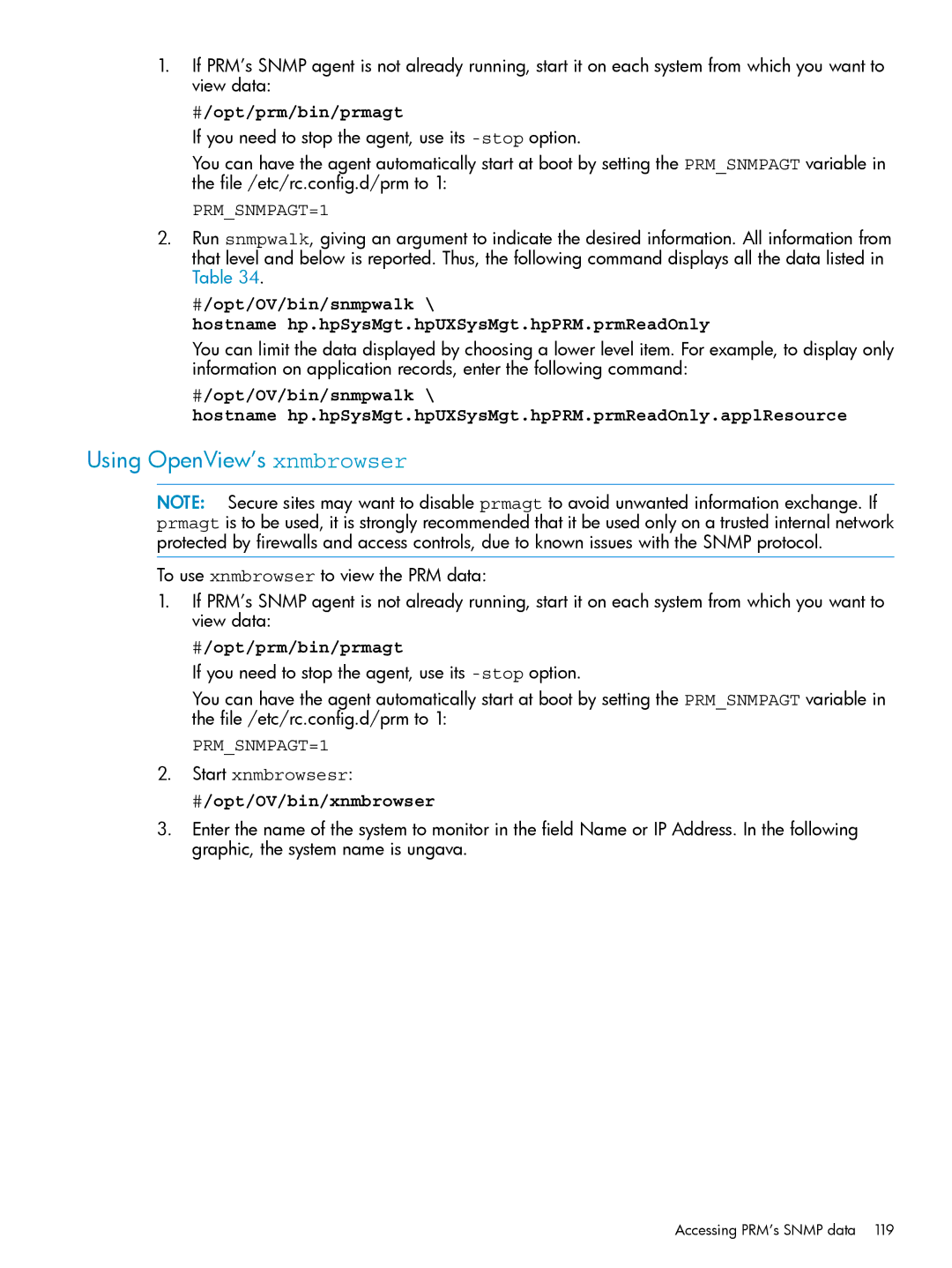1.If PRM’s SNMP agent is not already running, start it on each system from which you want to view data:
#/opt/prm/bin/prmagt
If you need to stop the agent, use its
You can have the agent automatically start at boot by setting the PRM_SNMPAGT variable in the file /etc/rc.config.d/prm to 1:
PRM_SNMPAGT=1
2.Run snmpwalk, giving an argument to indicate the desired information. All information from that level and below is reported. Thus, the following command displays all the data listed in Table 34.
#/opt/OV/bin/snmpwalk \
hostname hp.hpSysMgt.hpUXSysMgt.hpPRM.prmReadOnly
You can limit the data displayed by choosing a lower level item. For example, to display only information on application records, enter the following command:
#/opt/OV/bin/snmpwalk \
hostname hp.hpSysMgt.hpUXSysMgt.hpPRM.prmReadOnly.applResource
Using OpenView’s xnmbrowser
NOTE: Secure sites may want to disable prmagt to avoid unwanted information exchange. If prmagt is to be used, it is strongly recommended that it be used only on a trusted internal network protected by firewalls and access controls, due to known issues with the SNMP protocol.
To use xnmbrowser to view the PRM data:
1.If PRM’s SNMP agent is not already running, start it on each system from which you want to view data:
#/opt/prm/bin/prmagt
If you need to stop the agent, use its
You can have the agent automatically start at boot by setting the PRM_SNMPAGT variable in the file /etc/rc.config.d/prm to 1:
PRM_SNMPAGT=1
2.Start xnmbrowsesr:
#/opt/OV/bin/xnmbrowser
3.Enter the name of the system to monitor in the field Name or IP Address. In the following graphic, the system name is ungava.
Accessing PRM’s SNMP data 119