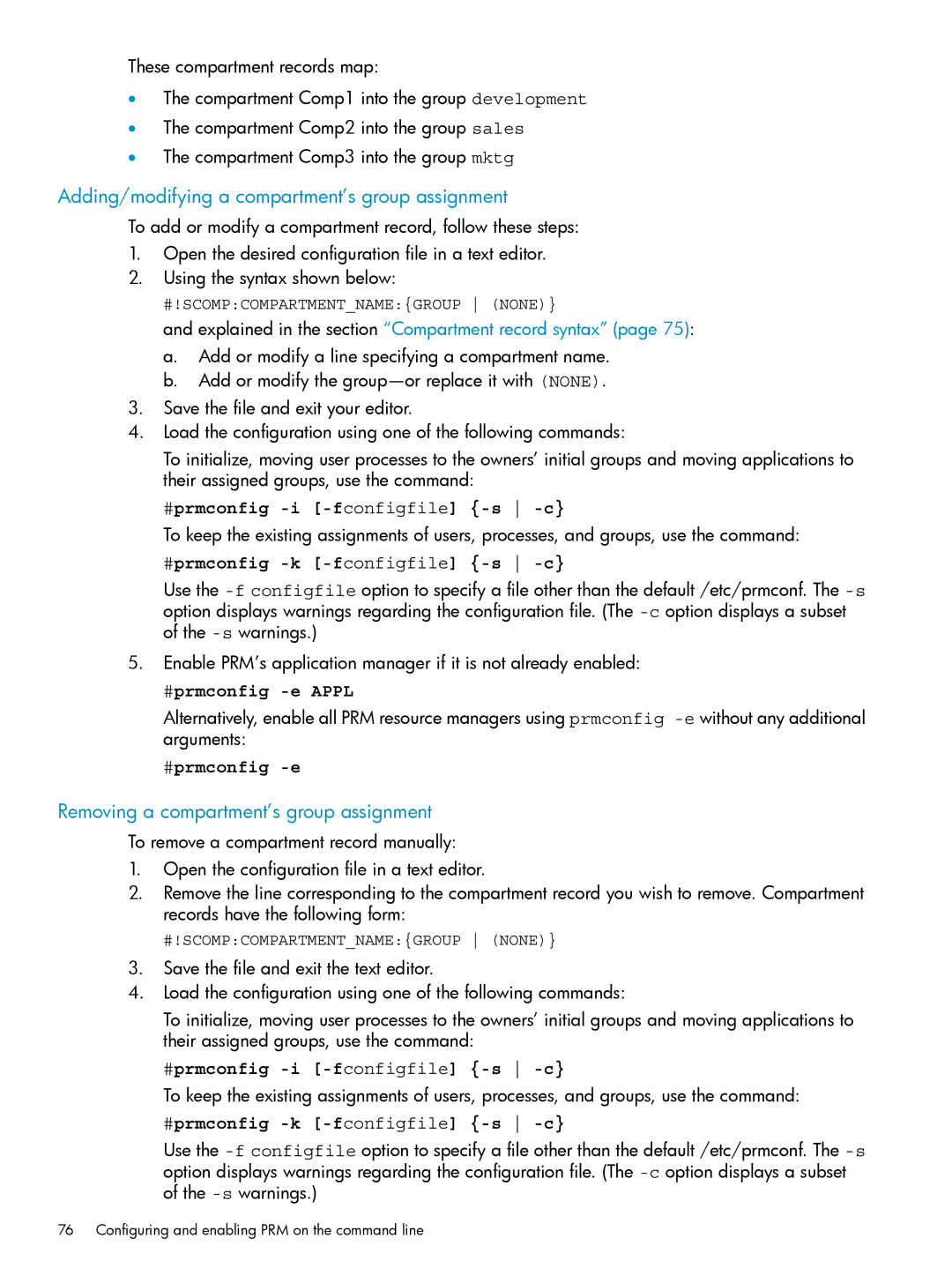These compartment records map:
•The compartment Comp1 into the group development
•The compartment Comp2 into the group sales
•The compartment Comp3 into the group mktg
Adding/modifying a compartment’s group assignment
To add or modify a compartment record, follow these steps:
1.Open the desired configuration file in a text editor.
2.Using the syntax shown below:
#!SCOMP:COMPARTMENT_NAME:{GROUP (NONE)}
and explained in the section “Compartment record syntax” (page 75):
a.Add or modify a line specifying a compartment name.
b.Add or modify the
3.Save the file and exit your editor.
4.Load the configuration using one of the following commands:
To initialize, moving user processes to the owners’ initial groups and moving applications to their assigned groups, use the command:
#prmconfig -i [-fconfigfile] {-s -c}
To keep the existing assignments of users, processes, and groups, use the command:
#prmconfig -k [-fconfigfile] {-s -c}
Use the
5.Enable PRM’s application manager if it is not already enabled:
#prmconfig -e APPL
Alternatively, enable all PRM resource managers using prmconfig
#prmconfig -e
Removing a compartment’s group assignment
To remove a compartment record manually:
1.Open the configuration file in a text editor.
2.Remove the line corresponding to the compartment record you wish to remove. Compartment records have the following form:
#!SCOMP:COMPARTMENT_NAME:{GROUP (NONE)}
3.Save the file and exit the text editor.
4.Load the configuration using one of the following commands:
To initialize, moving user processes to the owners’ initial groups and moving applications to their assigned groups, use the command:
#prmconfig -i [-fconfigfile] {-s -c}
To keep the existing assignments of users, processes, and groups, use the command:
#prmconfig -k [-fconfigfile] {-s -c}
Use the
76 Configuring and enabling PRM on the command line