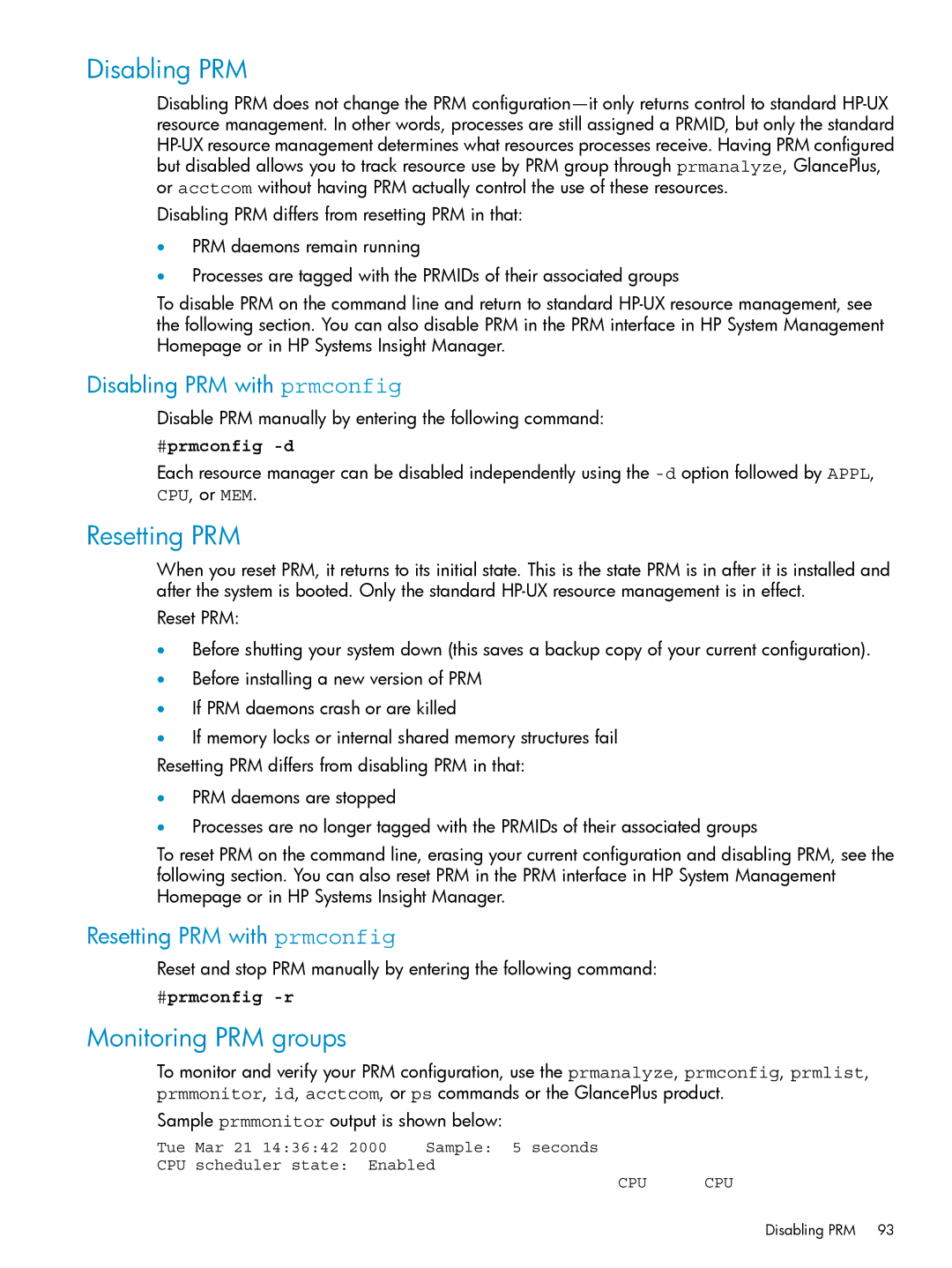Disabling PRM
Disabling PRM does not change the PRM
Disabling PRM differs from resetting PRM in that:
•PRM daemons remain running
•Processes are tagged with the PRMIDs of their associated groups
To disable PRM on the command line and return to standard
Disabling PRM with prmconfig
Disable PRM manually by entering the following command:
#prmconfig -d
Each resource manager can be disabled independently using the
Resetting PRM
When you reset PRM, it returns to its initial state. This is the state PRM is in after it is installed and after the system is booted. Only the standard
Reset PRM:
•Before shutting your system down (this saves a backup copy of your current configuration).
•Before installing a new version of PRM
•If PRM daemons crash or are killed
•If memory locks or internal shared memory structures fail
Resetting PRM differs from disabling PRM in that:
•PRM daemons are stopped
•Processes are no longer tagged with the PRMIDs of their associated groups
To reset PRM on the command line, erasing your current configuration and disabling PRM, see the following section. You can also reset PRM in the PRM interface in HP System Management Homepage or in HP Systems Insight Manager.
Resetting PRM with prmconfig
Reset and stop PRM manually by entering the following command:
#prmconfig
Monitoring PRM groups
To monitor and verify your PRM configuration, use the prmanalyze, prmconfig, prmlist, prmmonitor, id, acctcom, or ps commands or the GlancePlus product.
Sample prmmonitor output is shown below:
Tue | Mar 21 14:36:42 2000 | Sample: 5 seconds |
CPU | scheduler state: Enabled | |
CPU CPU
Disabling PRM 93