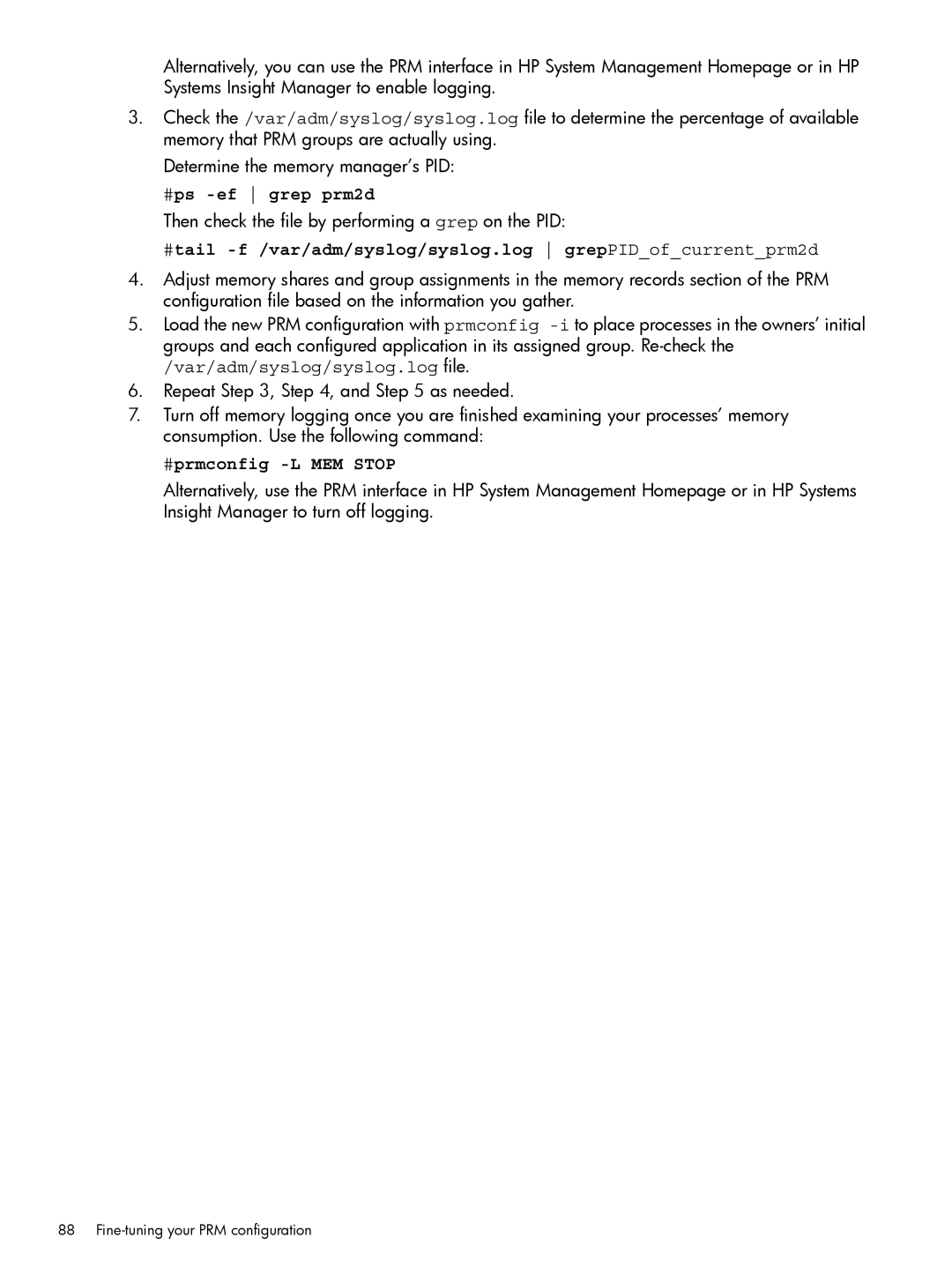Alternatively, you can use the PRM interface in HP System Management Homepage or in HP Systems Insight Manager to enable logging.
3.Check the /var/adm/syslog/syslog.log file to determine the percentage of available memory that PRM groups are actually using.
Determine the memory manager’s PID:
#ps -ef grep prm2d
Then check the file by performing a grep on the PID:
#tail -f /var/adm/syslog/syslog.log grepPID_of_current_prm2d
4.Adjust memory shares and group assignments in the memory records section of the PRM configuration file based on the information you gather.
5.Load the new PRM configuration with prmconfig
/var/adm/syslog/syslog.log file.
6.Repeat Step 3, Step 4, and Step 5 as needed.
7.Turn off memory logging once you are finished examining your processes’ memory consumption. Use the following command:
#prmconfig -L MEM STOP
Alternatively, use the PRM interface in HP System Management Homepage or in HP Systems Insight Manager to turn off logging.
88