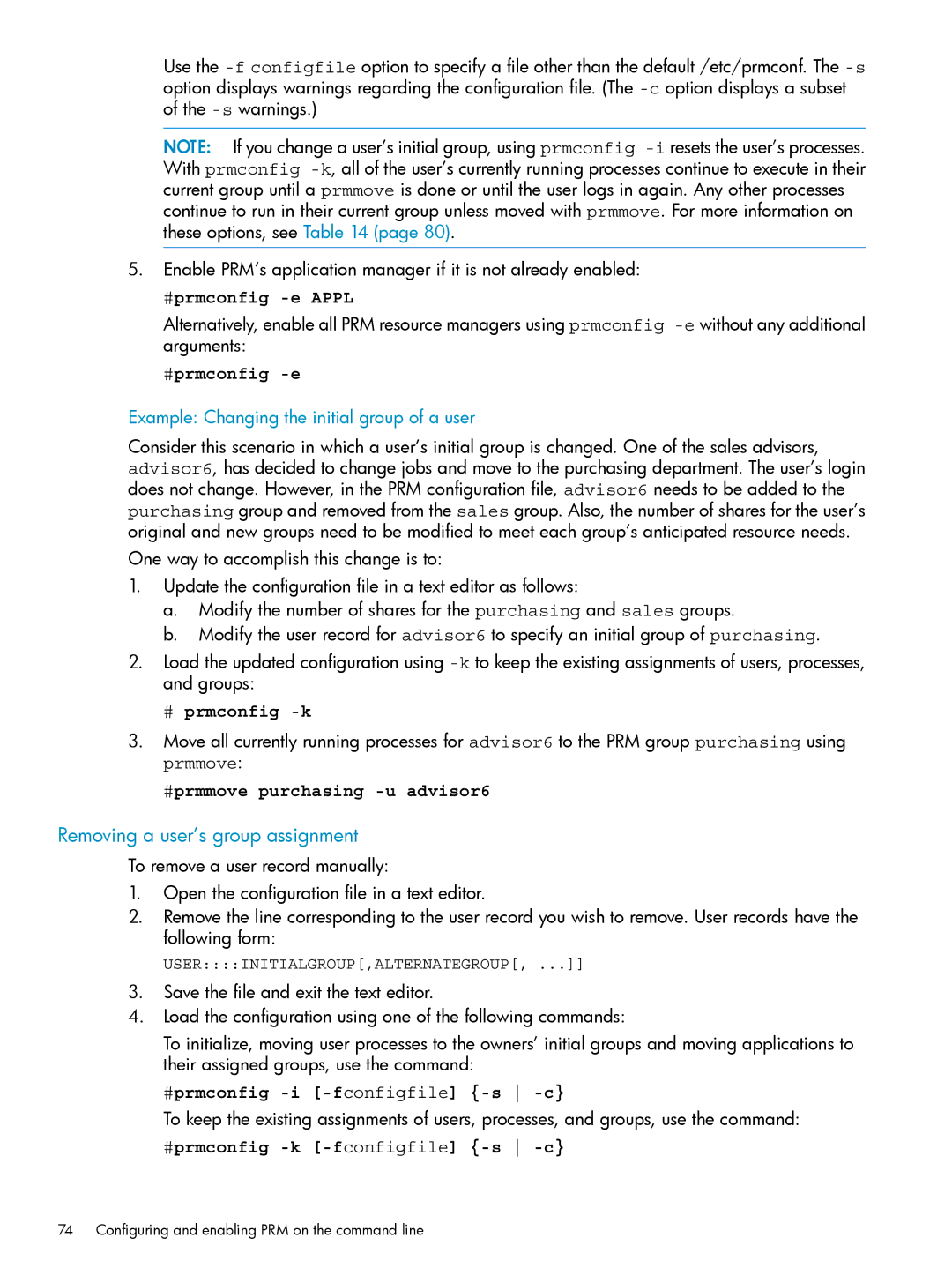Use the
NOTE: If you change a user’s initial group, using prmconfig
5.Enable PRM’s application manager if it is not already enabled:
#prmconfig -e APPL
Alternatively, enable all PRM resource managers using prmconfig
#prmconfig -e
Example: Changing the initial group of a user
Consider this scenario in which a user’s initial group is changed. One of the sales advisors, advisor6, has decided to change jobs and move to the purchasing department. The user’s login does not change. However, in the PRM configuration file, advisor6 needs to be added to the purchasing group and removed from the sales group. Also, the number of shares for the user’s original and new groups need to be modified to meet each group’s anticipated resource needs.
One way to accomplish this change is to:
1.Update the configuration file in a text editor as follows:
a.Modify the number of shares for the purchasing and sales groups.
b.Modify the user record for advisor6 to specify an initial group of purchasing.
2.Load the updated configuration using
# prmconfig -k
3.Move all currently running processes for advisor6 to the PRM group purchasing using prmmove:
#prmmove purchasing -u advisor6
Removing a user’s group assignment
To remove a user record manually:
1.Open the configuration file in a text editor.
2.Remove the line corresponding to the user record you wish to remove. User records have the following form:
USER::::INITIALGROUP[,ALTERNATEGROUP[, ...]]
3.Save the file and exit the text editor.
4.Load the configuration using one of the following commands:
To initialize, moving user processes to the owners’ initial groups and moving applications to their assigned groups, use the command:
#prmconfig -i [-fconfigfile] {-s -c}
To keep the existing assignments of users, processes, and groups, use the command:
#prmconfig -k [-fconfigfile] {-s -c}
74 Configuring and enabling PRM on the command line