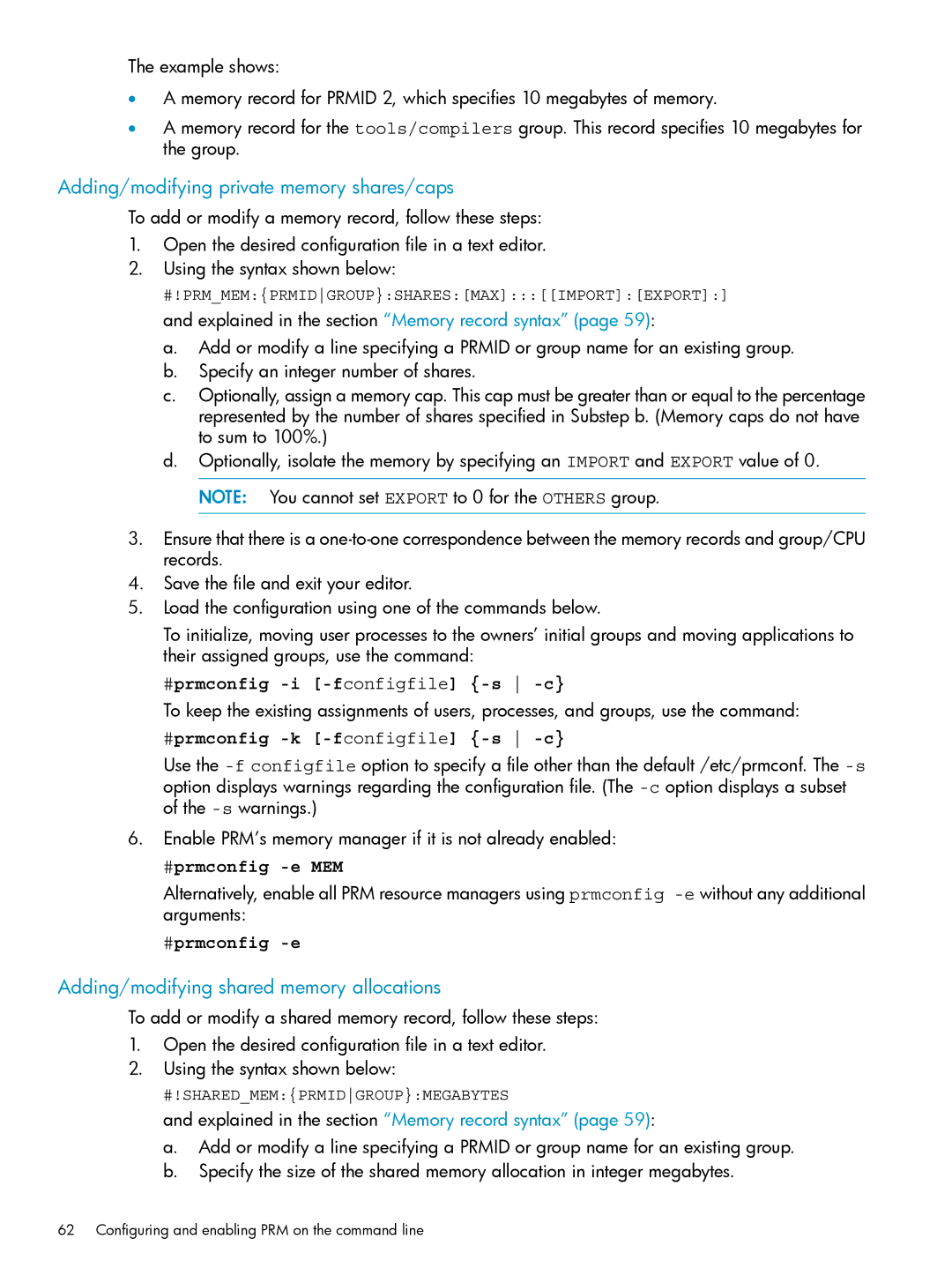The example shows:
•A memory record for PRMID 2, which specifies 10 megabytes of memory.
•A memory record for the tools/compilers group. This record specifies 10 megabytes for the group.
Adding/modifying private memory shares/caps
To add or modify a memory record, follow these steps:
1.Open the desired configuration file in a text editor.
2.Using the syntax shown below:
#!PRM_MEM:{PRMIDGROUP}:SHARES:[MAX]:::[[IMPORT]:[EXPORT]:] and explained in the section “Memory record syntax” (page 59):
a.Add or modify a line specifying a PRMID or group name for an existing group.
b.Specify an integer number of shares.
c.Optionally, assign a memory cap. This cap must be greater than or equal to the percentage represented by the number of shares specified in Substep b. (Memory caps do not have to sum to 100%.)
d.Optionally, isolate the memory by specifying an IMPORT and EXPORT value of 0. NOTE: You cannot set EXPORT to 0 for the OTHERS group.
3.Ensure that there is a
4.Save the file and exit your editor.
5.Load the configuration using one of the commands below.
To initialize, moving user processes to the owners’ initial groups and moving applications to their assigned groups, use the command:
#prmconfig
To keep the existing assignments of users, processes, and groups, use the command:
#prmconfig -k [-fconfigfile] {-s -c}
Use the
6.Enable PRM’s memory manager if it is not already enabled:
#prmconfig -e MEM
Alternatively, enable all PRM resource managers using prmconfig
#prmconfig -e
Adding/modifying shared memory allocations
To add or modify a shared memory record, follow these steps:
1.Open the desired configuration file in a text editor.
2.Using the syntax shown below:
#!SHARED_MEM:{PRMIDGROUP}:MEGABYTES
and explained in the section “Memory record syntax” (page 59):
a.Add or modify a line specifying a PRMID or group name for an existing group.
b.Specify the size of the shared memory allocation in integer megabytes.
62 Configuring and enabling PRM on the command line