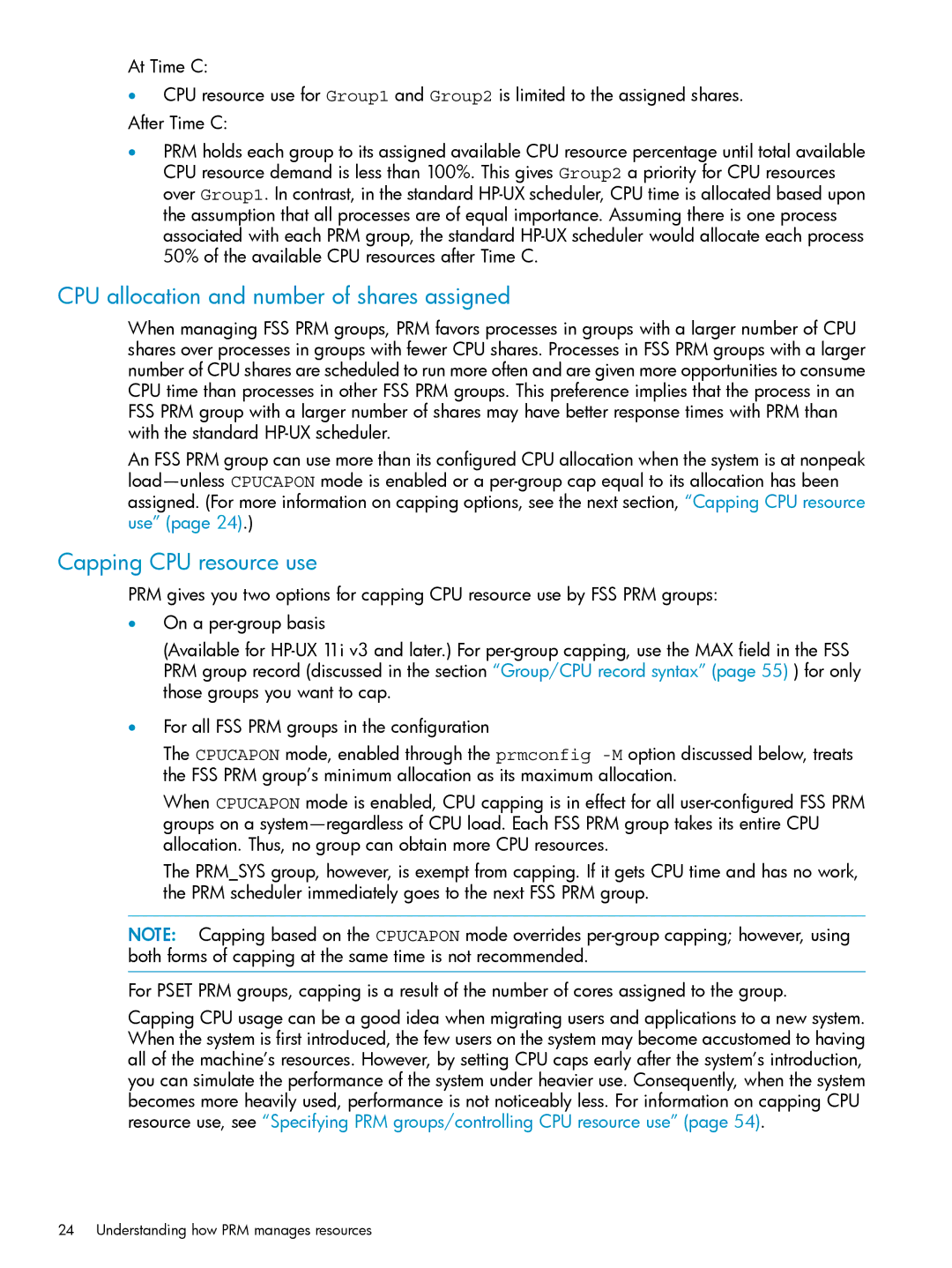At Time C:
•CPU resource use for Group1 and Group2 is limited to the assigned shares. After Time C:
•PRM holds each group to its assigned available CPU resource percentage until total available CPU resource demand is less than 100%. This gives Group2 a priority for CPU resources over Group1. In contrast, in the standard
CPU allocation and number of shares assigned
When managing FSS PRM groups, PRM favors processes in groups with a larger number of CPU shares over processes in groups with fewer CPU shares. Processes in FSS PRM groups with a larger number of CPU shares are scheduled to run more often and are given more opportunities to consume CPU time than processes in other FSS PRM groups. This preference implies that the process in an FSS PRM group with a larger number of shares may have better response times with PRM than with the standard
An FSS PRM group can use more than its configured CPU allocation when the system is at nonpeak
Capping CPU resource use
PRM gives you two options for capping CPU resource use by FSS PRM groups:
•On a
(Available for
•For all FSS PRM groups in the configuration
The CPUCAPON mode, enabled through the prmconfig
When CPUCAPON mode is enabled, CPU capping is in effect for all
The PRM_SYS group, however, is exempt from capping. If it gets CPU time and has no work, the PRM scheduler immediately goes to the next FSS PRM group.
NOTE: Capping based on the CPUCAPON mode overrides
For PSET PRM groups, capping is a result of the number of cores assigned to the group.
Capping CPU usage can be a good idea when migrating users and applications to a new system. When the system is first introduced, the few users on the system may become accustomed to having all of the machine’s resources. However, by setting CPU caps early after the system’s introduction, you can simulate the performance of the system under heavier use. Consequently, when the system becomes more heavily used, performance is not noticeably less. For information on capping CPU resource use, see “Specifying PRM groups/controlling CPU resource use” (page 54).
24 Understanding how PRM manages resources