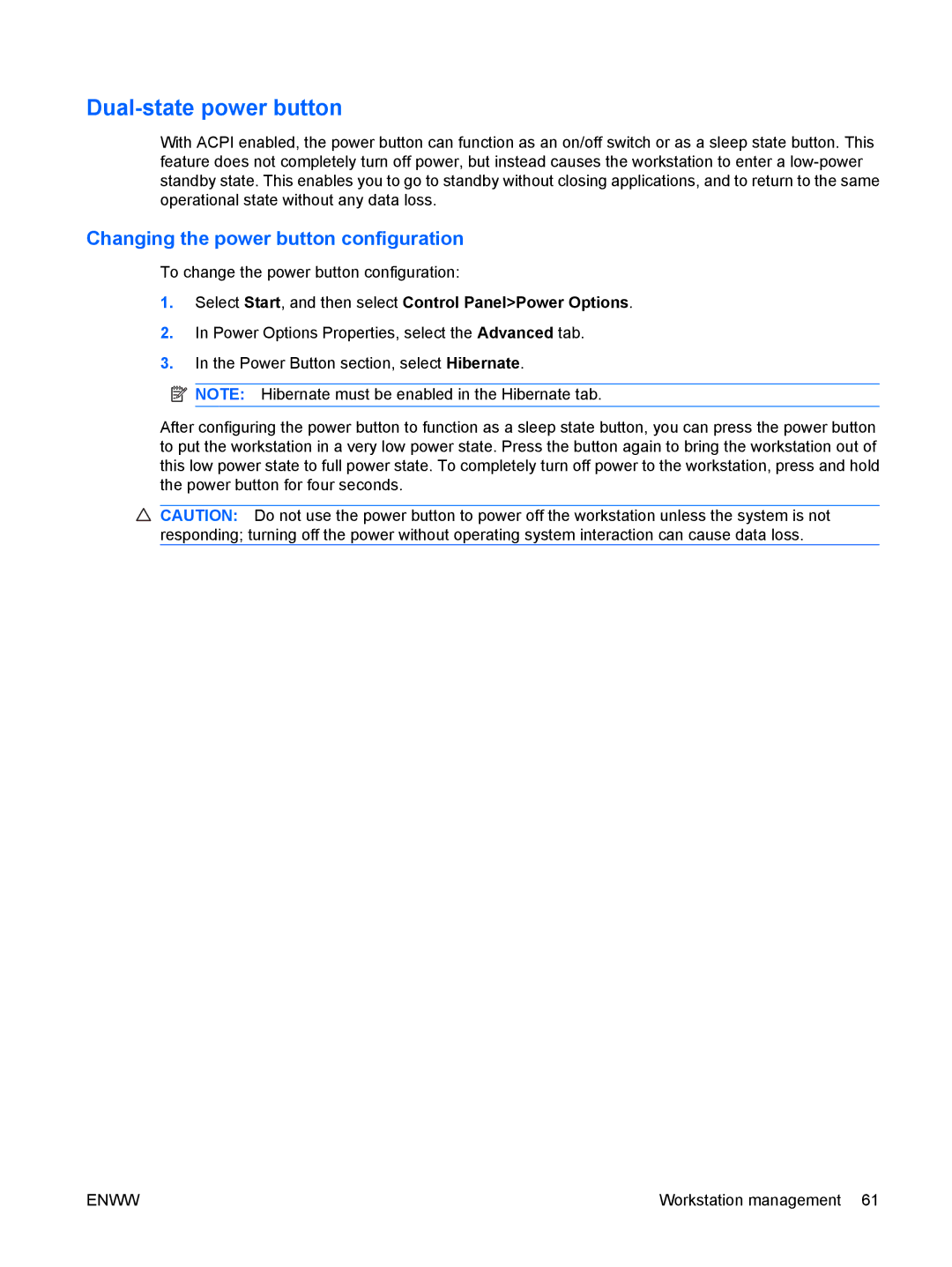HP 800 Workstation
Trademark Credits
Copyright Information Warranty
Guide topics
About this guide
Iv About this guide
Table of contents
System management
Restoring the operating system
Replacing components
Customer self-repair Removing and installing components
Removing an optical disk drive from the optical drive bay
CPU
Diagnostics and troubleshooting
Configuring password security and resetting Cmos
Configuring RAID devices
Appendix a Connector pins
Appendix D Locating HP resources
Appendix B System board designators Appendix C Routine Care
235
System board architecture
Description
Topics
Processor technology
Addition features
Memory technology
Graphics
Workstation components
1Workstation component descriptions
Chassis components
Description
Front panel components
Item Symbol Description
2Front panel components
3Rear panel components
Rear panel components
Physical characteristics
Specifications
Weight
Chassis Dimensions
4HP Workstation environmental specifications
Environmental specifications
Temperature Humidity Altitude Shock Vibration
Non-operating
Power supply voltages
Power supply description
5Power supply source voltages
Source voltage Description
6Maximum current per rail
Power supply currents
Voltage rail
Power consumption and heat dissipation
Power supply specifications
7Power supply specifications
100-240 VAC 118 VAC
System fans
Resetting the power supply
Ensuring proper ventilation
Features
Topics
Energy Star Qualification
Accessibility
EUP compliance mode
Enabling EUP compliance mode
Disabling EUP compliance mode
Intel Turbo Boost Technology
Hyper-threading
HP Cool Tools
Setting up the operating system
Installing or upgrading device drivers
Setting up the Microsoft operating system
Transferring files and settings to your Windows workstation
Installing with the HP driver CD
Setting up Red Hat Enterprise Linux
Installing and customizing Red Hat-enabled workstations
Setting up Novell Sled
Updating the workstation after first boot
Upgrading the Bios
Determining current Bios
Upgrading device drivers
Upgrading Bios
Restoring the operating system
Restore methods
Ordering the RestorePlus! media
Ordering backup software Restoring Windows Vista
Restoring the operating system
Restoring Windows XP Professional
Creating RestorePlus! media
Creating HP Backup and Recovery Hpbr media
Using RestorePlus
Creating restore media
Using Hpbr
Using the recovery partition
Restoring Novell Sled
System management
Computer Setup F10 functionality
Computer Setup F10 Utility
Enww
Accessing the Computer Setup F10 Utility
1Computer Setup F10 Utility menu descriptions
Computer Setup F10 Utility menu
Heading Option Description
Disable 16 is the default
As a bootable device
Enabled by the operating system
MWAITE-AWARE OS
PCI VGA
HP Z600 PCI slots
HP Z800 Workstation PCI slots
HP Z400 Workstation PCI slots
Section topics
Workstation management
Installing a remote system
Initial workstation configuration and deployment
Copying a setup configuration to a single workstation
Replicating the setup
Copying a setup configuration to multiple workstations
Updating and managing software
Altiris Client Management Solutions
HP Client Manager Software
Proactive Change Notification
System Software Manager
Subscribers Choice
Remote ROM Flash
ROM Flash
HPQFlash F10 Flash
Recovering the workstation from Boot Block Recovery mode
FailSafe Boot Block ROM
Asset tracking
Workstation security
Feature Purpose How it is established
2Security features overview
Sata hard disk drive security
DriveLock applications
Using DriveLock
Select SecurityDriveLock Security
Enabling DriveLock
Password security
Entering a power-on password
Establishing a power-on password using workstation setup
Changing a power-on or setup password
Entering a setup password
National keyboard delimiter characters
Deleting a power-on or setup password
3National keyboard delimiter characters
Language Delimiter
Side access panel key lock
Clearing passwords
Side access panel sensor Smart Cover Sensor optional
4Side access panel sensor protection levels
Cable lock optional
Setting the Side access panel sensor protection level
ECC fault prediction
Fault notification and recovery
Drive Protection System
Thermal sensors
Changing the power button configuration
Dual-state power button
Replacing components
Enww
ESD information
Service considerations
Generating static
Personal grounding methods and equipment
Preventing ESD equipment damage
1Static shielding protection levels
Method Voltage
Recommended ESD prevention materials and equipment
Grounding the work area
Tools and software requirements
Cables and connectors
Special handling of components
Customer self-repair
Lithium coin cell battery
Hard drives
Removing and installing components
2System board components ID
Component locations
Component
Enww
3Workstation component disassembly order
Disassembly order
Predisassembly procedures
2Removing the cable lock Replacing components
Cable lock optional
Removing the side access panel
Side access panel
Installing the side access panel
Removing the airflow guide
Airflow guide
Expansion card support
Installing the airflow guide
Removing the expansion card support
8Removing the expansion card support Replacing components
9Installing the expansion card support
Installing the expansion card support
Installing the right side panel
Power supply
Removing the power supply
Right side panel
Speaker
Installing the power supply
Removing the speaker
Installing the speaker
Side access panel sensor optional
Removing the side access panel sensor
Installing the side access panel sensor
4Workstation power connector description
Power connections
Front bezel
Installing the front bezel
Removing the front bezel
Removing the front panel I/O cable assembly
Front panel I/O cable assembly
Enww
5Connecting the front panel I/O cable assembly cables
Installing the front panel I/O cable assembly
Enww
Removing the power switch cable assembly
Power switch cable assembly
Optical bay filler tray
Installing the power switch cable assembly
Removing a filler tray
22Removing a filler tray Replacing components
23Installing a filler tray
Installing a filler tray
Removing an optical disk drive from the optical drive bay
Optical disk drive
Enww
Installing an optical disk drive in the optical drive bay
Enww
Blu-ray movie playback
Blu-ray movie playback compatibility and update
Removing the slot load optical disk drive
Slot load optical disk drive optional
Enww
33Removing the optical disk drive from the carrier
Installing the slot load optical disk drive
Enww
Enww
Topic
Hard disk drive
Removing a hard disk drive from the hard drive bay
Hard disk drive cable configuration
Installing a hard disk drive in the hard drive bay
Installing a hard disk drive
Enww
Enww
Removing a hard disk drive from the slot load optical bay
Enww
50Removing the drive screws
Enww
53Fasten the hard drive in the carrier
Installing a hard disk drive in the slot load optical bay
Enww
Enww
Enww
60Removing the drive from the ODD bay
Removing a hard disk drive from the optical drive bay
Enww
Installing a hard disk drive in the optical drive bay
Enww
Installing the hard drives
Installing dual SFF hard drives in the optical drive bay
Enww
Configuring the cabling
Removing the expansion card guide/front fan holder
Expansion card guide/front fan holder
73Disconnecting the fan cable
Enww
Installing the expansion card guide/front fan holder
System fans
Removing the rear system fan assembly
76Removing the rear system fans
Installing the rear system fan assembly
Installing a second front system fan
Enww
Enww
Enww
Removing the memory fans
Memory fans
Installing the memory fans
Memory
Dimm installation guidelines Supported Dimm configurations
Bios errors and warnings
Removing a Dimm
Required Dimm installation order
Installing a Dimm
Single processor configuration
Dual processor configuration
Installing the Dimm
Enww
Expansion card slot description
Expansion card slot identification
6Expansion card slot description and compatibility
Slot Type Mechanical Electrical
75W 150W 175W
Power supply Graphics card maximum
75W 150W 175W 225W
Choosing an expansion card slot
Removing a PCIe card
PCIe card
Installing a PCIe card
Enww
Removing a PCI card
PCI card
Installing a PCI card
Enww
Removing the CPU heatsink
CPU heatsink
Enww
Installing the CPU heatsink
Enww
Removing a CPU
CPU
Installing a CPU
Removing the system board
System board
Enww
Installing the system board
Battery
Removing the battery
105Removing the battery Replacing components
Product recycling
Installing the battery
Diagnostics and troubleshooting
Locating ID labels
Calling technical support
Locating warranty information
Diagnosis at startup
Diagnosis guidelines
Diagnosis during operation
Troubleshooting checklist
Troubleshooting checklist
Troubleshooting a problem
HP troubleshooting resources and tools
HP Help and Support Center
Support
Product Change Notifications
Helpful hints
At startup
Customizing the monitor display
During operation
Solving minor problems
Troubleshooting scenarios and solutions
1Minor problems
Problem Cause Possible Solution
Testing power supply
Solving power supply problems
Problem Cause
Problem Cause Solution
2Power supply problems
3Diskette problems
Solving diskette problems
Select FilePropertiesTools
4Hard drive problems
Solving hard drive problems
Boot in StorageBoot Order
F1440
SecurityRestore Master Boot Record
5Display problems
Solving display problems
Support.html
Select StartAll Programs AccessoriesSystem
Properties
6Audio problems
For this CD-ROM device
Devices
7Printer problems
Solving printer problems
DIR C\ printer port
Overview
Self-troubleshooting with HP Vision Field Diagnostics
Locate HP Vision Field Diagnostics and select Download
Downloading and accessing HP Vision Field Diagnostics
Survey tab
User interface
Enww
Test tab
Enww
Status tab
Errors tab
History tab
Help tab
Downloading the latest diagnostic utility
Diagnostic codes and errors
Diagnostic LED and audible beep codes
Activity Possible cause
8Diagnostic lights and audible codes
Supply on page 80 for details
Activity Possible cause Recommended action
Red Power LED blinks nine
9LED color definitions
LED color definitions
LED state LED color System status
10POST error messages
Post error messages
Screen message Probable cause Recommended action
Is missing critical SPD information, or
If necessary, add a heatsink to the processor
Screen message Probable cause
Replace the processor with a compatible one
Enww
1Maximum hard drives
Maximum hard drive configurations
Attaching Sata HDDs
Configuring Sata RAID devices
Configuring system Bios
Creating RAID volumes
Deleting RAID volumes
Supported configurations
Configuring SAS RAID devices
SAS RAID 0 configuration
SAS RAID 1 configuration
SAS RAID 1E configuration
Preparing to configure passwords
Configuring password security and resetting Cmos
Clearing and Resetting the Cmos
Resetting the password jumper
Using the Cmos Button
Using the Computer Setup F10 Utility to Reset Cmos
Enww
Workstation PS/2 mouse Pin Signal
Workstation PS/2 keyboard Pin Signal
Workstation Ethernet Pin 10/100-MbSignal
Workstation USB Pin Signal
Workstation serial Pin Signal
Workstation IEEE-1394a Pin Signal
Pin Signal
217
Sata drive Pin Signal Data Cable Power Cable
Plug
SAS drive Segment Pin
Cable
Receptacles
DVI-I cable Pin Signal
Workstation VGA Pin Signal
Display port
Main power cable, P1
CPU power cable, P3 Pin Signal Color
Memory power cable, P2 Pin Color Signal
HDD bay power cable Pin Color Signal
Signal P11 Signal P10 Color Pin
Graphics aux. power cables, P10, P11
850W 1110W
V12-G V12-G1 V12-G2
Workstation front system fan 1, P93 Pin Signal
Workstation CPU fans, P70, P71 Pin Signal
Workstation front system fan 2, P94 Pin Signal
Workstation rear system fans, P8 Pin Signal
Workstation FDD Pin Signal
Designator Silk screen Component
System board designators
Appendix B System board designators
Cleaning the workstation case
General cleaning safety precautions
Cleaning the keyboard
Cleaning the mouse
Cleaning the monitor
Locating HP resources
Table D-1Product information
Product information
Topic Location
All Programs HP Cool Tools
Table D-2Product support
Product support
Table D-3Product documentation
Product documentation
Customer Bulletins, or Customer Notices
Table D-4Product diagnostics
Product diagnostics
Table D-5Product updates
Product updates
TaskUse Tools to view...ToolsMy Computer
InformationView general system information
Appendices
Index
Enww

![]() NOTE: Hibernate must be enabled in the Hibernate tab.
NOTE: Hibernate must be enabled in the Hibernate tab.![]() CAUTION: Do not use the power button to power off the workstation unless the system is not
CAUTION: Do not use the power button to power off the workstation unless the system is not