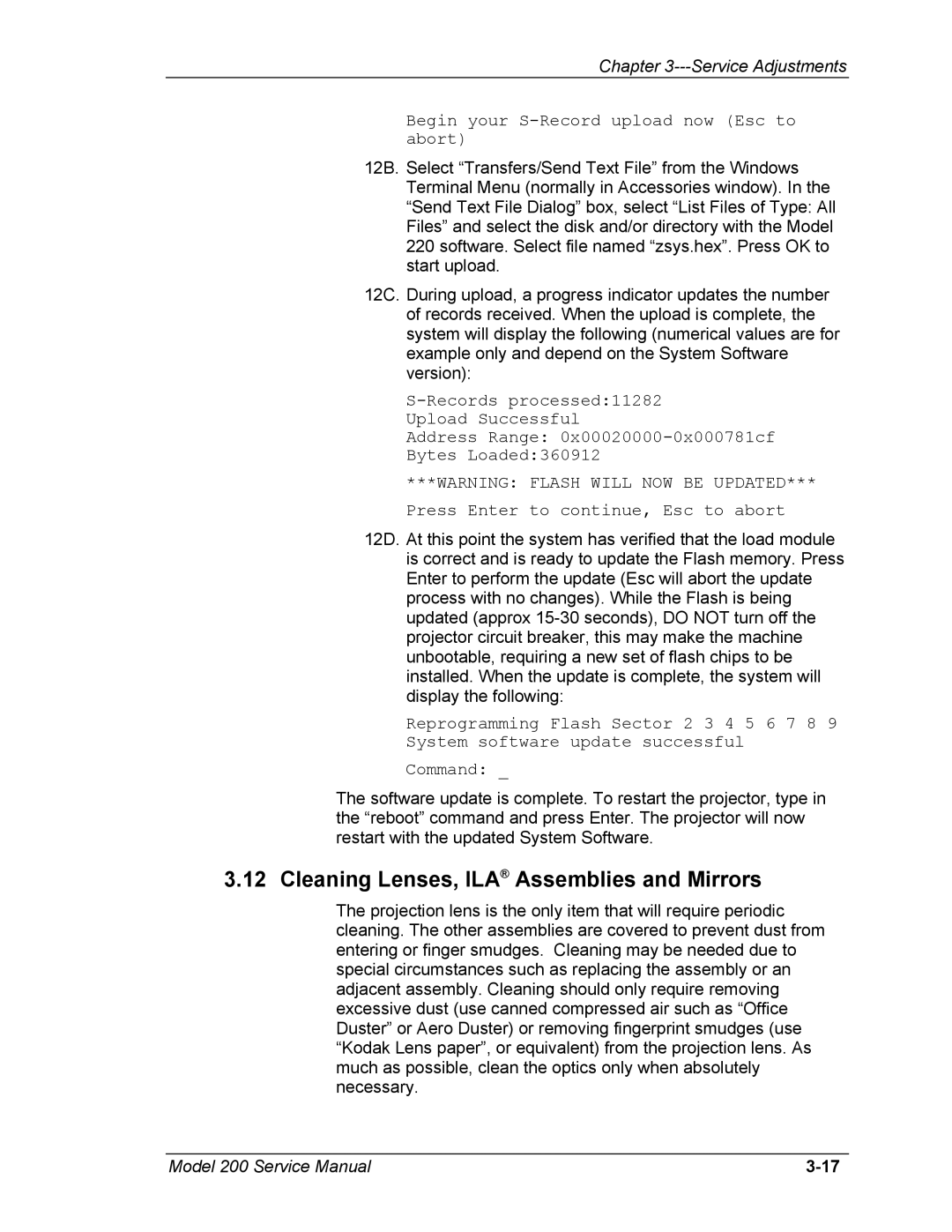Chapter 3---Service Adjustments
Begin your
12B. Select “Transfers/Send Text File” from the Windows Terminal Menu (normally in Accessories window). In the “Send Text File Dialog” box, select “List Files of Type: All Files” and select the disk and/or directory with the Model 220 software. Select file named “zsys.hex”. Press OK to start upload.
12C. During upload, a progress indicator updates the number of records received. When the upload is complete, the system will display the following (numerical values are for example only and depend on the System Software version):
S-Records processed:11282 Upload Successful
Address Range:
***WARNING: FLASH WILL NOW BE UPDATED*** Press Enter to continue, Esc to abort
12D. At this point the system has verified that the load module is correct and is ready to update the Flash memory. Press Enter to perform the update (Esc will abort the update process with no changes). While the Flash is being updated (approx
Reprogramming Flash Sector 2 3 4 5 6 7 8 9
System software update successful
Command: _
The software update is complete. To restart the projector, type in the “reboot” command and press Enter. The projector will now restart with the updated System Software.
3.12 Cleaning Lenses, ILA® Assemblies and Mirrors
The projection lens is the only item that will require periodic cleaning. The other assemblies are covered to prevent dust from entering or finger smudges. Cleaning may be needed due to special circumstances such as replacing the assembly or an adjacent assembly. Cleaning should only require removing excessive dust (use canned compressed air such as “Office Duster” or Aero Duster) or removing fingerprint smudges (use “Kodak Lens paper”, or equivalent) from the projection lens. As much as possible, clean the optics only when absolutely necessary.
Model 200 Service Manual |