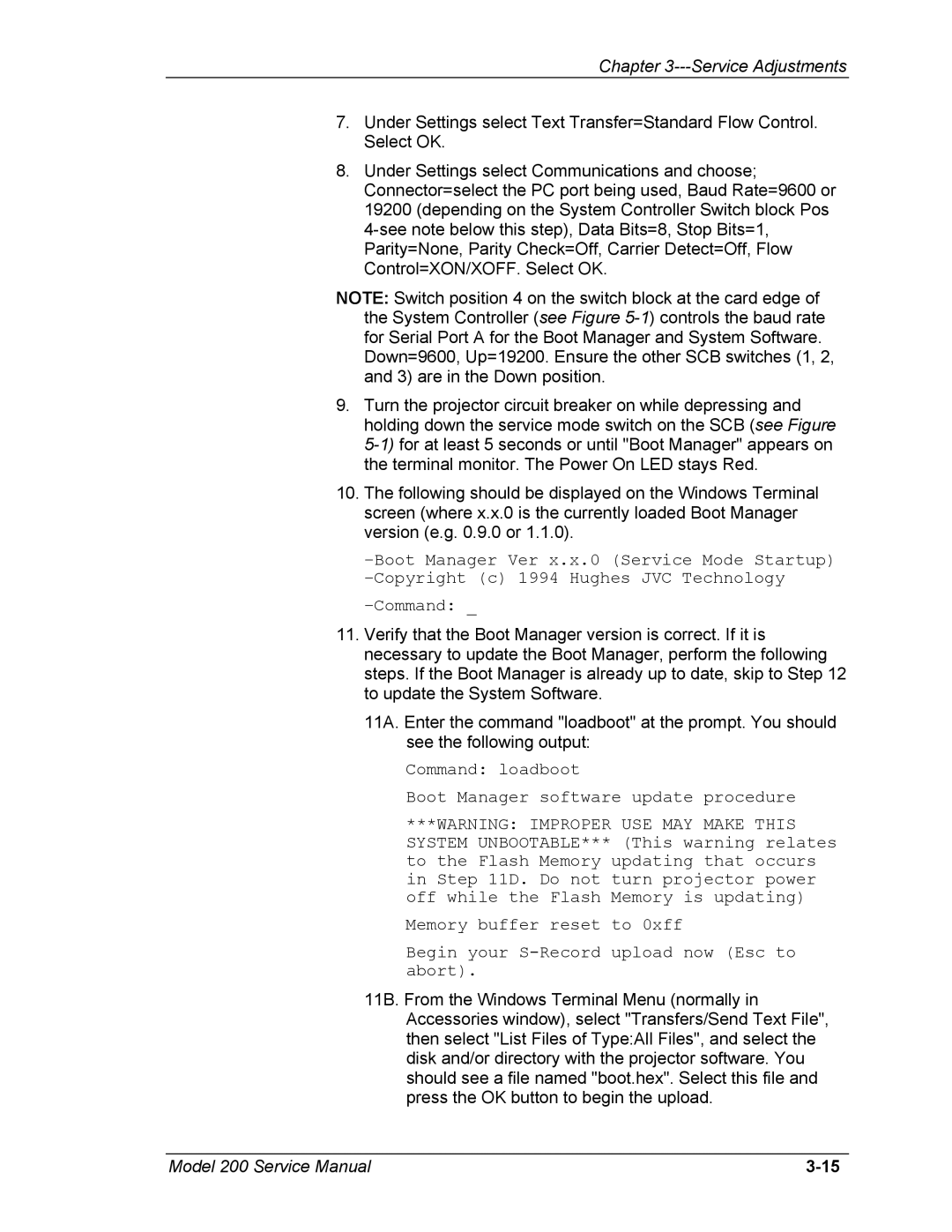Chapter 3---Service Adjustments
7.Under Settings select Text Transfer=Standard Flow Control. Select OK.
8.Under Settings select Communications and choose; Connector=select the PC port being used, Baud Rate=9600 or 19200 (depending on the System Controller Switch block Pos
NOTE: Switch position 4 on the switch block at the card edge of the System Controller (see Figure
Down=9600, Up=19200. Ensure the other SCB switches (1, 2, and 3) are in the Down position.
9.Turn the projector circuit breaker on while depressing and holding down the service mode switch on the SCB (see Figure
10.The following should be displayed on the Windows Terminal screen (where x.x.0 is the currently loaded Boot Manager version (e.g. 0.9.0 or 1.1.0).
–Command: _
11.Verify that the Boot Manager version is correct. If it is necessary to update the Boot Manager, perform the following steps. If the Boot Manager is already up to date, skip to Step 12 to update the System Software.
11A. Enter the command "loadboot" at the prompt. You should see the following output:
Command: loadboot
Boot Manager software update procedure
***WARNING: IMPROPER USE MAY MAKE THIS SYSTEM UNBOOTABLE*** (This warning relates to the Flash Memory updating that occurs in Step 11D. Do not turn projector power off while the Flash Memory is updating)
Memory buffer reset to 0xff
Begin your
11B. From the Windows Terminal Menu (normally in Accessories window), select "Transfers/Send Text File", then select "List Files of Type:All Files", and select the disk and/or directory with the projector software. You should see a file named "boot.hex". Select this file and press the OK button to begin the upload.
Model 200 Service Manual |