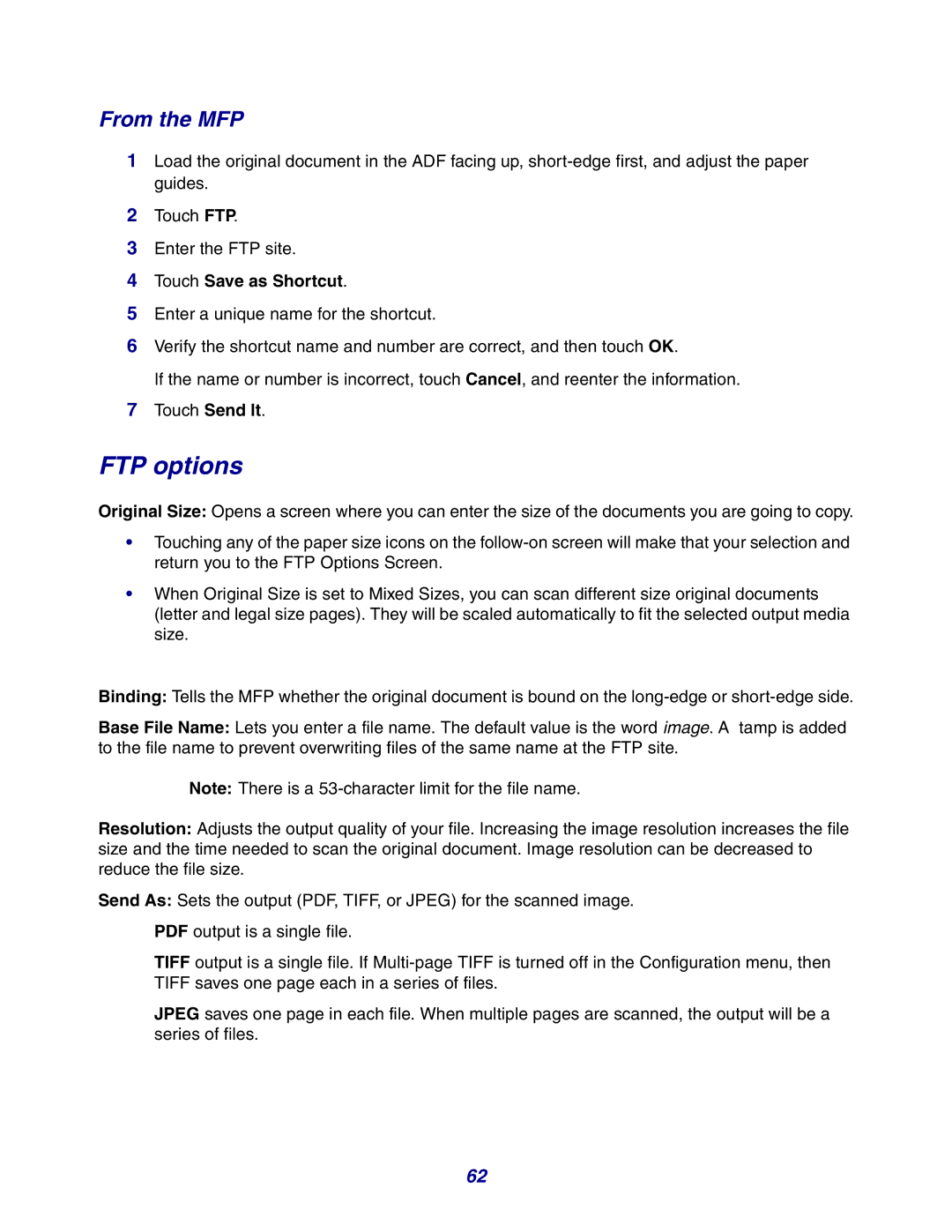From the MFP
1Load the original document in the ADF facing up,
2Touch FTP.
3Enter the FTP site.
4Touch Save as Shortcut.
5Enter a unique name for the shortcut.
6Verify the shortcut name and number are correct, and then touch OK.
If the name or number is incorrect, touch Cancel, and reenter the information.
7Touch Send It.
FTP options
Original Size: Opens a screen where you can enter the size of the documents you are going to copy.
•Touching any of the paper size icons on the
•When Original Size is set to Mixed Sizes, you can scan different size original documents (letter and legal size pages). They will be scaled automatically to fit the selected output media size.
Binding: Tells the MFP whether the original document is bound on the
Base File Name: Lets you enter a file name. The default value is the word image. A tamp is added to the file name to prevent overwriting files of the same name at the FTP site.
Note: There is a
Resolution: Adjusts the output quality of your file. Increasing the image resolution increases the file size and the time needed to scan the original document. Image resolution can be decreased to reduce the file size.
Send As: Sets the output (PDF, TIFF, or JPEG) for the scanned image.
PDF output is a single file.
TIFF output is a single file. If
JPEG saves one page in each file. When multiple pages are scanned, the output will be a series of files.
62