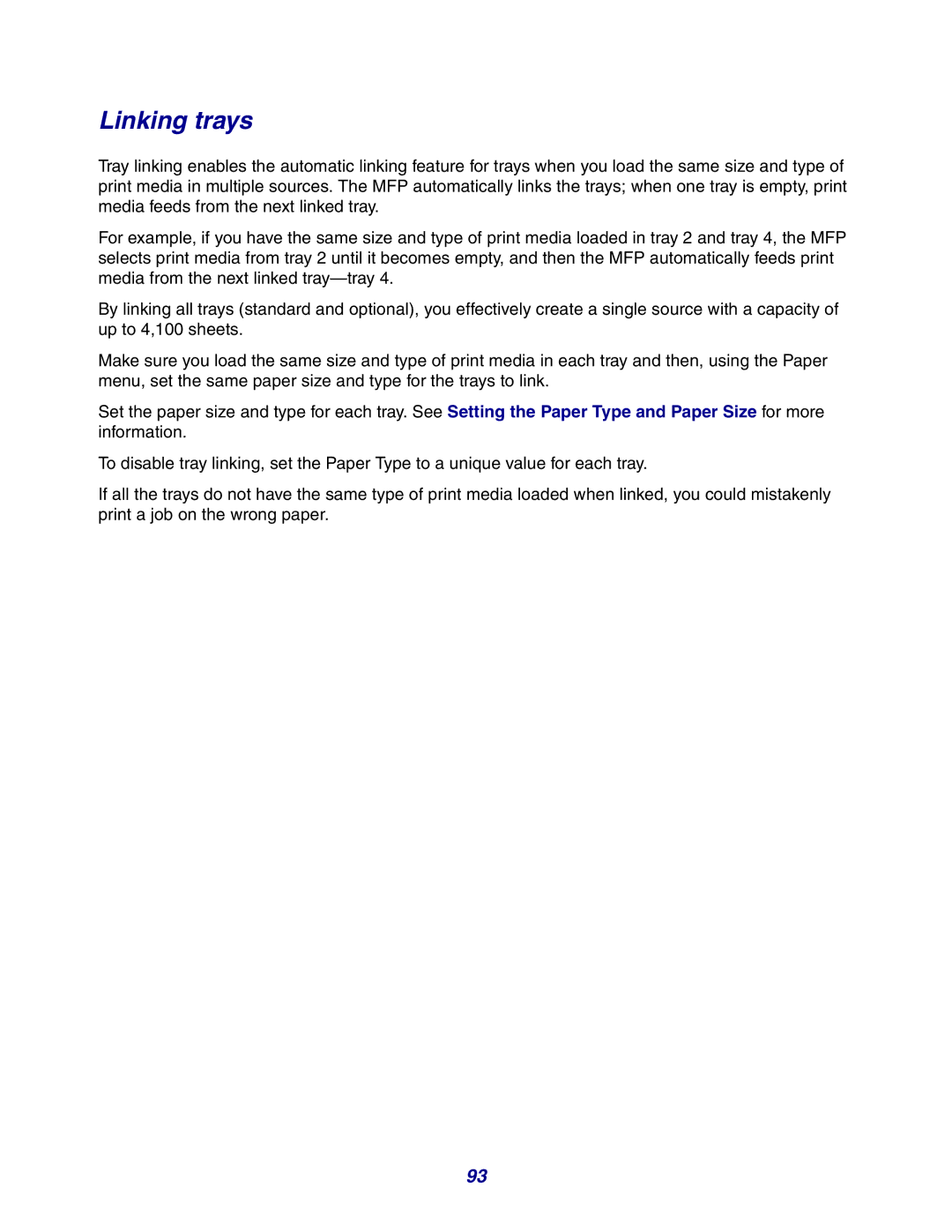Linking trays
Tray linking enables the automatic linking feature for trays when you load the same size and type of print media in multiple sources. The MFP automatically links the trays; when one tray is empty, print media feeds from the next linked tray.
For example, if you have the same size and type of print media loaded in tray 2 and tray 4, the MFP selects print media from tray 2 until it becomes empty, and then the MFP automatically feeds print media from the next linked
By linking all trays (standard and optional), you effectively create a single source with a capacity of up to 4,100 sheets.
Make sure you load the same size and type of print media in each tray and then, using the Paper menu, set the same paper size and type for the trays to link.
Set the paper size and type for each tray. See Setting the Paper Type and Paper Size for more information.
To disable tray linking, set the Paper Type to a unique value for each tray.
If all the trays do not have the same type of print media loaded when linked, you could mistakenly print a job on the wrong paper.
93