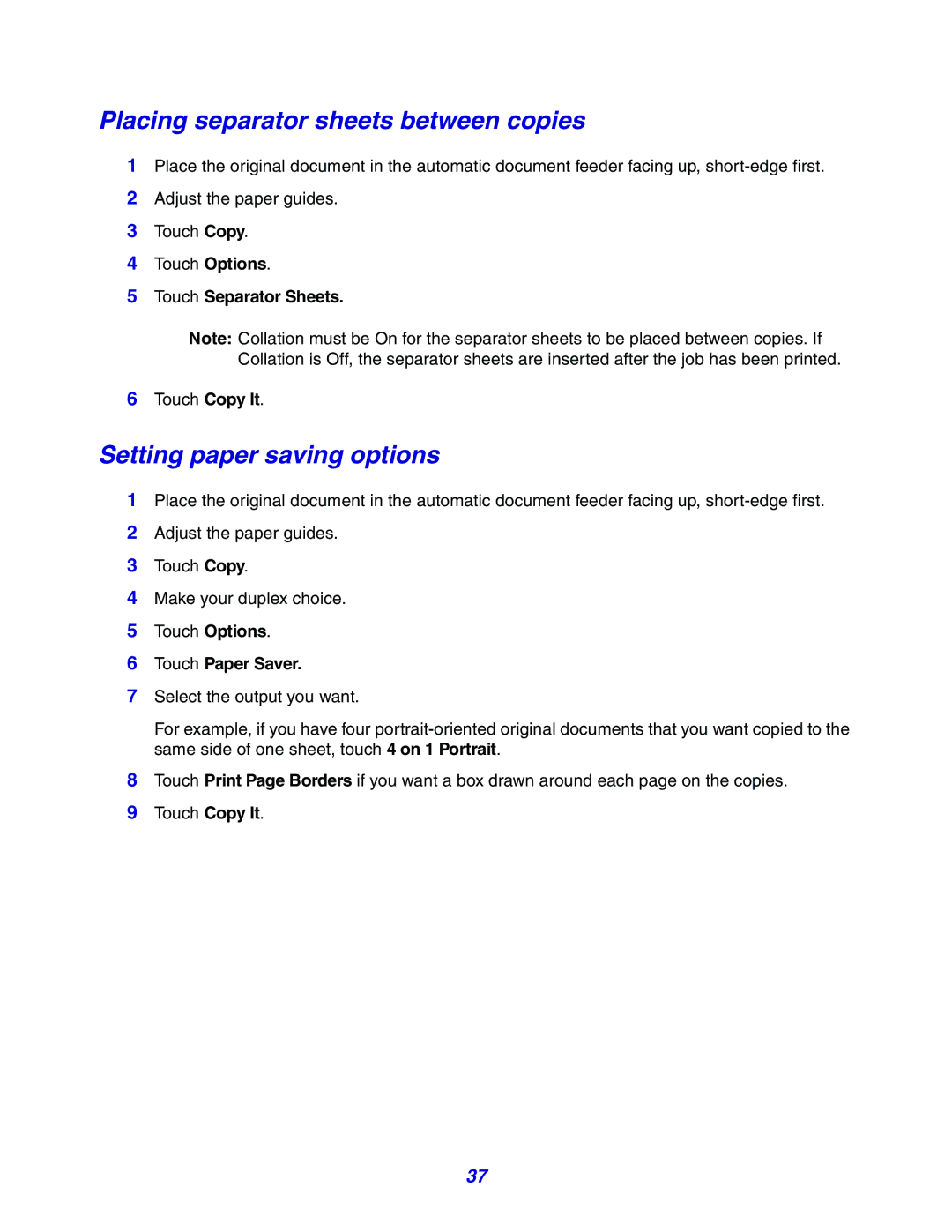Placing separator sheets between copies
1Place the original document in the automatic document feeder facing up,
2Adjust the paper guides.
3Touch Copy.
4Touch Options.
5Touch Separator Sheets.
Note: Collation must be On for the separator sheets to be placed between copies. If Collation is Off, the separator sheets are inserted after the job has been printed.
6Touch Copy It.
Setting paper saving options
1Place the original document in the automatic document feeder facing up,
2Adjust the paper guides.
3Touch Copy.
4Make your duplex choice.
5Touch Options.
6Touch Paper Saver.
7Select the output you want.
For example, if you have four
8Touch Print Page Borders if you want a box drawn around each page on the copies.
9Touch Copy It.
37