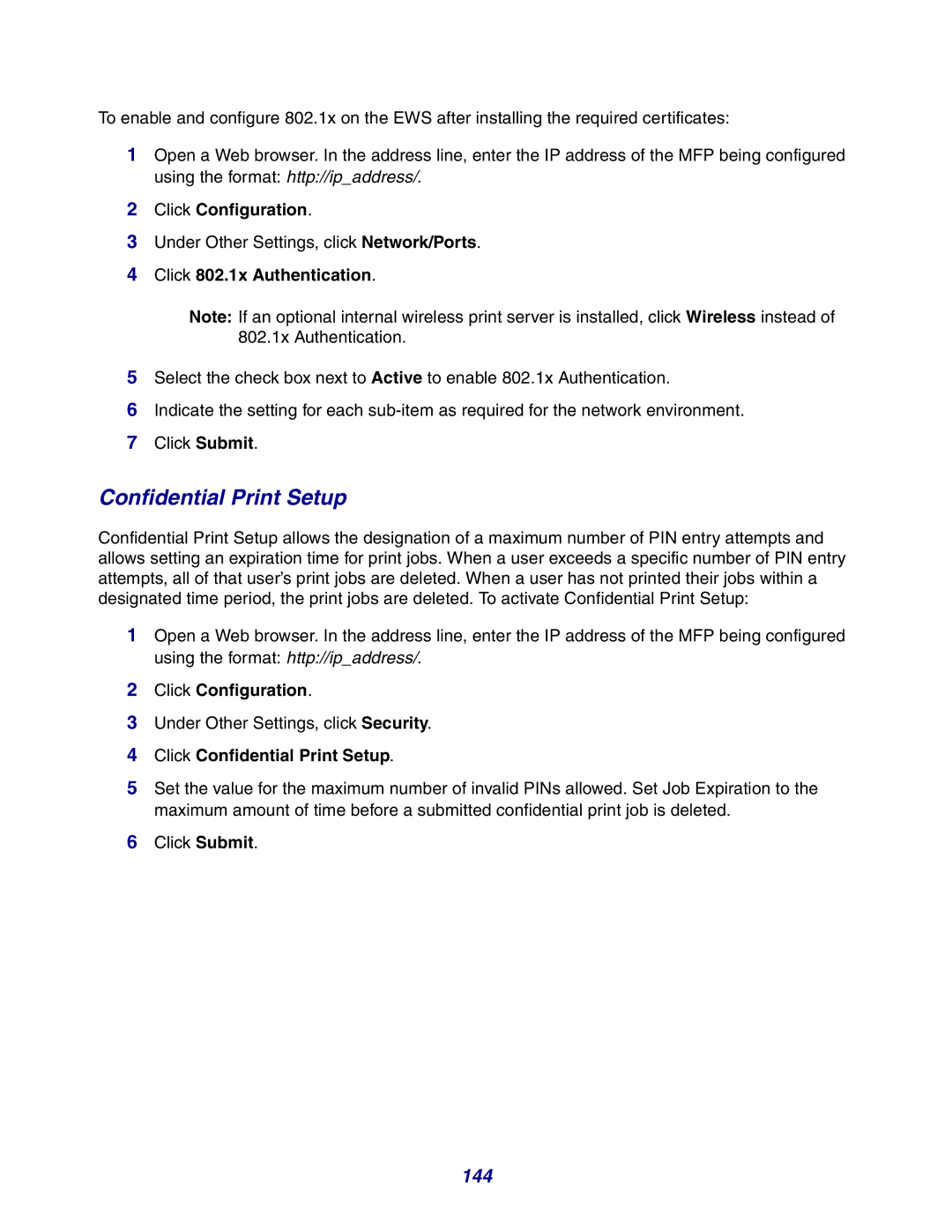To enable and configure 802.1x on the EWS after installing the required certificates:
1Open a Web browser. In the address line, enter the IP address of the MFP being configured using the format: http://ip_address/.
2Click Configuration.
3Under Other Settings, click Network/Ports.
4Click 802.1x Authentication.
Note: If an optional internal wireless print server is installed, click Wireless instead of 802.1x Authentication.
5Select the check box next to Active to enable 802.1x Authentication.
6Indicate the setting for each
7Click Submit.
Confidential Print Setup
Confidential Print Setup allows the designation of a maximum number of PIN entry attempts and allows setting an expiration time for print jobs. When a user exceeds a specific number of PIN entry attempts, all of that user’s print jobs are deleted. When a user has not printed their jobs within a designated time period, the print jobs are deleted. To activate Confidential Print Setup:
1Open a Web browser. In the address line, enter the IP address of the MFP being configured using the format: http://ip_address/.
2Click Configuration.
3Under Other Settings, click Security.
4Click Confidential Print Setup.
5Set the value for the maximum number of invalid PINs allowed. Set Job Expiration to the maximum amount of time before a submitted confidential print job is deleted.
6Click Submit.