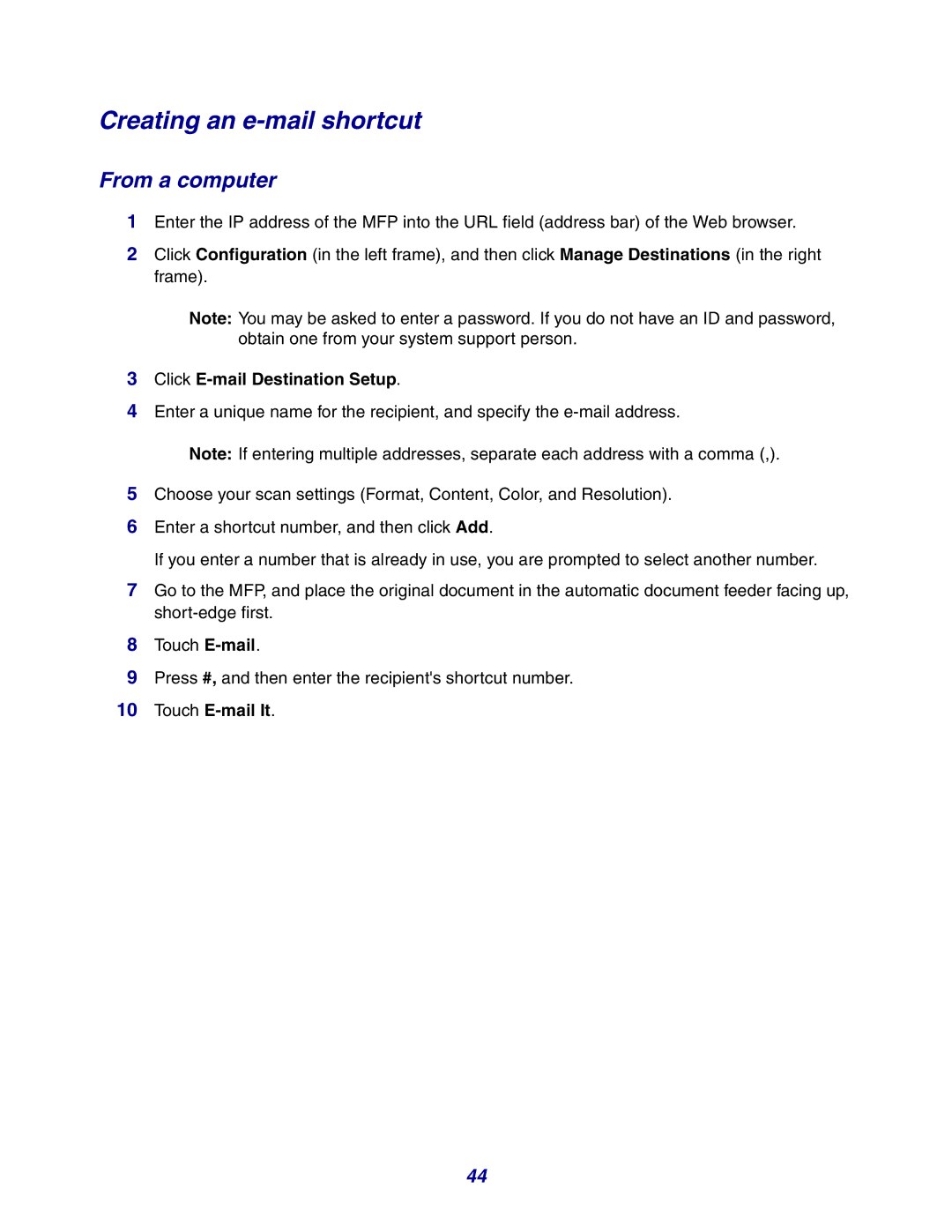Creating an e-mail shortcut
From a computer
1Enter the IP address of the MFP into the URL field (address bar) of the Web browser.
2Click Configuration (in the left frame), and then click Manage Destinations (in the right frame).
Note: You may be asked to enter a password. If you do not have an ID and password, obtain one from your system support person.
3Click E-mail Destination Setup.
4Enter a unique name for the recipient, and specify the
Note: If entering multiple addresses, separate each address with a comma (,).
5Choose your scan settings (Format, Content, Color, and Resolution).
6Enter a shortcut number, and then click Add.
If you enter a number that is already in use, you are prompted to select another number.
7Go to the MFP, and place the original document in the automatic document feeder facing up,
8Touch
9Press #, and then enter the recipient's shortcut number.
10Touch E-mail It.
44