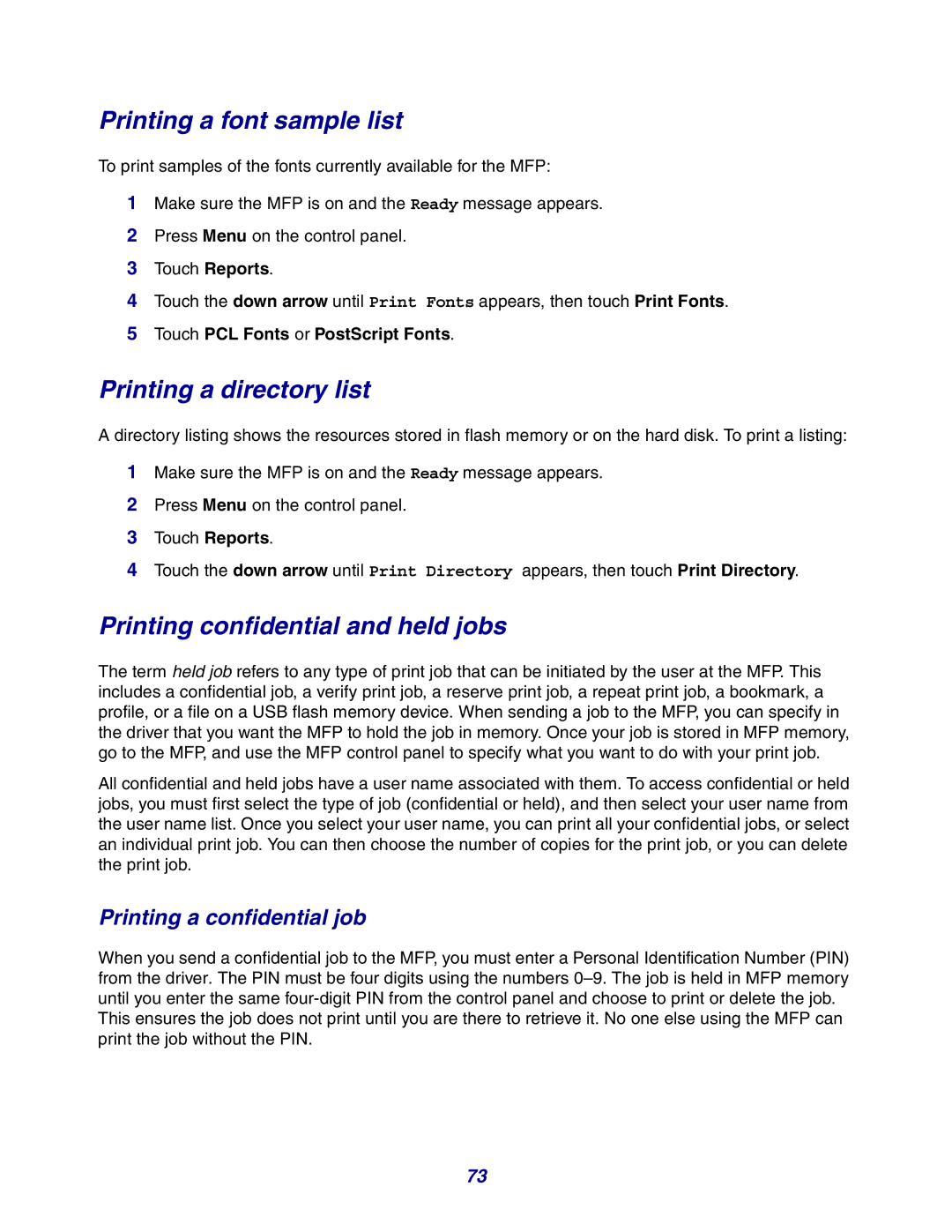Printing a font sample list
To print samples of the fonts currently available for the MFP:
1Make sure the MFP is on and the Ready message appears.
2Press Menu on the control panel.
3Touch Reports.
4Touch the down arrow until Print Fonts appears, then touch Print Fonts.
5Touch PCL Fonts or PostScript Fonts.
Printing a directory list
A directory listing shows the resources stored in flash memory or on the hard disk. To print a listing:
1Make sure the MFP is on and the Ready message appears.
2Press Menu on the control panel.
3Touch Reports.
4Touch the down arrow until Print Directory appears, then touch Print Directory.
Printing confidential and held jobs
The term held job refers to any type of print job that can be initiated by the user at the MFP. This includes a confidential job, a verify print job, a reserve print job, a repeat print job, a bookmark, a profile, or a file on a USB flash memory device. When sending a job to the MFP, you can specify in the driver that you want the MFP to hold the job in memory. Once your job is stored in MFP memory, go to the MFP, and use the MFP control panel to specify what you want to do with your print job.
All confidential and held jobs have a user name associated with them. To access confidential or held jobs, you must first select the type of job (confidential or held), and then select your user name from the user name list. Once you select your user name, you can print all your confidential jobs, or select an individual print job. You can then choose the number of copies for the print job, or you can delete the print job.
Printing a confidential job
When you send a confidential job to the MFP, you must enter a Personal Identification Number (PIN) from the driver. The PIN must be four digits using the numbers
This ensures the job does not print until you are there to retrieve it. No one else using the MFP can print the job without the PIN.
73