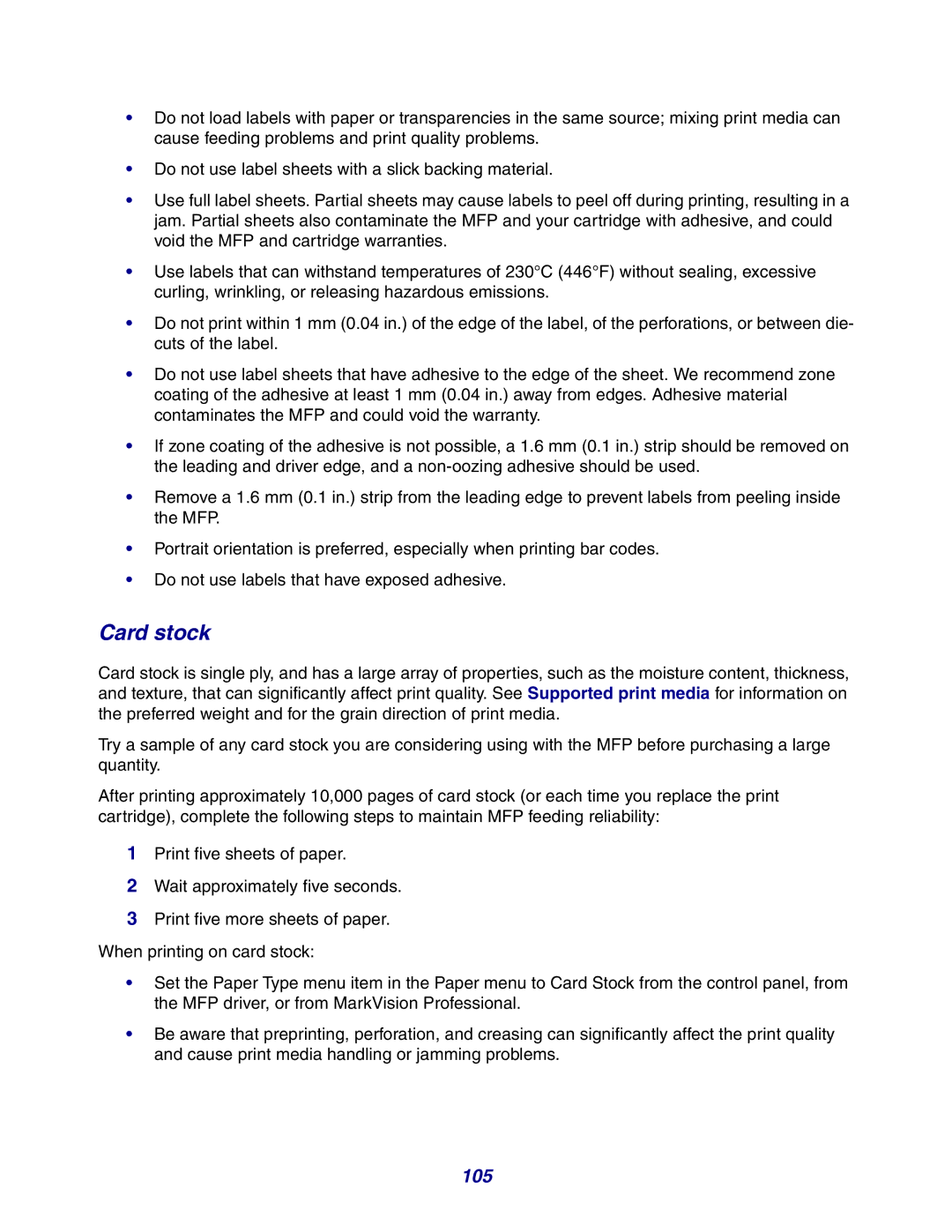•Do not load labels with paper or transparencies in the same source; mixing print media can cause feeding problems and print quality problems.
•Do not use label sheets with a slick backing material.
•Use full label sheets. Partial sheets may cause labels to peel off during printing, resulting in a jam. Partial sheets also contaminate the MFP and your cartridge with adhesive, and could void the MFP and cartridge warranties.
•Use labels that can withstand temperatures of 230°C (446°F) without sealing, excessive curling, wrinkling, or releasing hazardous emissions.
•Do not print within 1 mm (0.04 in.) of the edge of the label, of the perforations, or between die- cuts of the label.
•Do not use label sheets that have adhesive to the edge of the sheet. We recommend zone coating of the adhesive at least 1 mm (0.04 in.) away from edges. Adhesive material contaminates the MFP and could void the warranty.
•If zone coating of the adhesive is not possible, a 1.6 mm (0.1 in.) strip should be removed on the leading and driver edge, and a
•Remove a 1.6 mm (0.1 in.) strip from the leading edge to prevent labels from peeling inside the MFP.
•Portrait orientation is preferred, especially when printing bar codes.
•Do not use labels that have exposed adhesive.
Card stock
Card stock is single ply, and has a large array of properties, such as the moisture content, thickness, and texture, that can significantly affect print quality. See Supported print media for information on the preferred weight and for the grain direction of print media.
Try a sample of any card stock you are considering using with the MFP before purchasing a large quantity.
After printing approximately 10,000 pages of card stock (or each time you replace the print cartridge), complete the following steps to maintain MFP feeding reliability:
1Print five sheets of paper.
2Wait approximately five seconds.
3Print five more sheets of paper. When printing on card stock:
•Set the Paper Type menu item in the Paper menu to Card Stock from the control panel, from the MFP driver, or from MarkVision Professional.
•Be aware that preprinting, perforation, and creasing can significantly affect the print quality and cause print media handling or jamming problems.