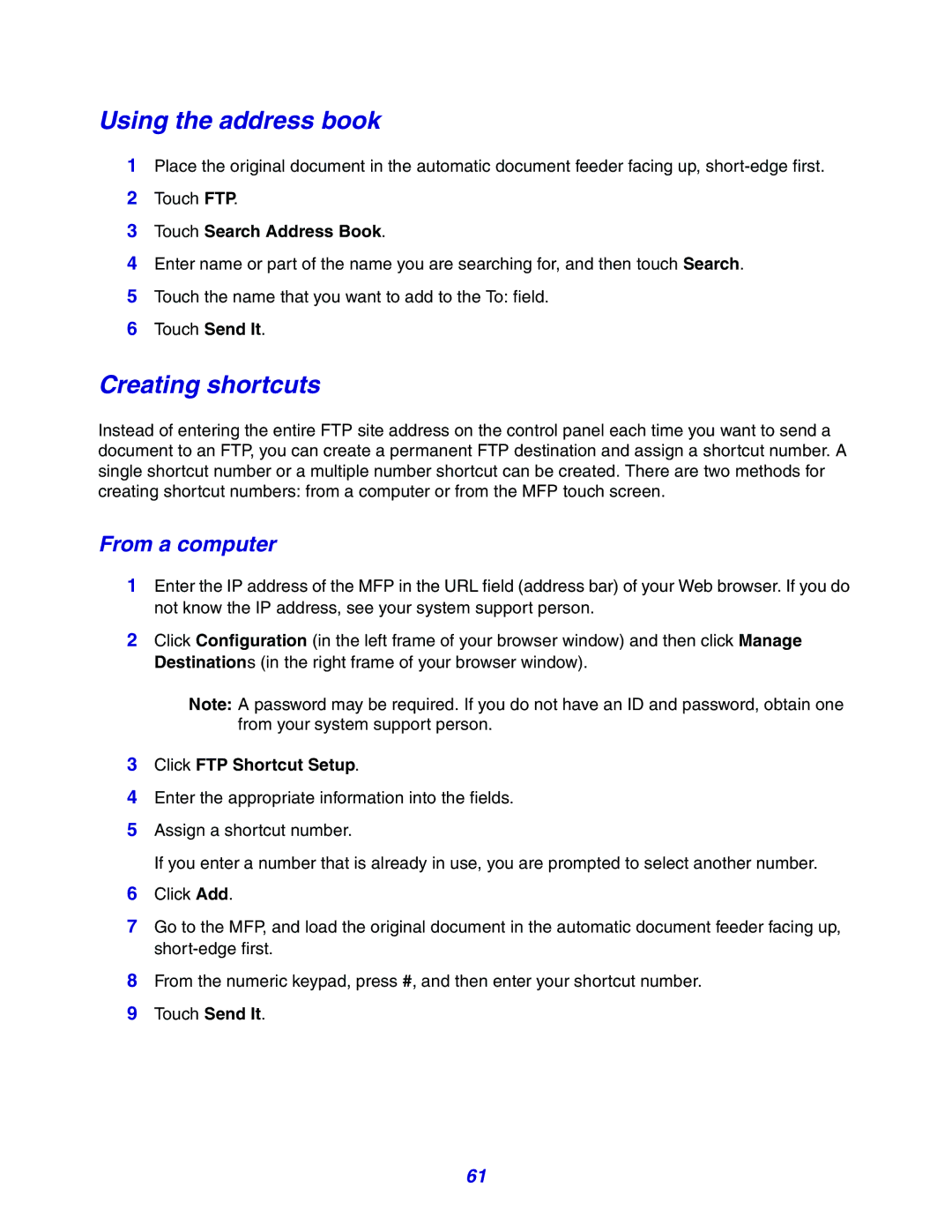Using the address book
1Place the original document in the automatic document feeder facing up,
2Touch FTP.
3Touch Search Address Book.
4Enter name or part of the name you are searching for, and then touch Search.
5Touch the name that you want to add to the To: field.
6Touch Send It.
Creating shortcuts
Instead of entering the entire FTP site address on the control panel each time you want to send a document to an FTP, you can create a permanent FTP destination and assign a shortcut number. A single shortcut number or a multiple number shortcut can be created. There are two methods for creating shortcut numbers: from a computer or from the MFP touch screen.
From a computer
1Enter the IP address of the MFP in the URL field (address bar) of your Web browser. If you do not know the IP address, see your system support person.
2Click Configuration (in the left frame of your browser window) and then click Manage Destinations (in the right frame of your browser window).
Note: A password may be required. If you do not have an ID and password, obtain one from your system support person.
3Click FTP Shortcut Setup.
4Enter the appropriate information into the fields.
5Assign a shortcut number.
If you enter a number that is already in use, you are prompted to select another number.
6Click Add.
7Go to the MFP, and load the original document in the automatic document feeder facing up,
8From the numeric keypad, press #, and then enter your shortcut number.
9Touch Send It.
61