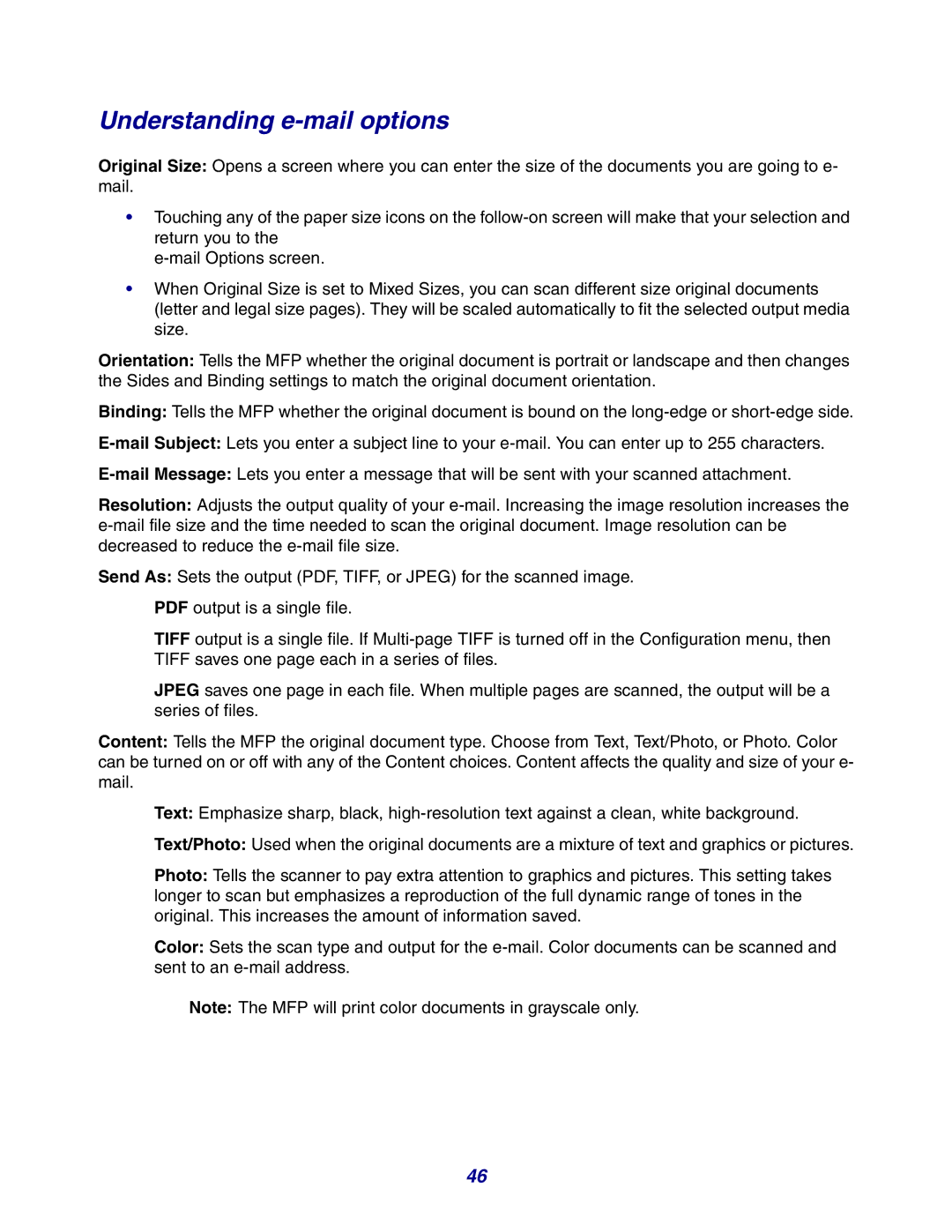Understanding e-mail options
Original Size: Opens a screen where you can enter the size of the documents you are going to e- mail.
•Touching any of the paper size icons on the
•When Original Size is set to Mixed Sizes, you can scan different size original documents (letter and legal size pages). They will be scaled automatically to fit the selected output media size.
Orientation: Tells the MFP whether the original document is portrait or landscape and then changes the Sides and Binding settings to match the original document orientation.
Binding: Tells the MFP whether the original document is bound on the
Resolution: Adjusts the output quality of your
Send As: Sets the output (PDF, TIFF, or JPEG) for the scanned image.
PDF output is a single file.
TIFF output is a single file. If
JPEG saves one page in each file. When multiple pages are scanned, the output will be a series of files.
Content: Tells the MFP the original document type. Choose from Text, Text/Photo, or Photo. Color can be turned on or off with any of the Content choices. Content affects the quality and size of your e- mail.
Text: Emphasize sharp, black,
Text/Photo: Used when the original documents are a mixture of text and graphics or pictures.
Photo: Tells the scanner to pay extra attention to graphics and pictures. This setting takes longer to scan but emphasizes a reproduction of the full dynamic range of tones in the original. This increases the amount of information saved.
Color: Sets the scan type and output for the
Note: The MFP will print color documents in grayscale only.
46