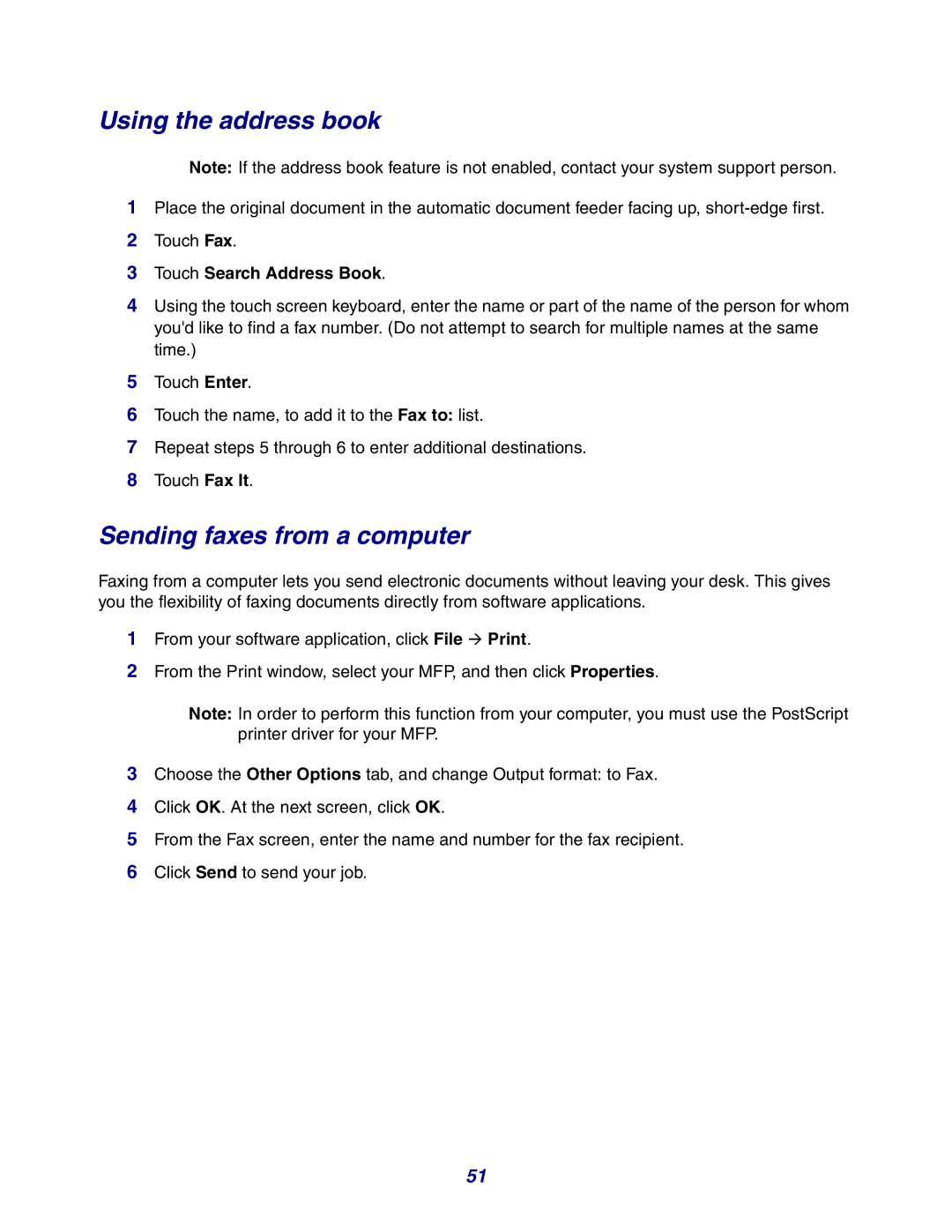Touch Search Address Book.
Touch Fax.
Place the original document in the automatic document feeder facing up, short-edge first.
1
2
3
4 Using the touch screen keyboard, enter the name or part of the name of the person for whom you'd like to find a fax number. (Do not attempt to search for multiple names at the same time.)
Note:
If the address book feature is not enabled, contact your system support person.
Using the address book
5Touch Enter.
6Touch the name, to add it to the Fax to: list.
7Repeat steps 5 through 6 to enter additional destinations.
8Touch Fax It.
Sending faxes from a computer
Faxing from a computer lets you send electronic documents without leaving your desk. This gives you the flexibility of faxing documents directly from software applications.
1From your software application, click File Æ Print.
2From the Print window, select your MFP, and then click Properties.
Note: In order to perform this function from your computer, you must use the PostScript printer driver for your MFP.
3Choose the Other Options tab, and change Output format: to Fax.
4Click OK. At the next screen, click OK.
5From the Fax screen, enter the name and number for the fax recipient.
6Click Send to send your job.
51