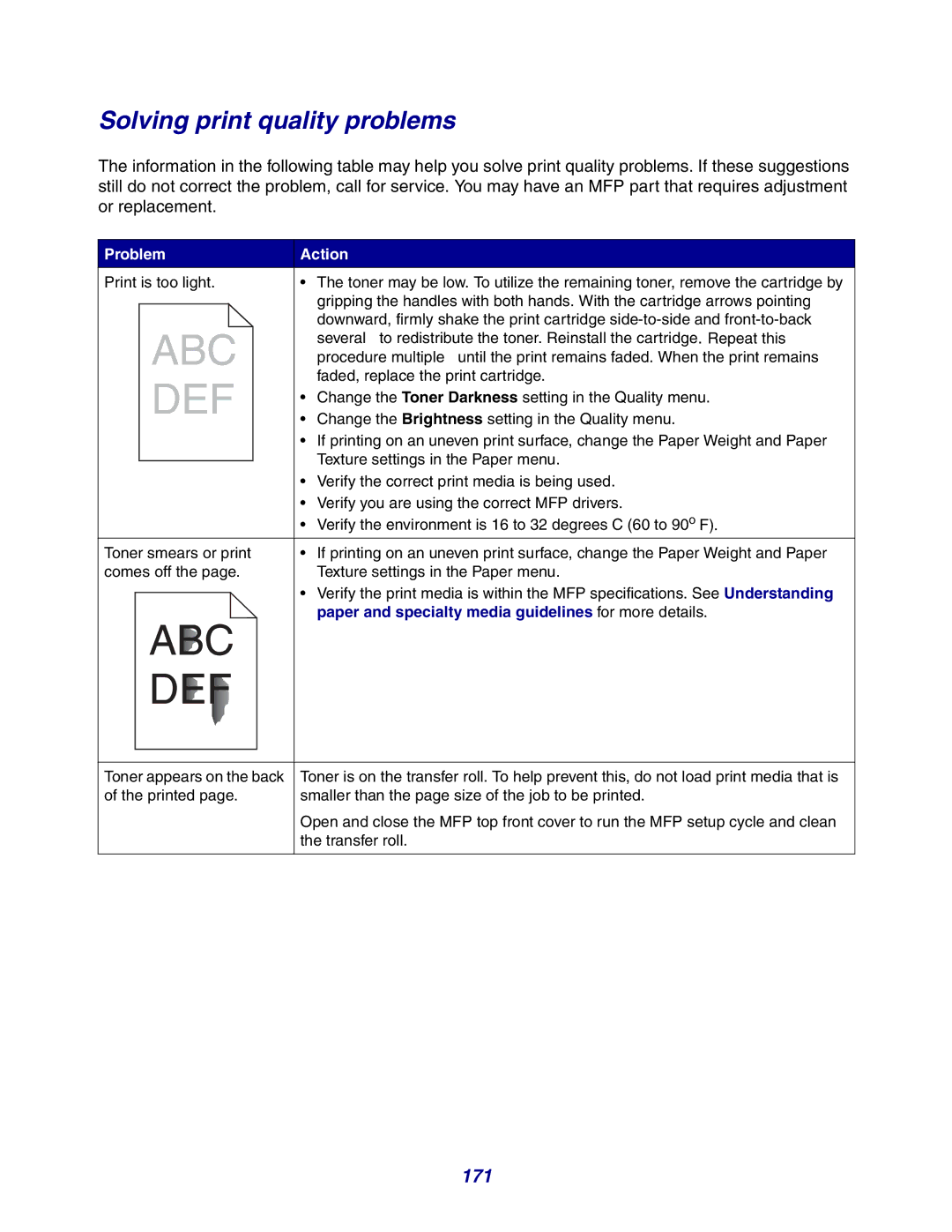Solving print quality problems
The information in the following table may help you solve print quality problems. If these suggestions still do not correct the problem, call for service. You may have an MFP part that requires adjustment or replacement.
Problem | Action |
Print is too light. | • The toner may be low. To utilize the remaining toner, remove the cartridge by |
| gripping the handles with both hands. With the cartridge arrows pointing |
| downward, firmly shake the print cartridge |
| several to redistribute the toner. Reinstall the cartridge. Repeat this |
| procedure multiple until the print remains faded. When the print remains |
| faded, replace the print cartridge. |
| • Change the Toner Darkness setting in the Quality menu. |
| • Change the Brightness setting in the Quality menu. |
| • If printing on an uneven print surface, change the Paper Weight and Paper |
| Texture settings in the Paper menu. |
| • Verify the correct print media is being used. |
| • Verify you are using the correct MFP drivers. |
| • Verify the environment is 16 to 32 degrees C (60 to 90o F). |
Toner smears or print | • If printing on an uneven print surface, change the Paper Weight and Paper |
comes off the page. | Texture settings in the Paper menu. |
| • Verify the print media is within the MFP specifications. See Understanding |
| paper and specialty media guidelines for more details. |
Toner appears on the back of the printed page.
Toner is on the transfer roll. To help prevent this, do not load print media that is smaller than the page size of the job to be printed.
Open and close the MFP top front cover to run the MFP setup cycle and clean the transfer roll.