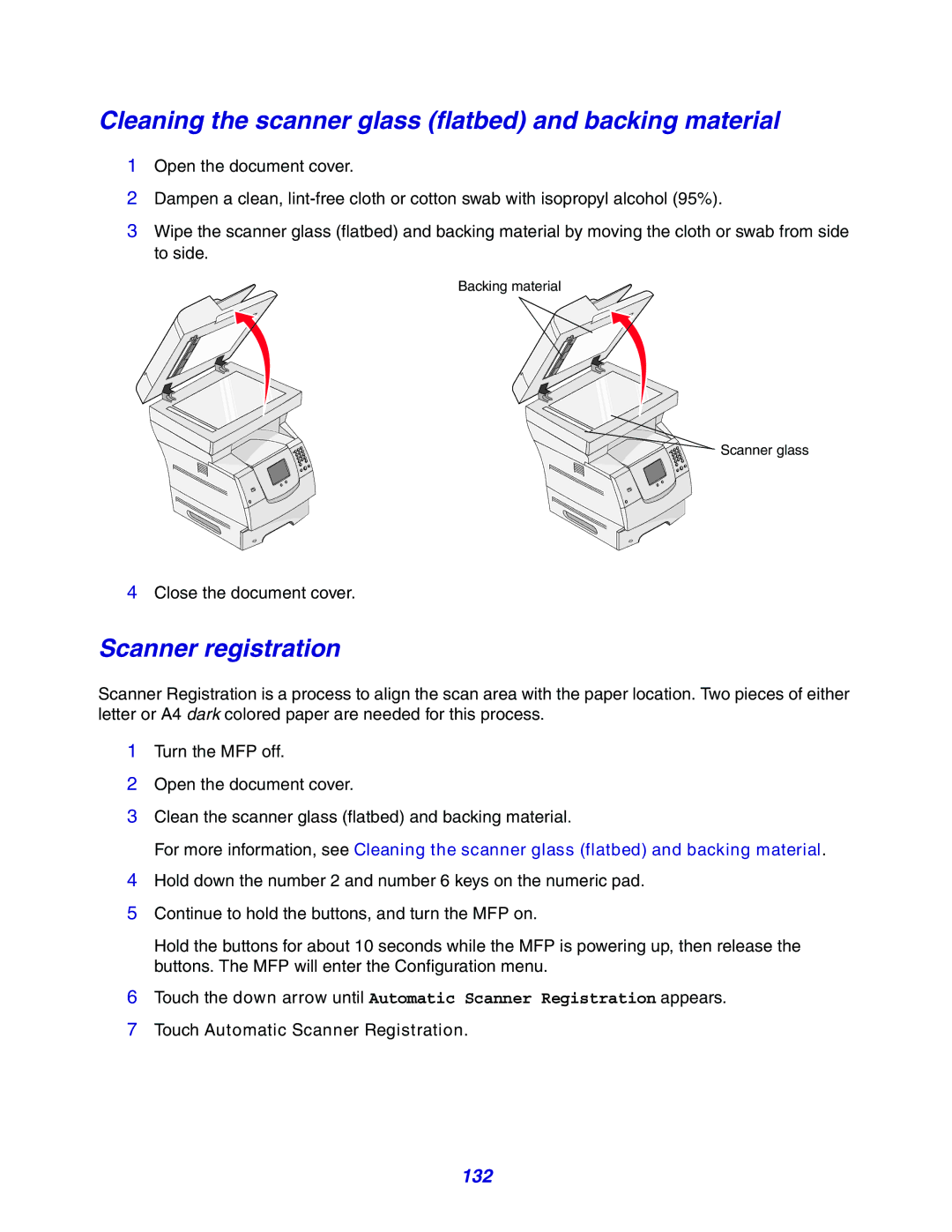Cleaning the scanner glass (flatbed) and backing material
1Open the document cover.
2Dampen a clean,
3Wipe the scanner glass (flatbed) and backing material by moving the cloth or swab from side to side.
Backing material
![]() Scanner glass
Scanner glass
4Close the document cover.
Scanner registration
Scanner Registration is a process to align the scan area with the paper location. Two pieces of either letter or A4 dark colored paper are needed for this process.
1Turn the MFP off.
2Open the document cover.
3Clean the scanner glass (flatbed) and backing material.
For more information, see Cleaning the scanner glass (flatbed) and backing material.
4Hold down the number 2 and number 6 keys on the numeric pad.
5Continue to hold the buttons, and turn the MFP on.
Hold the buttons for about 10 seconds while the MFP is powering up, then release the buttons. The MFP will enter the Configuration menu.
6Touch the down arrow until Automatic Scanner Registration appears.