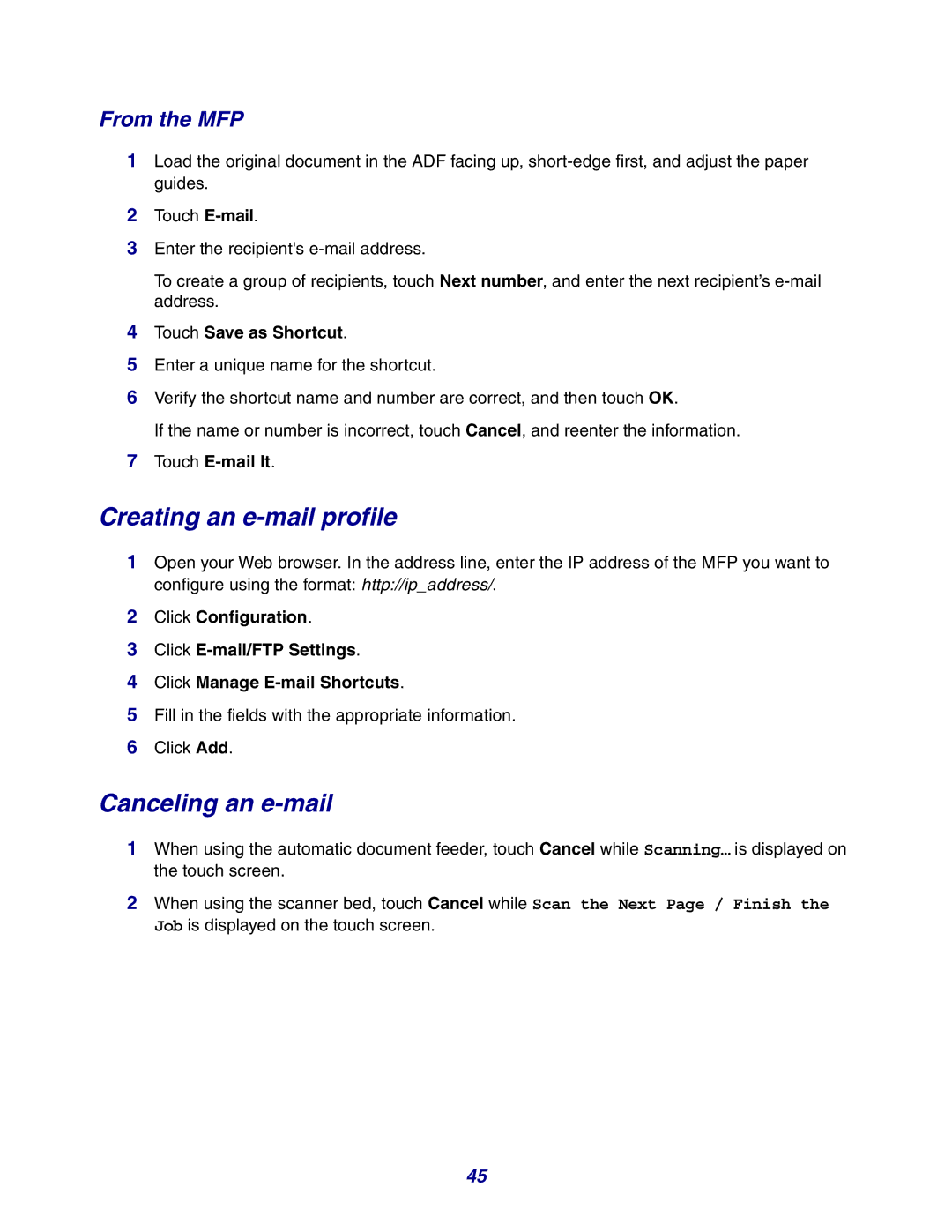From the MFP
1Load the original document in the ADF facing up,
2Touch
3Enter the recipient's
To create a group of recipients, touch Next number, and enter the next recipient’s
4Touch Save as Shortcut.
5Enter a unique name for the shortcut.
6Verify the shortcut name and number are correct, and then touch OK.
If the name or number is incorrect, touch Cancel, and reenter the information.
7Touch E-mail It.
Creating an e-mail profile
1Open your Web browser. In the address line, enter the IP address of the MFP you want to configure using the format: http://ip_address/.
2Click Configuration.
3Click
4Click Manage
5Fill in the fields with the appropriate information.
6Click Add.
Canceling an e-mail
1When using the automatic document feeder, touch Cancel while Scanning… is displayed on the touch screen.
2When using the scanner bed, touch Cancel while Scan the Next Page / Finish the Job is displayed on the touch screen.
45