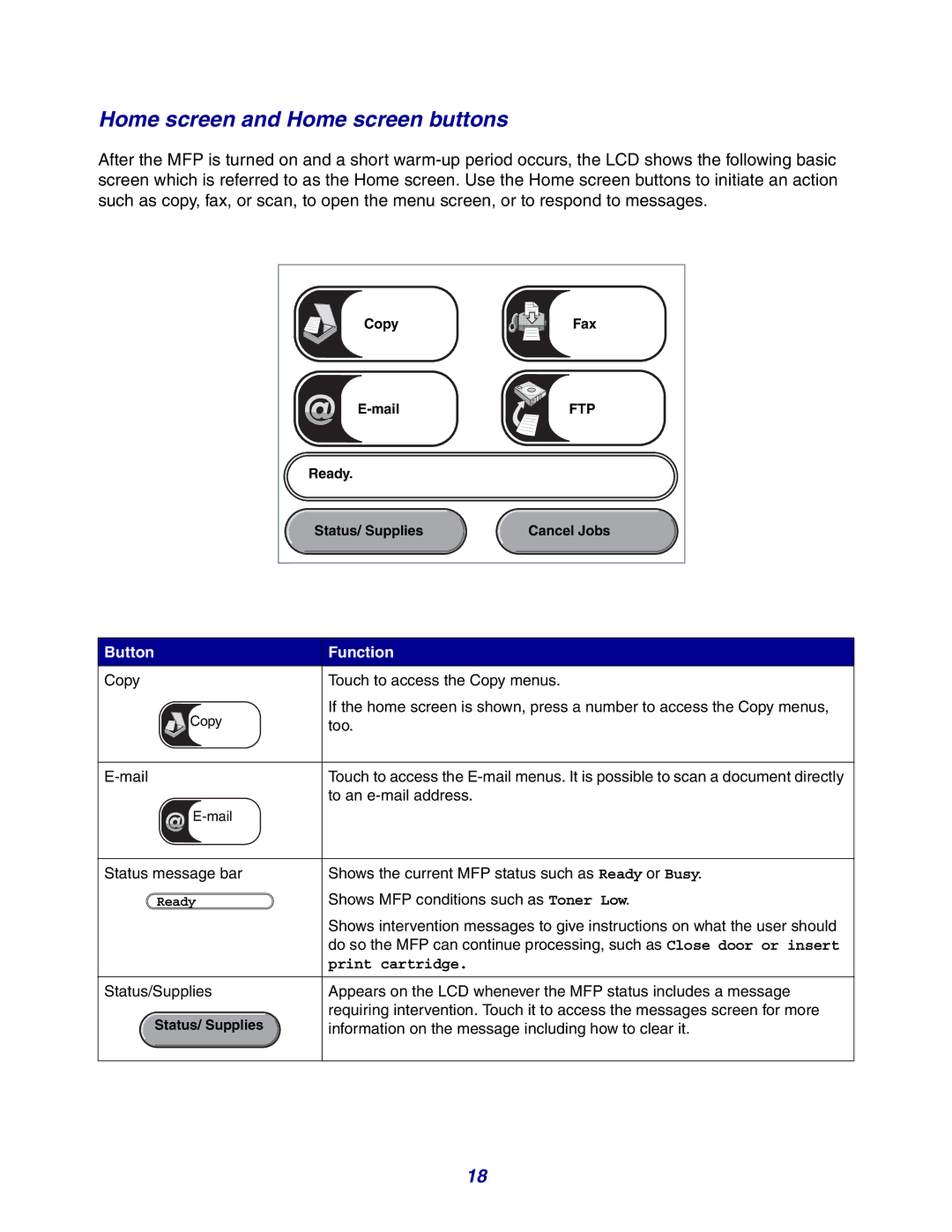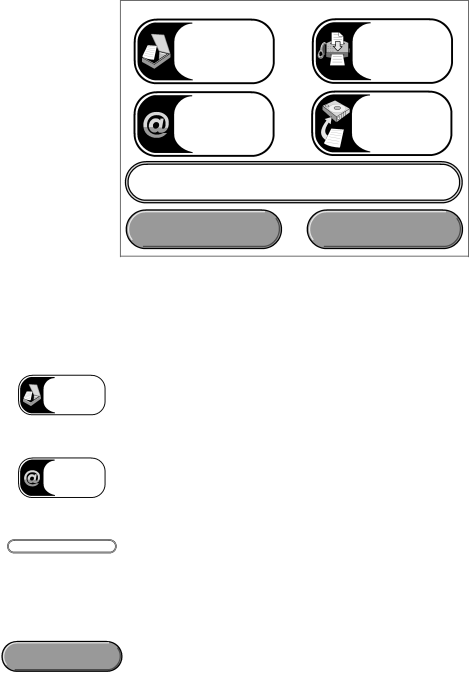
Home screen and Home screen buttons
After the MFP is turned on and a short
Copy | Fax |
FTP | |
Ready. |
|
Status/ Supplies | Cancel Jobs |
Button | Function |
Copy | Touch to access the Copy menus. |
Copy | If the home screen is shown, press a number to access the Copy menus, |
too. | |
|
|
Touch to access the | |
| to an |
| |
|
|
Status message bar | Shows the current MFP status such as Ready or Busy. |
Ready | Shows MFP conditions such as Toner Low. |
| Shows intervention messages to give instructions on what the user should |
| do so the MFP can continue processing, such as Close door or insert |
| print cartridge. |
|
|
Status/Supplies | Appears on the LCD whenever the MFP status includes a message |
Status/ Supplies | requiring intervention. Touch it to access the messages screen for more |
information on the message including how to clear it. | |
|
|
18