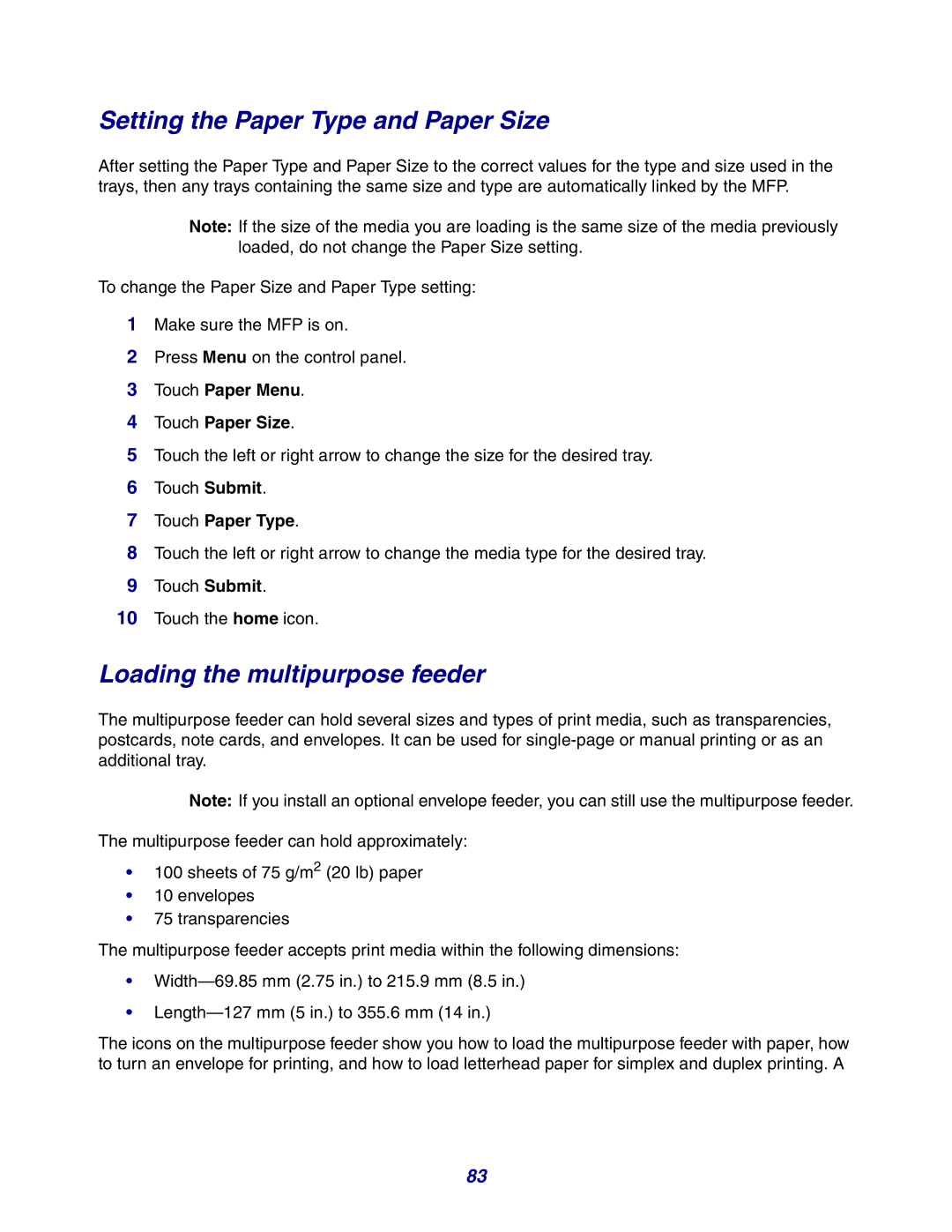Setting the Paper Type and Paper Size
After setting the Paper Type and Paper Size to the correct values for the type and size used in the trays, then any trays containing the same size and type are automatically linked by the MFP.
Note: If the size of the media you are loading is the same size of the media previously loaded, do not change the Paper Size setting.
To change the Paper Size and Paper Type setting:
1Make sure the MFP is on.
2Press Menu on the control panel.
3Touch Paper Menu.
4Touch Paper Size.
5Touch the left or right arrow to change the size for the desired tray.
6Touch Submit.
7Touch Paper Type.
8Touch the left or right arrow to change the media type for the desired tray.
9Touch Submit.
10Touch the home icon.
Loading the multipurpose feeder
The multipurpose feeder can hold several sizes and types of print media, such as transparencies, postcards, note cards, and envelopes. It can be used for
Note: If you install an optional envelope feeder, you can still use the multipurpose feeder.
The multipurpose feeder can hold approximately:
•100 sheets of 75 g/m2 (20 lb) paper
•10 envelopes
•75 transparencies
The multipurpose feeder accepts print media within the following dimensions:
•
•
The icons on the multipurpose feeder show you how to load the multipurpose feeder with paper, how to turn an envelope for printing, and how to load letterhead paper for simplex and duplex printing. A
83