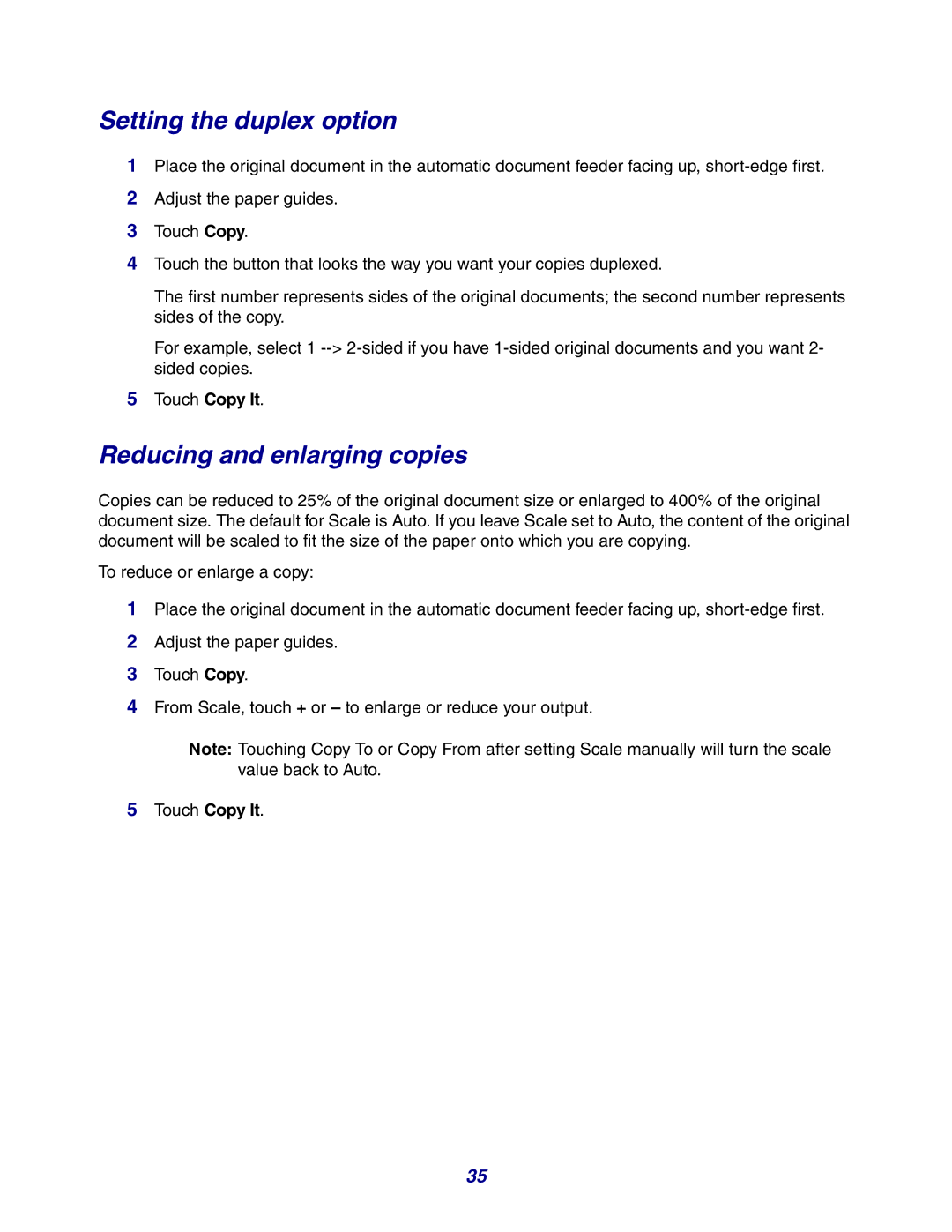Setting the duplex option
1Place the original document in the automatic document feeder facing up,
2Adjust the paper guides.
3Touch Copy.
4Touch the button that looks the way you want your copies duplexed.
The first number represents sides of the original documents; the second number represents sides of the copy.
For example, select 1
5Touch Copy It.
Reducing and enlarging copies
Copies can be reduced to 25% of the original document size or enlarged to 400% of the original document size. The default for Scale is Auto. If you leave Scale set to Auto, the content of the original document will be scaled to fit the size of the paper onto which you are copying.
To reduce or enlarge a copy:
1Place the original document in the automatic document feeder facing up,
2Adjust the paper guides.
3Touch Copy.
4From Scale, touch + or – to enlarge or reduce your output.
Note: Touching Copy To or Copy From after setting Scale manually will turn the scale value back to Auto.
5Touch Copy It.
35