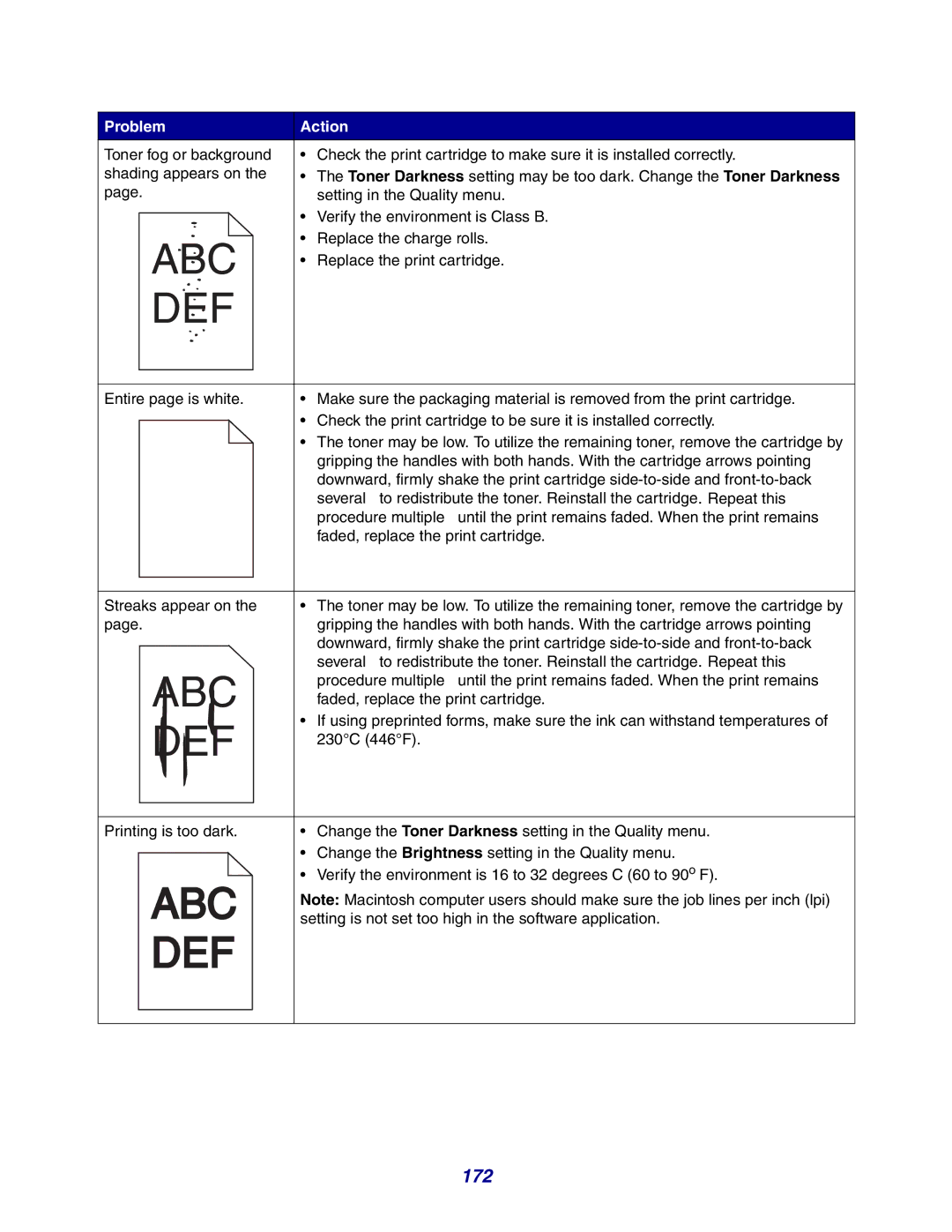Problem | Action |
Toner fog or background | • Check the print cartridge to make sure it is installed correctly. |
shading appears on the | • The Toner Darkness setting may be too dark. Change the Toner Darkness |
page. | setting in the Quality menu. |
| • Verify the environment is Class B. |
| • Replace the charge rolls. |
| • Replace the print cartridge. |
Entire page is white. | • Make sure the packaging material is removed from the print cartridge. |
•Check the print cartridge to be sure it is installed correctly.
•The toner may be low. To utilize the remaining toner, remove the cartridge by gripping the handles with both hands. With the cartridge arrows pointing downward, firmly shake the print cartridge
| several | to redistribute the toner. Reinstall the cartridge. Repeat this | |
| procedure multiple | until the print remains faded. When the print remains | |
| faded, replace the print cartridge. | ||
|
| ||
Streaks appear on the | • The toner may be low. To utilize the remaining toner, remove the cartridge by | ||
page. | gripping the handles with both hands. With the cartridge arrows pointing | ||
| downward, firmly shake the print cartridge | ||
| several | to redistribute the toner. Reinstall the cartridge. Repeat this | |
| procedure multiple | until the print remains faded. When the print remains | |
| faded, replace the print cartridge. | ||
•If using preprinted forms, make sure the ink can withstand temperatures of
230°C (446°F).
Printing is too dark. | • | Change the Toner Darkness setting in the Quality menu. |
| • Change the Brightness setting in the Quality menu. | |
| • | Verify the environment is 16 to 32 degrees C (60 to 90o F). |
| Note: Macintosh computer users should make sure the job lines per inch (lpi) | |
| setting is not set too high in the software application. | |