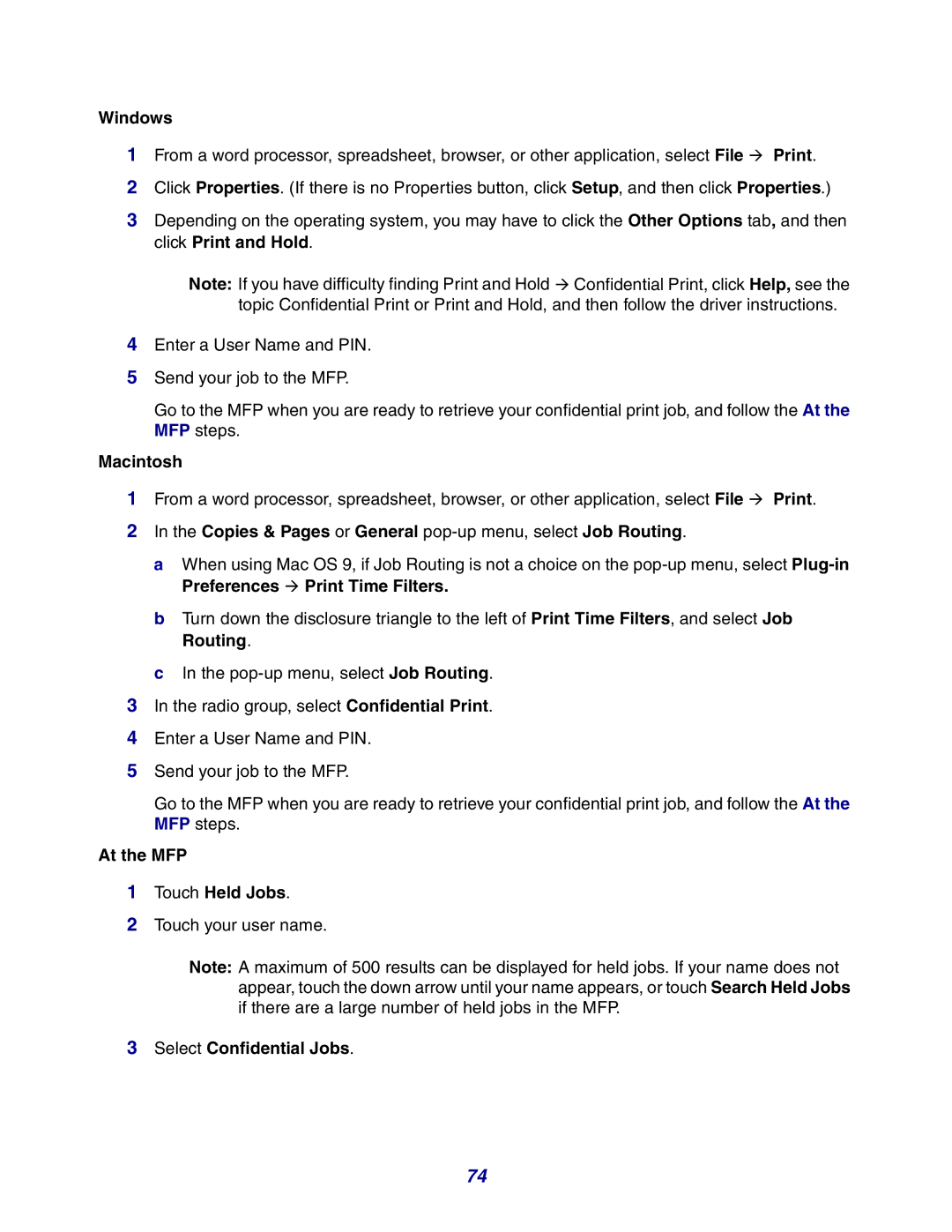Windows
1From a word processor, spreadsheet, browser, or other application, select File Æ Print.
2Click Properties. (If there is no Properties button, click Setup, and then click Properties.)
3Depending on the operating system, you may have to click the Other Options tab, and then click Print and Hold.
Note: If you have difficulty finding Print and Hold Æ Confidential Print, click Help, see the topic Confidential Print or Print and Hold, and then follow the driver instructions.
4Enter a User Name and PIN.
5Send your job to the MFP.
Go to the MFP when you are ready to retrieve your confidential print job, and follow the At the MFP steps.
Macintosh
1From a word processor, spreadsheet, browser, or other application, select File Æ Print.
2In the Copies & Pages or General pop-up menu, select Job Routing.
a When using Mac OS 9, if Job Routing is not a choice on the
b Turn down the disclosure triangle to the left of Print Time Filters, and select Job Routing.
c In the
3In the radio group, select Confidential Print.
4Enter a User Name and PIN.
5Send your job to the MFP.
Go to the MFP when you are ready to retrieve your confidential print job, and follow the At the MFP steps.
At the MFP
1Touch Held Jobs.
2Touch your user name.
Note: A maximum of 500 results can be displayed for held jobs. If your name does not appear, touch the down arrow until your name appears, or touch Search Held Jobs if there are a large number of held jobs in the MFP.
3Select Confidential Jobs.
74