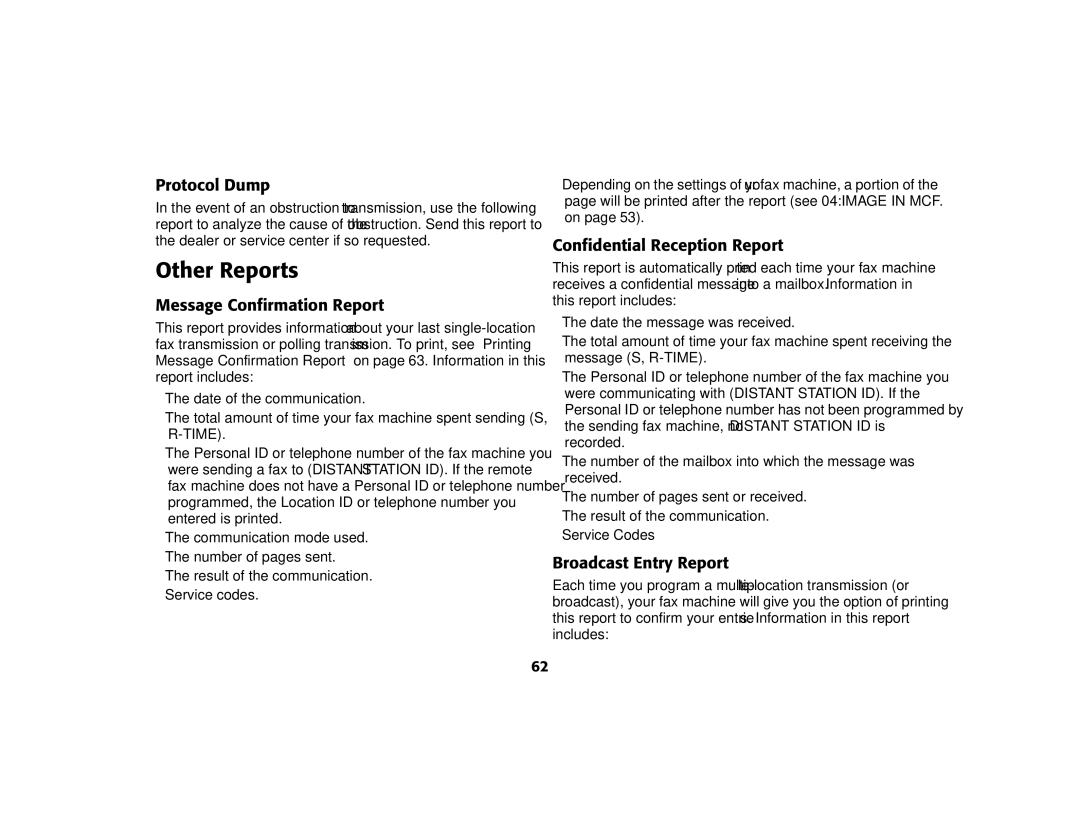Page
Contents
Iii
Dial Directories
Codes Used In Reports
Fax Network Set Up
Specifications
Oki Data Americas
General
Safety
Installation hints
Operation & Maintenance
Toner Cartridge & Image Drum Handling
Emergency First Aid
Features
Introduction
Safety Instructions
Second Paper Cassette
Product Options Components
Memory Expansion
12 1110 9 8 7 6
Component Identification
CHA
Control Panel & Indicators
Page
One-Touch Dialing
Space Key One-Touch key 36 Use this key on
You can also use the Location
One-Touch Keys for Selecting Functions Programming
Signal Tones
Installation
Where to install your fax machine
Getting Started
Unpacking
Installing Toner Cartridge
Setting Up
Installing Document Stacker
Push
Close the document table
Connecting Telephone Line
Installing External Handset
Connecting External Telephone or Answering Machine
Connecting Power
Paper Types
Paper
Loading Paper
Load the paper into the cassette, print side down
Setting Time & Date
Setting Answering Mode
Answering Mode Options
Auto Receive Mode FAX
Telephone/Fax Auto Switch Mode T/F
Telephone Answering Device Mode TAD
Memory Reception Mode MEM
Fax Forwarding Mode FWD
Changing Answering Mode
Setting Fax Machine Identification
Fax Machine Identification
Call Back Number
Press the 9/User Prog. One-Touch key. The display shows
On the numeric keypad, press 4. The display shows
Press the YES key. The display shows NO=TSI/CSI
Press the Start key to save your entry. The display shows
Setting Forwarding Number
Setting Language
Using the numeric keypad, press 6. This display shows
Press the no key to switch to the other installed language
Press the no key. The display changes to Dial Prefix
Connecting to a PBX
On the numeric keypad, press 2. The display shows 2DIAL
Dial Directories
One-Touch Keys
Programming One-Touch Keys
Press a One-Touch key to program and the display briefly
Select with the no key and then press the YES key
Select and press the YES key
Chain dial number. The display will show Press OT/AD
Programming Auto Dial Numbers
Chain Dialing
Programming Groups
On the numeric keypad, press the # key. The display shows
Basic Operation
Preparing Documents
Loading Documents
Document size
Sending Faxes To Single Location
Your documents are now ready for faxing or copying
Search Key Dialing
Real-Time Dialing
Redialing
Confirming Results
Receiving Faxes Manually
Receiving Faxes Into Memory
Stopping Transmissions
Memory Reception
Canceling Messages Stored In Memory
Print Memory Reception
No Paper Reception
No Toner Reception
Power Failures & Memory
Rejecting Unsolicited Fax Messages
Load your documents
Making Copies Using Manual Paper Feeder
Making Copies
Lift your handset and press the Hook/V. Request key
Using Voice Request
Initiating Voice Request
Advanced Operations
Broadcast
Answering Voice Request
Perform a Broadcast Operation
Delayed Sending of Faxes
To Do This
Sending Delayed Faxes
Canceling Delayed Transmissions
Select your location as follows
Confidential Faxes
Sending Confidential Faxes
Digit password you want to use with your mailbox
Receiving Confidential Faxes
Creating Confidential Mailbox
Your fax machine will ask you to enter another mailbox
Changing Password or Closing Mailbox
Printing Confidential Faxes
Relay Broadcasting
Initiating Relay Broadcasts
Relay Key Station
Relay Initiating Station
Polling Sending Documents Requested by Another Fax
Polling Transmission
Press the YES key and the display changes to Select
Select the location of the relay key station as follows
Press the no key. The display shows Print Personal
Canceling ITU Bulletin Polling Transmission
Printing Bulletin Messages
Dual Access
While Sending Faxes
While Receiving Faxes
While Making Copies
While Printing Reports
While your fax machine is making local copies, you can
Customizing Features Operations
User Function Settings
Viewing Your Current Settings
User Function Settings List
Page
Page
Broadcast Mode
Instant Dial = on
Instant Dial = OFF, 17 Mem./Feeder SW = Memory
Instant Dial = OFF, 17 Mem./Feeder SW = Feeder
Changing User Function Settings
Setting Distinctive Ring
Dial Parameter Settings
Press the YES key. The display changes to Setup FAX Ring
Dial Parameter Settings List
Finished programming its ring pattern, the display shows
Changing Dial Parameter Settings
Reports
Understanding Reports
Activity Report
Broadcast MCF Confirmation Report
Telephone Directory
Configuration Report
Active Memory Files Report
Other Reports
Protocol Dump
Message Confirmation Report
Confidential Reception Report
Power Outage Report
Printing Reports
Printing Message Confirmation Report
Printing Reports
Codes Used In Reports
Result Codes
Communication Codes
Following codes indicate the results of communications
Problem Solving
Clearing Document Jams
Clearing Printer Paper Jams
WXY
PUS
Replacing Toner Cartridge
HCA TOD
Replacing Image Drum Unit
DFE KL5 GIH OQZ
Shipping the Fax Machine
Reading Print Counters
Shows Drum Count
Press the 7/Counter Display One-Touch key. The display
Problem Checklist
Display shows a communication error. This alarm
You sent a fax but it was received completely blank
Your fax machine disconnected before you could
To Use Internet Fax
Fax
Operation Overview
Installation Requirements
What Your I-Fax Machine Can Do
Internet Fax Transmission
Internet Fax Reception
Smtp Server Address / Name
DNS Server’s IP Address
Network Settings List
POP Server Password
Components of an Internet Fax
POP Server Address / Name
Helpful Hints I-Fax
Header
Pstn Faxing vs. Internet Faxing
Internet Fax
Fax Network Set Up
Backup/Archive Email Scanning
Status of Server
Print the onfigurationPRINT Report
Using the numeric keypad, press 5. The display will show
To access
Fax NIC Options
Press YES . The report will print
Fax NIC Settings
I-Fax NIC settings can be accessed using the following
Settings on or OFF Default on
Text Print
Coding Mode
Ex.Fine Mode
Settings on or OFF
Header Print
Default Tiff
Fax NIC Update
POP Interval
Send File Format
Network Settings
Daily
Press
IP Address
Default Gateway
Subnetmask
Smtp Server Name
POP Server Name
Pop Password
Pop User Id
Enter the user ID registered on the POP3 server
Keys
Fax NIC Initialize
DNS P.SRV Address
DNS S.SRV Address
FAX Email Address
Email Settings
Press YES twice to reset the network card
Registering Addresses
Program OT Email Addresses
Program Group Email Addresses
To do this Do this
Email Using Email Key
Fax User Interaction
Sending Email
Email Key Options
Email Using Broadcast Feature
Email Using OT Key
Email Using Group Email Setting
Receiving Email
Manual Email Reception
Sized original. If this occurs, have the original sent
Sections
POP3 Communication
Fax Troubleshooting
Smtp Communication
Transmission Troubleshooting
Reception Troubleshooting
Authentication Unable To Send Global E-mails
Symptom
Resolution
Cause
Specifications
100
Part Numbers
Consumables
Options
101
102
Warranty, Regulatory, and Safety Information
Limited Warranty U.S. & Canada
Service and Support U.S. & Canada
Oki Data Service Providers U.S. & Canada
Sales and Service Dealers U.S. & Canada
Oki Data Contact Locations U.S. & Canada
Material Safety Data Sheet
Product Identification and Use Okifax 5680 Black Toner, P/N
Hazardous Ingredients
104
Physical Data
Fire and Explosion Hazard Data
Explosion Data
105
Reactivity Data
Toxicological Properties
Preventive Measures
106
Toner swallowed ingested
Toner inhaled
Toner gets on the skin
Preparation Date of Msds
Safety Information
108
Regulatory Information
109
Federal Communications Commission
110
This equipment is hearing-aid compatible
Volt Models
111
112
Industry Canada IC
230/240-Volt Models
Safety Conformance Statement
European Union Council of the European Communities
Electromagnetic Conformance Statement
113
114
Index
TSI/CSI