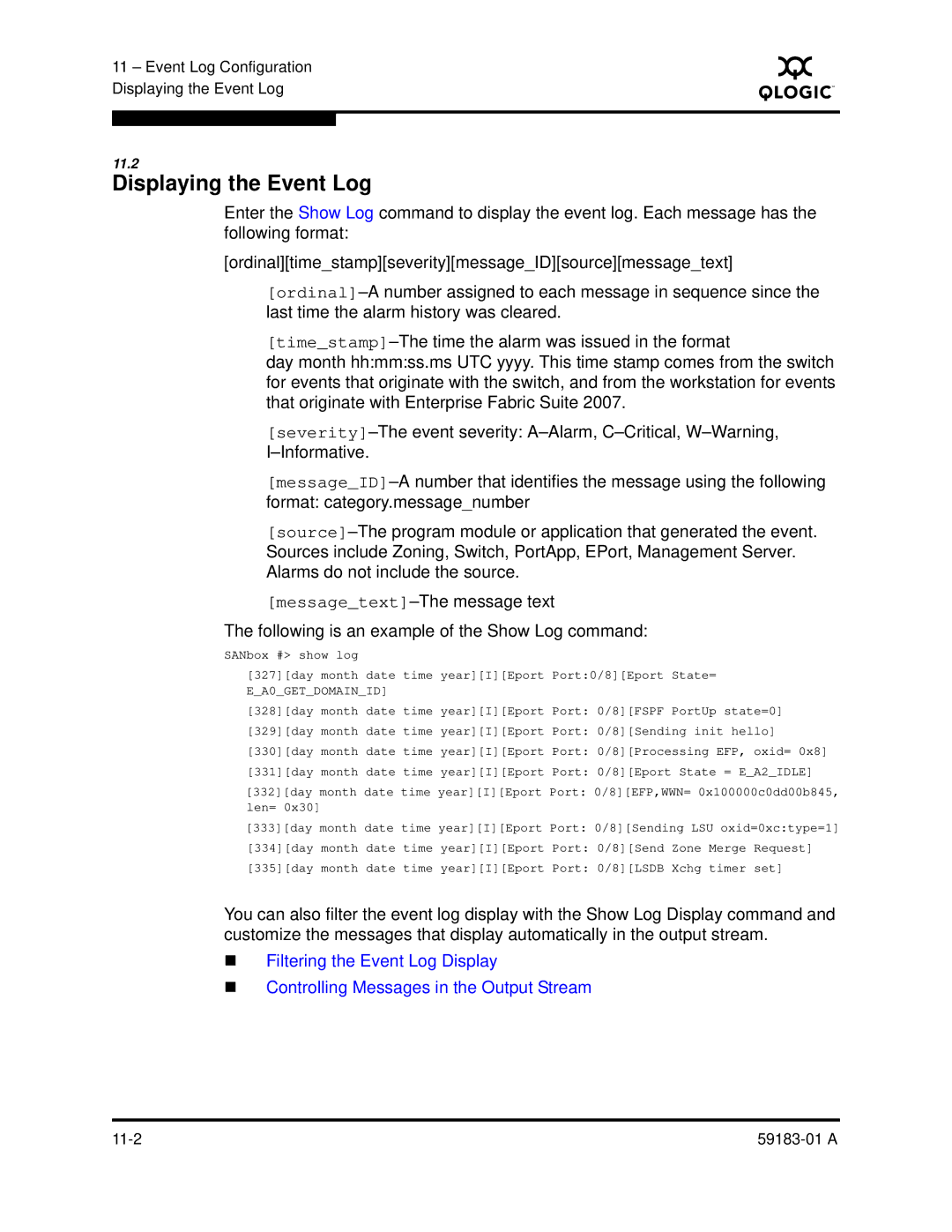11 – Event Log Configuration Displaying the Event Log
S
11.2
Displaying the Event Log
Enter the Show Log command to display the event log. Each message has the following format:
[ordinal][time_stamp][severity][message_ID][source][message_text]
day month hh:mm:ss.ms UTC yyyy. This time stamp comes from the switch for events that originate with the switch, and from the workstation for events that originate with Enterprise Fabric Suite 2007.
The following is an example of the Show Log command:
SANbox #> show log
[327][day month date time year][I][Eport Port:0/8][Eport State= E_A0_GET_DOMAIN_ID]
[328][day month date time year][I][Eport Port: 0/8][FSPF PortUp state=0]
[329][day month date time year][I][Eport Port: 0/8][Sending init hello]
[330][day month date time year][I][Eport Port: 0/8][Processing EFP, oxid= 0x8]
[331][day month date time year][I][Eport Port: 0/8][Eport State = E_A2_IDLE]
[332][day month date time year][I][Eport Port: 0/8][EFP,WWN= 0x100000c0dd00b845, len= 0x30]
[333][day month date time year][I][Eport Port: 0/8][Sending LSU oxid=0xc:type=1]
[334][day month date time year][I][Eport Port: 0/8][Send Zone Merge Request]
[335][day month date time year][I][Eport Port: 0/8][LSDB Xchg timer set]
You can also filter the event log display with the Show Log Display command and customize the messages that display automatically in the output stream.
Filtering the Event Log Display
Controlling Messages in the Output Stream
|