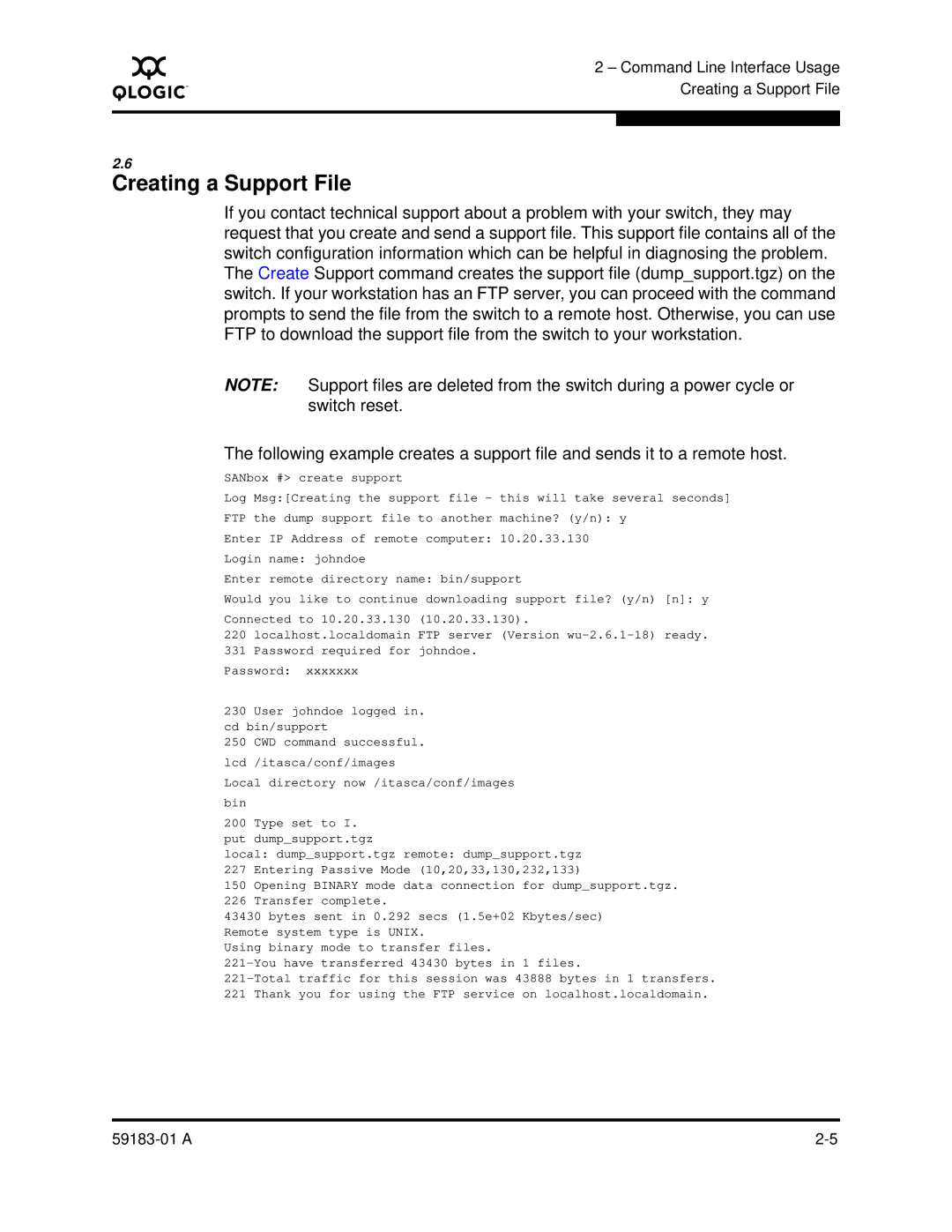A
2 – Command Line Interface Usage Creating a Support File
2.6
Creating a Support File
If you contact technical support about a problem with your switch, they may request that you create and send a support file. This support file contains all of the switch configuration information which can be helpful in diagnosing the problem. The Create Support command creates the support file (dump_support.tgz) on the switch. If your workstation has an FTP server, you can proceed with the command prompts to send the file from the switch to a remote host. Otherwise, you can use FTP to download the support file from the switch to your workstation.
NOTE: Support files are deleted from the switch during a power cycle or switch reset.
The following example creates a support file and sends it to a remote host.
SANbox #> create support
Log Msg:[Creating the support file - this will take several seconds]
FTP the dump support file to another machine? (y/n): y
Enter IP Address of remote computer: 10.20.33.130
Login name: johndoe
Enter remote directory name: bin/support
Would you like to continue downloading support file? (y/n) [n]: y
Connected to 10.20.33.130 (10.20.33.130).
220localhost.localdomain FTP server (Version
331Password required for johndoe.
Password: xxxxxxx
230 User johndoe logged in. cd bin/support
250 CWD command successful. lcd /itasca/conf/images
Local directory now /itasca/conf/images bin
200 Type set to I. put dump_support.tgz
local: dump_support.tgz remote: dump_support.tgz 227 Entering Passive Mode (10,20,33,130,232,133)
150Opening BINARY mode data connection for dump_support.tgz.
226Transfer complete.
43430 bytes sent in 0.292 secs (1.5e+02 Kbytes/sec) Remote system type is UNIX.
Using binary mode to transfer files.
221Thank you for using the FTP service on localhost.localdomain.
|