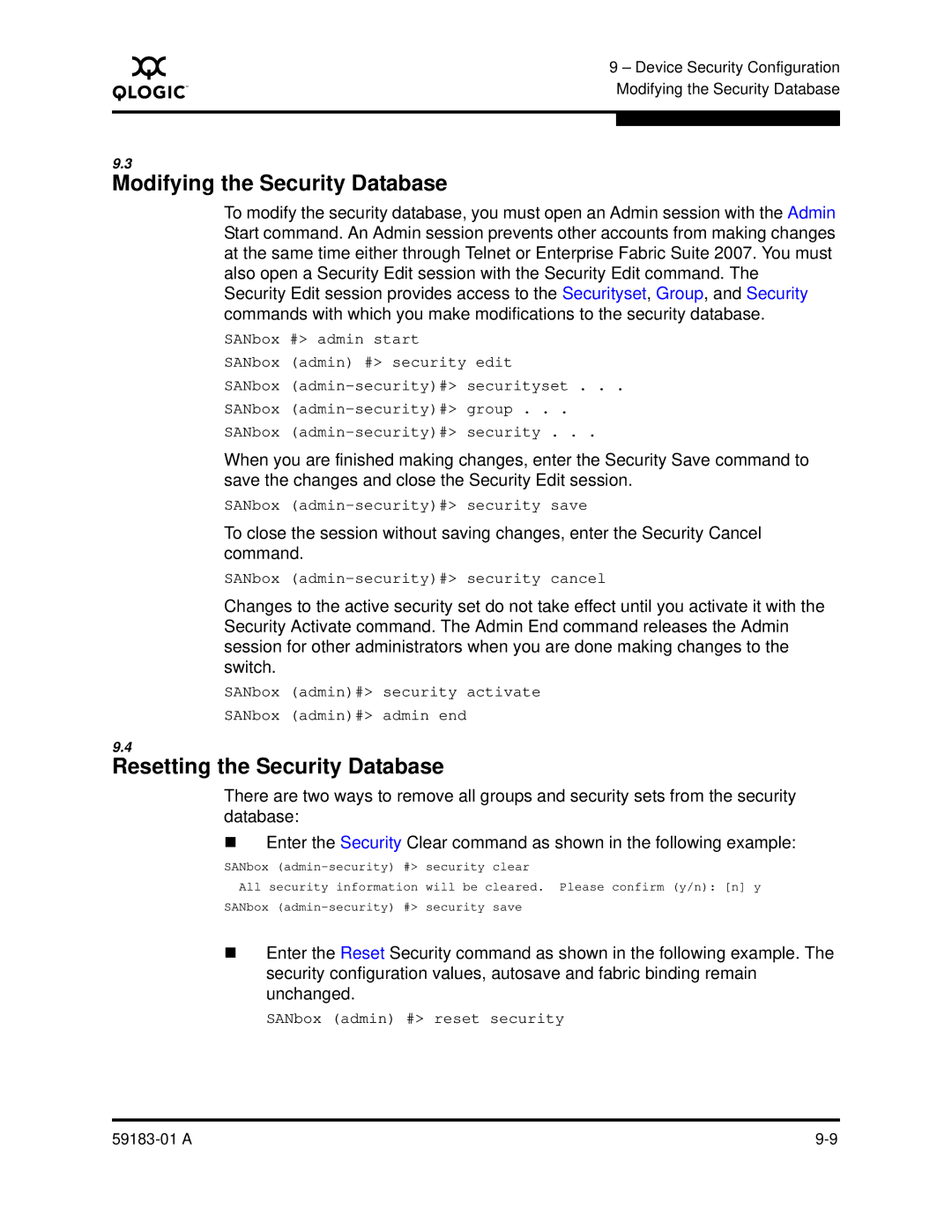A
9 – Device Security Configuration Modifying the Security Database
9.3
Modifying the Security Database
To modify the security database, you must open an Admin session with the Admin Start command. An Admin session prevents other accounts from making changes at the same time either through Telnet or Enterprise Fabric Suite 2007. You must also open a Security Edit session with the Security Edit command. The Security Edit session provides access to the Securityset, Group, and Security commands with which you make modifications to the security database.
SANbox #> admin start
SANbox (admin) #> security edit
SANbox
SANbox
SANbox
When you are finished making changes, enter the Security Save command to save the changes and close the Security Edit session.
SANbox
To close the session without saving changes, enter the Security Cancel command.
SANbox
Changes to the active security set do not take effect until you activate it with the Security Activate command. The Admin End command releases the Admin session for other administrators when you are done making changes to the switch.
SANbox (admin)#> security activate
SANbox (admin)#> admin end
9.4
Resetting the Security Database
There are two ways to remove all groups and security sets from the security database:
Enter the Security Clear command as shown in the following example:
SANbox
All security information will be cleared. Please confirm (y/n): [n] y
SANbox
Enter the Reset Security command as shown in the following example. The security configuration values, autosave and fabric binding remain unchanged.
SANbox (admin) #> reset security
|