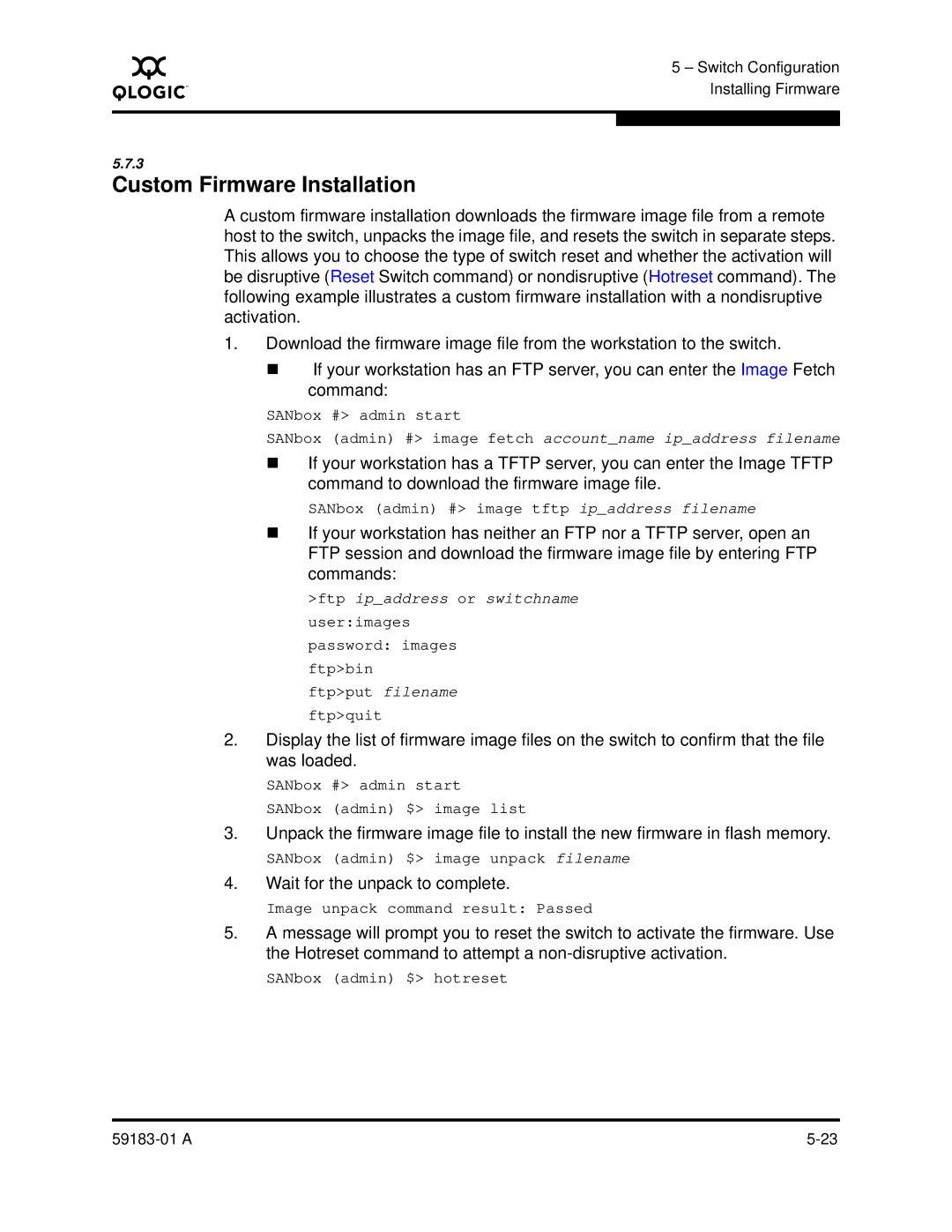A
5 – Switch Configuration Installing Firmware
5.7.3
Custom Firmware Installation
A custom firmware installation downloads the firmware image file from a remote host to the switch, unpacks the image file, and resets the switch in separate steps. This allows you to choose the type of switch reset and whether the activation will be disruptive (Reset Switch command) or nondisruptive (Hotreset command). The following example illustrates a custom firmware installation with a nondisruptive activation.
1.Download the firmware image file from the workstation to the switch.
If your workstation has an FTP server, you can enter the Image Fetch command:
SANbox #> admin start
SANbox (admin) #> image fetch account_name ip_address filename
If your workstation has a TFTP server, you can enter the Image TFTP command to download the firmware image file.
SANbox (admin) #> image tftp ip_address filename
If your workstation has neither an FTP nor a TFTP server, open an FTP session and download the firmware image file by entering FTP commands:
>ftp ip_address or switchname user:images
password: images ftp>bin ftp>put filename ftp>quit
2.Display the list of firmware image files on the switch to confirm that the file was loaded.
SANbox #> admin start SANbox (admin) $> image list
3.Unpack the firmware image file to install the new firmware in flash memory.
SANbox (admin) $> image unpack filename
4.Wait for the unpack to complete.
Image unpack command result: Passed
5.A message will prompt you to reset the switch to activate the firmware. Use the Hotreset command to attempt a
SANbox (admin) $> hotreset
|