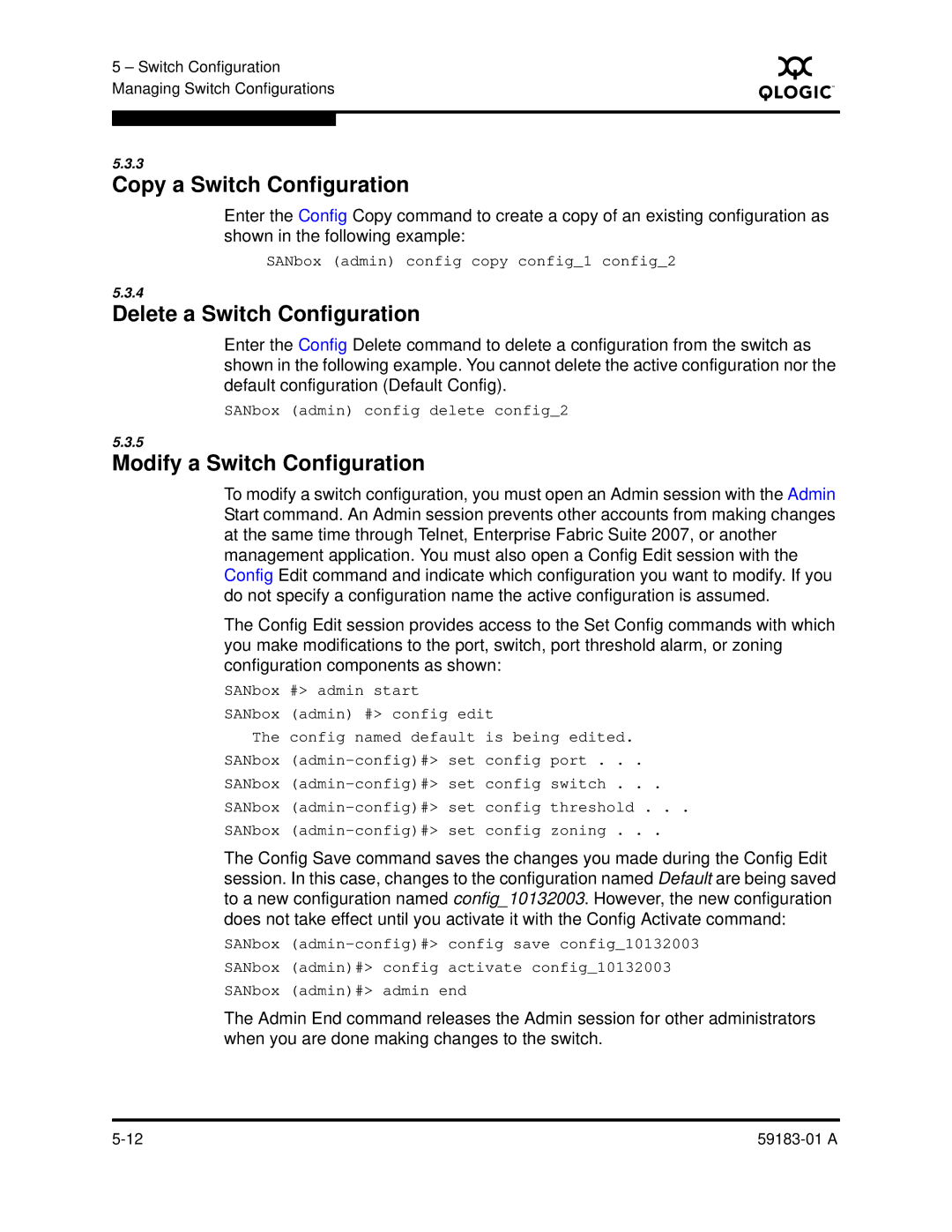5 – Switch Configuration Managing Switch Configurations
S
5.3.3
Copy a Switch Configuration
Enter the Config Copy command to create a copy of an existing configuration as shown in the following example:
SANbox (admin) config copy config_1 config_2
5.3.4
Delete a Switch Configuration
Enter the Config Delete command to delete a configuration from the switch as shown in the following example. You cannot delete the active configuration nor the default configuration (Default Config).
SANbox (admin) config delete config_2
5.3.5
Modify a Switch Configuration
To modify a switch configuration, you must open an Admin session with the Admin Start command. An Admin session prevents other accounts from making changes at the same time through Telnet, Enterprise Fabric Suite 2007, or another management application. You must also open a Config Edit session with the Config Edit command and indicate which configuration you want to modify. If you do not specify a configuration name the active configuration is assumed.
The Config Edit session provides access to the Set Config commands with which you make modifications to the port, switch, port threshold alarm, or zoning configuration components as shown:
SANbox | #> admin start |
SANbox | (admin) #> config edit |
The | config named default is being edited. |
SANbox | |
SANbox | |
SANbox | |
SANbox |
The Config Save command saves the changes you made during the Config Edit session. In this case, changes to the configuration named Default are being saved to a new configuration named config_10132003. However, the new configuration does not take effect until you activate it with the Config Activate command:
SANbox
SANbox (admin)#> config activate config_10132003
SANbox (admin)#> admin end
The Admin End command releases the Admin session for other administrators when you are done making changes to the switch.
|