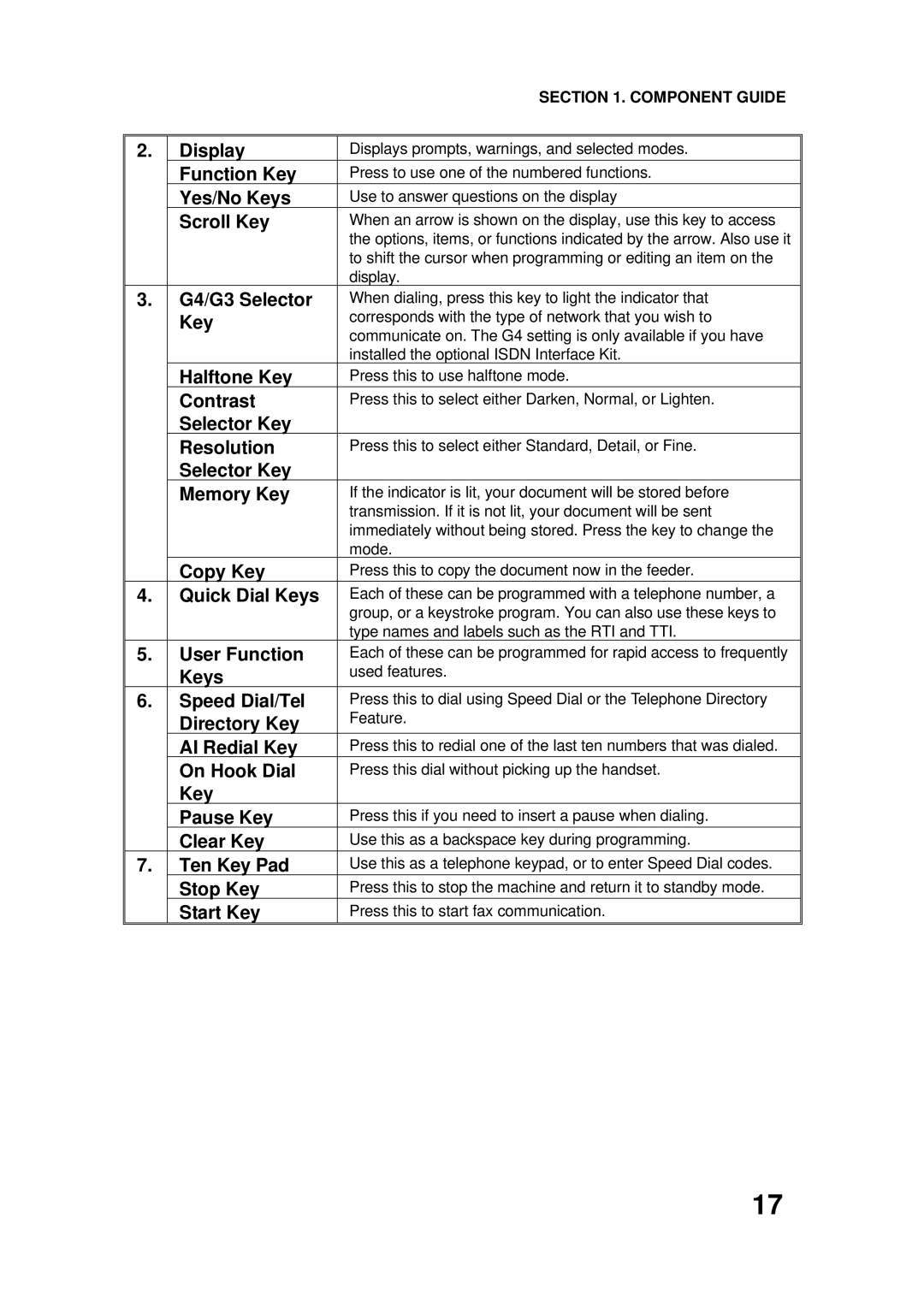|
| SECTION 1. COMPONENT GUIDE |
|
|
|
2. | Display | Displays prompts, warnings, and selected modes. |
| Function Key | Press to use one of the numbered functions. |
| Yes/No Keys | Use to answer questions on the display |
| Scroll Key | When an arrow is shown on the display, use this key to access |
|
| the options, items, or functions indicated by the arrow. Also use it |
|
| to shift the cursor when programming or editing an item on the |
|
| display. |
3. | G4/G3 Selector | When dialing, press this key to light the indicator that |
| Key | corresponds with the type of network that you wish to |
|
| communicate on. The G4 setting is only available if you have |
|
| installed the optional ISDN Interface Kit. |
| Halftone Key | Press this to use halftone mode. |
| Contrast | Press this to select either Darken, Normal, or Lighten. |
| Selector Key |
|
| Resolution | Press this to select either Standard, Detail, or Fine. |
| Selector Key |
|
| Memory Key | If the indicator is lit, your document will be stored before |
|
| transmission. If it is not lit, your document will be sent |
|
| immediately without being stored. Press the key to change the |
|
| mode. |
| Copy Key | Press this to copy the document now in the feeder. |
4. | Quick Dial Keys | Each of these can be programmed with a telephone number, a |
|
| group, or a keystroke program. You can also use these keys to |
|
| type names and labels such as the RTI and TTI. |
5. | User Function | Each of these can be programmed for rapid access to frequently |
| Keys | used features. |
6. | Speed Dial/Tel | Press this to dial using Speed Dial or the Telephone Directory |
| Directory Key | Feature. |
| AI Redial Key | Press this to redial one of the last ten numbers that was dialed. |
| On Hook Dial | Press this dial without picking up the handset. |
| Key |
|
| Pause Key | Press this if you need to insert a pause when dialing. |
| Clear Key | Use this as a backspace key during programming. |
7. | Ten Key Pad | Use this as a telephone keypad, or to enter Speed Dial codes. |
| Stop Key | Press this to stop the machine and return it to standby mode. |
| Start Key | Press this to start fax communication. |
17