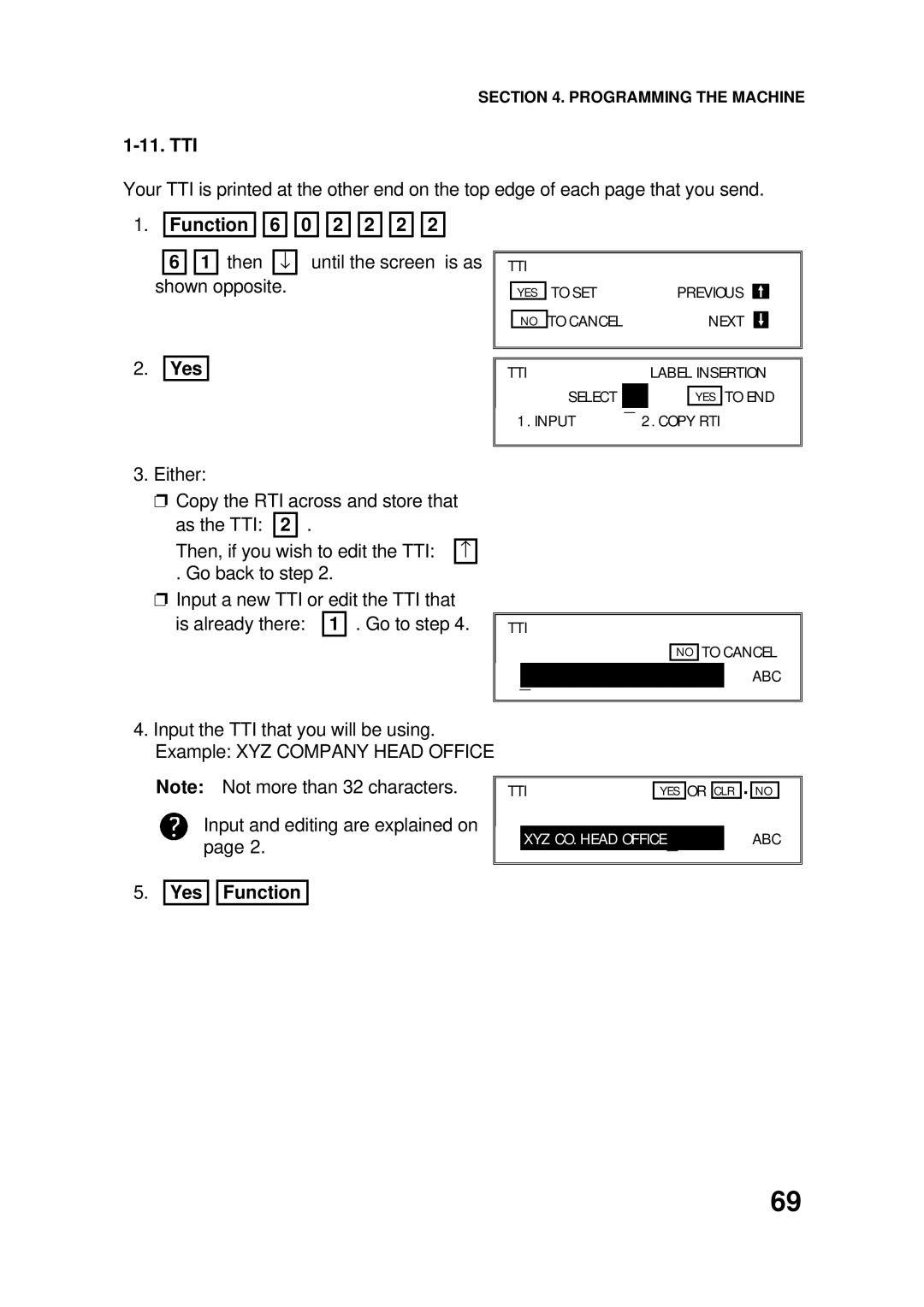SECTION 4. PROGRAMMING THE MACHINE
1-11. TTI
Your TTI is printed at the other end on the top edge of each page that you send.
1.Function 
 6
6 

6 1 then ↓ shown opposite.
2.Yes
0 ![]()
![]() 2
2 ![]()
![]() 2
2 ![]()
![]() 2
2 ![]()
![]() 2
2
until the screen is as
TTI |
|
|
|
|
|
|
|
|
| |
|
| TO SET |
| PREVIOUS |
|
|
| |||
| YES |
|
|
|
| |||||
|
| TO CANCEL |
|
| NEXT |
|
| |||
| NO |
|
|
|
| |||||
|
|
|
|
|
|
|
|
|
|
|
|
|
|
|
|
|
|
|
|
| |
TTI |
|
|
| LABEL INSERTION | ||||||
|
|
|
|
|
|
|
|
|
| |
|
| SELECT | _ |
|
| YES | TO END | |||
|
|
|
|
|
|
|
|
|
| |
| 1. INPUT | 2. COPY RTI |
|
|
|
| ||||
|
|
|
|
|
|
|
|
|
|
|
3.Either:
❐Copy the RTI across and store that as the TTI: 2 .
Then, if you wish to edit the TTI: −
. Go back to step 2.
❐Input a new TTI or edit the TTI that
is already there: 1 . Go to step 4.
TTI
_
NO
TO CANCEL ABC
4.Input the TTI that you will be using. Example: XYZ COMPANY HEAD OFFICE
Note: Not more than 32 characters.
Input and editing are explained on page 2.
5.Yes 
 Function
Function
TTI |
| OR |
| . |
| ||
YES | CLR | NO | |||||
|
|
|
|
|
|
|
|
| XYZ CO. HEAD OFFICE_ |
|
| ABC | |||
69