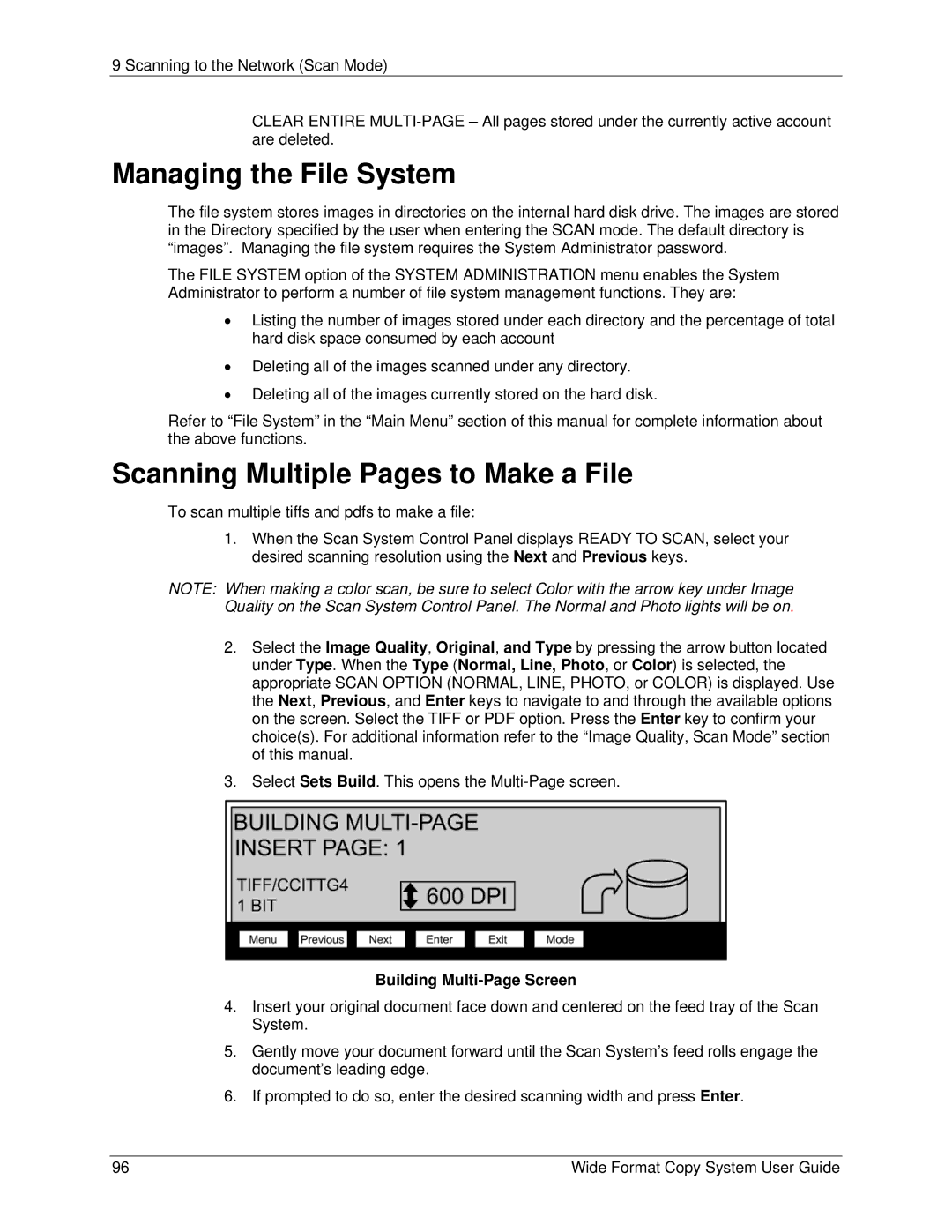9 Scanning to the Network (Scan Mode)
CLEAR ENTIRE
Managing the File System
The file system stores images in directories on the internal hard disk drive. The images are stored in the Directory specified by the user when entering the SCAN mode. The default directory is “images”. Managing the file system requires the System Administrator password.
The FILE SYSTEM option of the SYSTEM ADMINISTRATION menu enables the System Administrator to perform a number of file system management functions. They are:
•Listing the number of images stored under each directory and the percentage of total hard disk space consumed by each account
•Deleting all of the images scanned under any directory.
•Deleting all of the images currently stored on the hard disk.
Refer to “File System” in the “Main Menu” section of this manual for complete information about the above functions.
Scanning Multiple Pages to Make a File
To scan multiple tiffs and pdfs to make a file:
1.When the Scan System Control Panel displays READY TO SCAN, select your desired scanning resolution using the Next and Previous keys.
NOTE: When making a color scan, be sure to select Color with the arrow key under Image Quality on the Scan System Control Panel. The Normal and Photo lights will be on.
2.Select the Image Quality, Original, and Type by pressing the arrow button located under Type. When the Type (Normal, Line, Photo, or Color) is selected, the appropriate SCAN OPTION (NORMAL, LINE, PHOTO, or COLOR) is displayed. Use the Next, Previous, and Enter keys to navigate to and through the available options on the screen. Select the TIFF or PDF option. Press the Enter key to confirm your choice(s). For additional information refer to the “Image Quality, Scan Mode” section of this manual.
3.Select Sets Build. This opens the
Building Multi-Page Screen
4.Insert your original document face down and centered on the feed tray of the Scan System.
5.Gently move your document forward until the Scan System’s feed rolls engage the document’s leading edge.
6.If prompted to do so, enter the desired scanning width and press Enter.
96 | Wide Format Copy System User Guide |