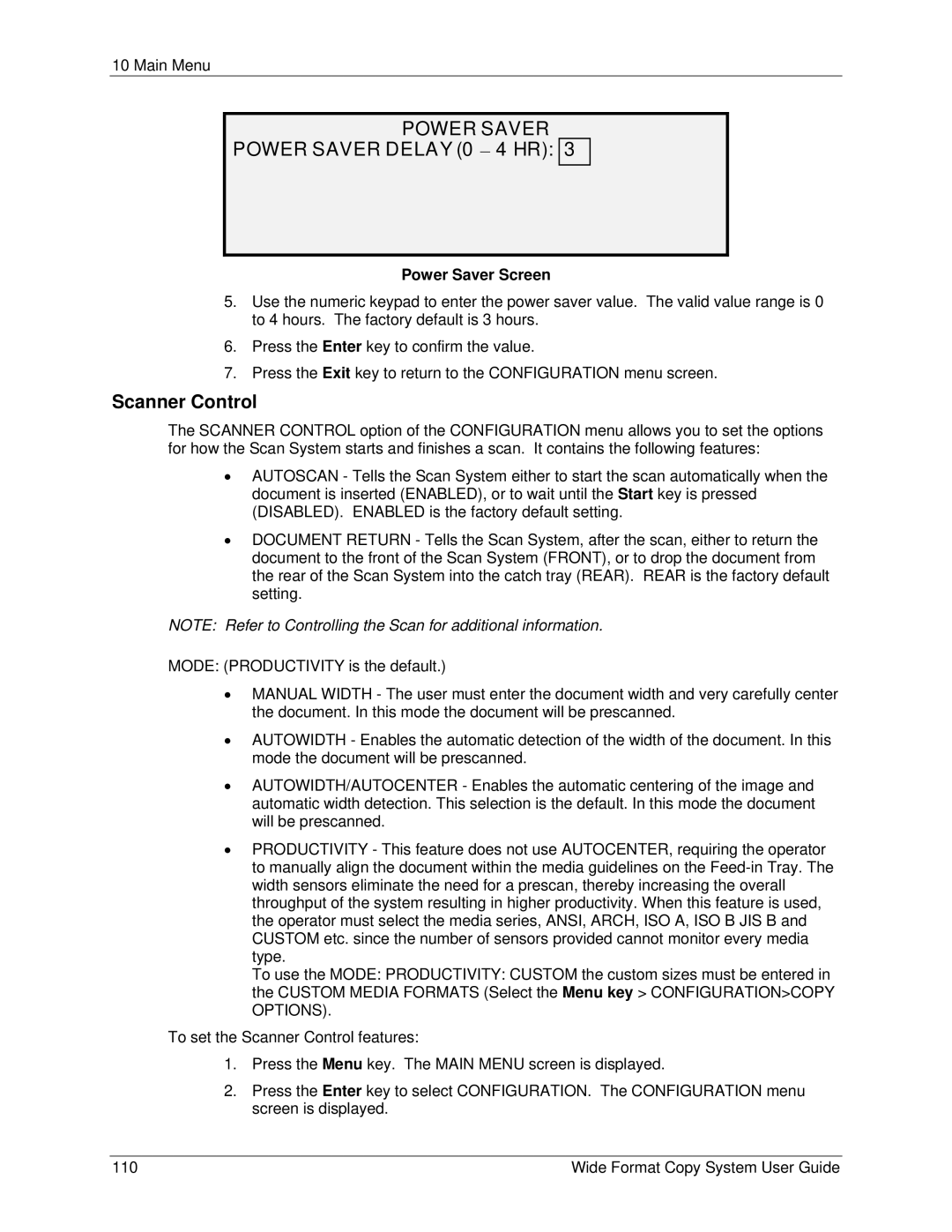10 Main Menu
POWER SAVER
POWER SAVER DELAY (0 − 4 HR): 3
Power Saver Screen
5.Use the numeric keypad to enter the power saver value. The valid value range is 0 to 4 hours. The factory default is 3 hours.
6.Press the Enter key to confirm the value.
7.Press the Exit key to return to the CONFIGURATION menu screen.
Scanner Control
The SCANNER CONTROL option of the CONFIGURATION menu allows you to set the options for how the Scan System starts and finishes a scan. It contains the following features:
•AUTOSCAN - Tells the Scan System either to start the scan automatically when the document is inserted (ENABLED), or to wait until the Start key is pressed (DISABLED). ENABLED is the factory default setting.
•DOCUMENT RETURN - Tells the Scan System, after the scan, either to return the document to the front of the Scan System (FRONT), or to drop the document from the rear of the Scan System into the catch tray (REAR). REAR is the factory default setting.
NOTE: Refer to Controlling the Scan for additional information.
MODE: (PRODUCTIVITY is the default.)
•MANUAL WIDTH - The user must enter the document width and very carefully center the document. In this mode the document will be prescanned.
•AUTOWIDTH - Enables the automatic detection of the width of the document. In this mode the document will be prescanned.
•AUTOWIDTH/AUTOCENTER - Enables the automatic centering of the image and automatic width detection. This selection is the default. In this mode the document will be prescanned.
•PRODUCTIVITY - This feature does not use AUTOCENTER, requiring the operator to manually align the document within the media guidelines on the
To use the MODE: PRODUCTIVITY: CUSTOM the custom sizes must be entered in the CUSTOM MEDIA FORMATS (Select the Menu key > CONFIGURATION>COPY OPTIONS).
To set the Scanner Control features:
1.Press the Menu key. The MAIN MENU screen is displayed.
2.Press the Enter key to select CONFIGURATION. The CONFIGURATION menu screen is displayed.
110 | Wide Format Copy System User Guide |