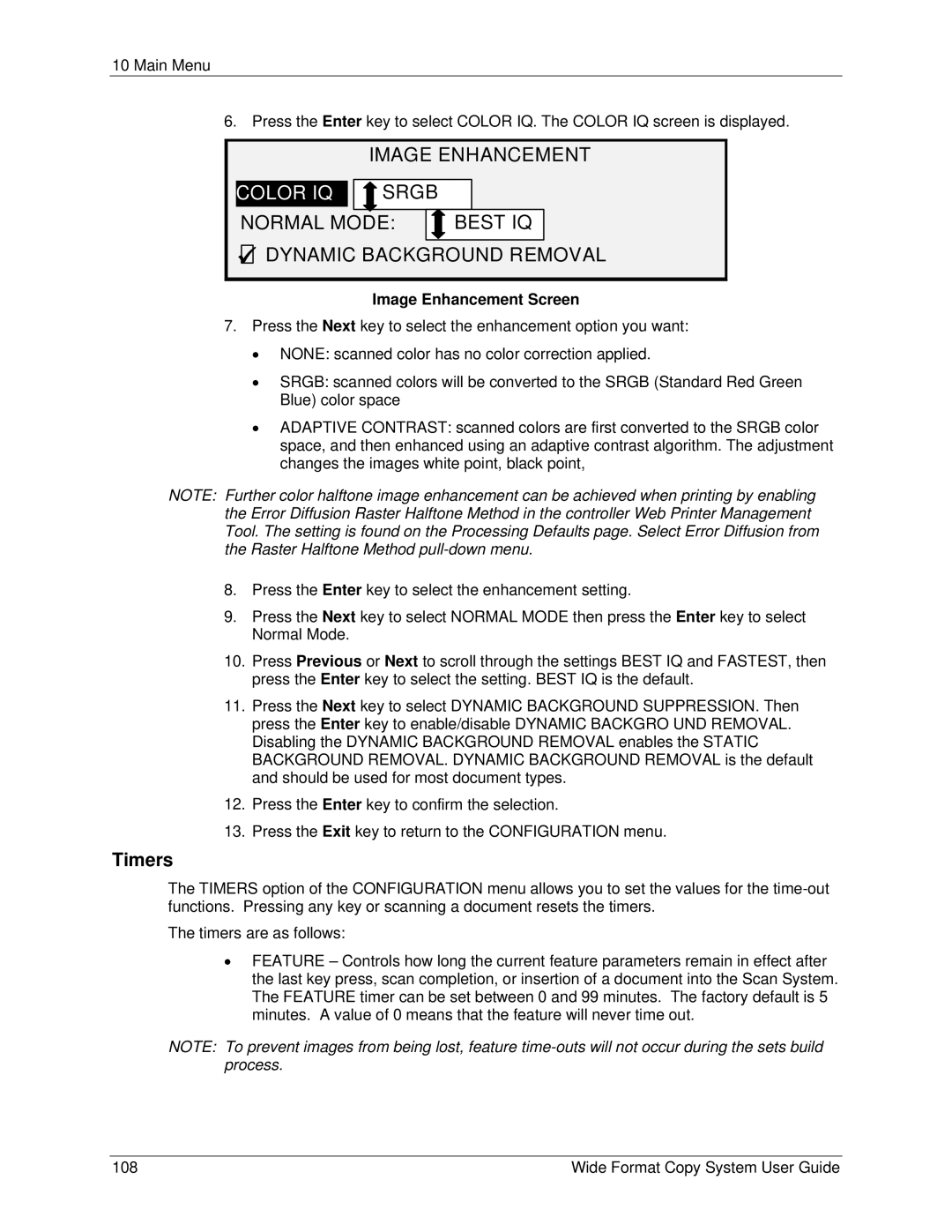10 Main Menu
6. Press the Enter key to select COLOR IQ. The COLOR IQ screen is displayed.
| IMAGE ENHANCEMENT | ||||
|
|
|
|
|
|
COLOR IQ: | SRGB |
|
|
| |
COLOR IQ: | SRGB |
|
|
| |
NORMAL MODE: |
| BEST IQ |
| ||
|
|
|
|
|
|
9![]()
![]() DYNAMIC BACKGROUND REMOVAL
DYNAMIC BACKGROUND REMOVAL
Image Enhancement Screen
7.Press the Next key to select the enhancement option you want:
•NONE: scanned color has no color correction applied.
•SRGB: scanned colors will be converted to the SRGB (Standard Red Green Blue) color space
•ADAPTIVE CONTRAST: scanned colors are first converted to the SRGB color space, and then enhanced using an adaptive contrast algorithm. The adjustment changes the images white point, black point,
NOTE: Further color halftone image enhancement can be achieved when printing by enabling the Error Diffusion Raster Halftone Method in the controller Web Printer Management Tool. The setting is found on the Processing Defaults page. Select Error Diffusion from the Raster Halftone Method
8.Press the Enter key to select the enhancement setting.
9.Press the Next key to select NORMAL MODE then press the Enter key to select Normal Mode.
10.Press Previous or Next to scroll through the settings BEST IQ and FASTEST, then press the Enter key to select the setting. BEST IQ is the default.
11.Press the Next key to select DYNAMIC BACKGROUND SUPPRESSION. Then press the Enter key to enable/disable DYNAMIC BACKGRO UND REMOVAL. Disabling the DYNAMIC BACKGROUND REMOVAL enables the STATIC BACKGROUND REMOVAL. DYNAMIC BACKGROUND REMOVAL is the default and should be used for most document types.
12.Press the Enter key to confirm the selection.
13.Press the Exit key to return to the CONFIGURATION menu.
Timers
The TIMERS option of the CONFIGURATION menu allows you to set the values for the
The timers are as follows:
•FEATURE – Controls how long the current feature parameters remain in effect after the last key press, scan completion, or insertion of a document into the Scan System. The FEATURE timer can be set between 0 and 99 minutes. The factory default is 5 minutes. A value of 0 means that the feature will never time out.
NOTE: To prevent images from being lost, feature
108 | Wide Format Copy System User Guide |