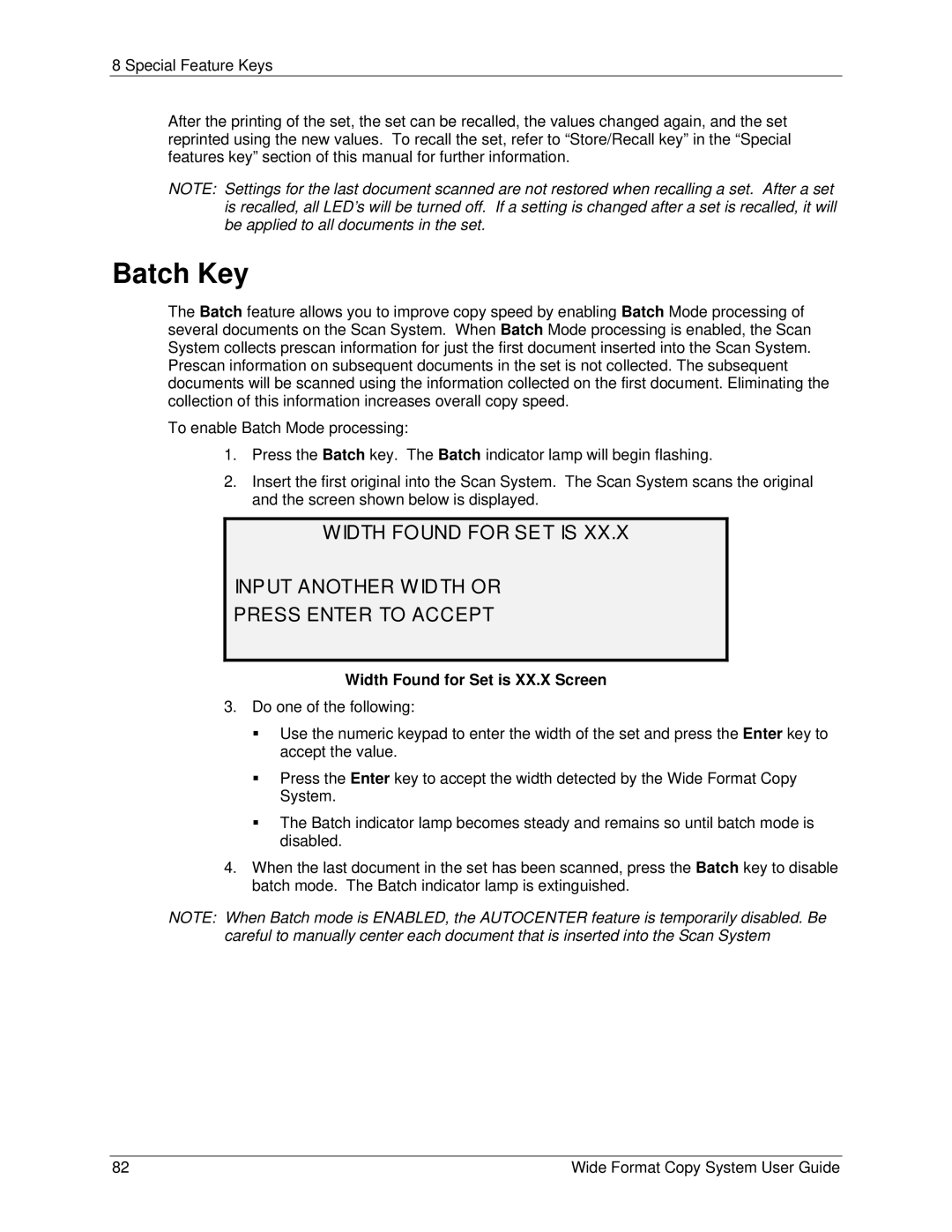8 Special Feature Keys
After the printing of the set, the set can be recalled, the values changed again, and the set reprinted using the new values. To recall the set, refer to “Store/Recall key” in the “Special features key” section of this manual for further information.
NOTE: Settings for the last document scanned are not restored when recalling a set. After a set is recalled, all LED’s will be turned off. If a setting is changed after a set is recalled, it will be applied to all documents in the set.
Batch Key
The Batch feature allows you to improve copy speed by enabling Batch Mode processing of several documents on the Scan System. When Batch Mode processing is enabled, the Scan System collects prescan information for just the first document inserted into the Scan System. Prescan information on subsequent documents in the set is not collected. The subsequent documents will be scanned using the information collected on the first document. Eliminating the collection of this information increases overall copy speed.
To enable Batch Mode processing:
1.Press the Batch key. The Batch indicator lamp will begin flashing.
2.Insert the first original into the Scan System. The Scan System scans the original and the screen shown below is displayed.
WIDTH FOUND FOR SET IS XX.X
INPUT ANOTHER WIDTH OR
PRESS ENTER TO ACCEPT
Width Found for Set is XX.X Screen
3.Do one of the following:
Use the numeric keypad to enter the width of the set and press the Enter key to accept the value.
Press the Enter key to accept the width detected by the Wide Format Copy System.
The Batch indicator lamp becomes steady and remains so until batch mode is disabled.
4.When the last document in the set has been scanned, press the Batch key to disable batch mode. The Batch indicator lamp is extinguished.
NOTE: When Batch mode is ENABLED, the AUTOCENTER feature is temporarily disabled. Be
careful to manually center each document that is inserted into the Scan System
82 | Wide Format Copy System User Guide |