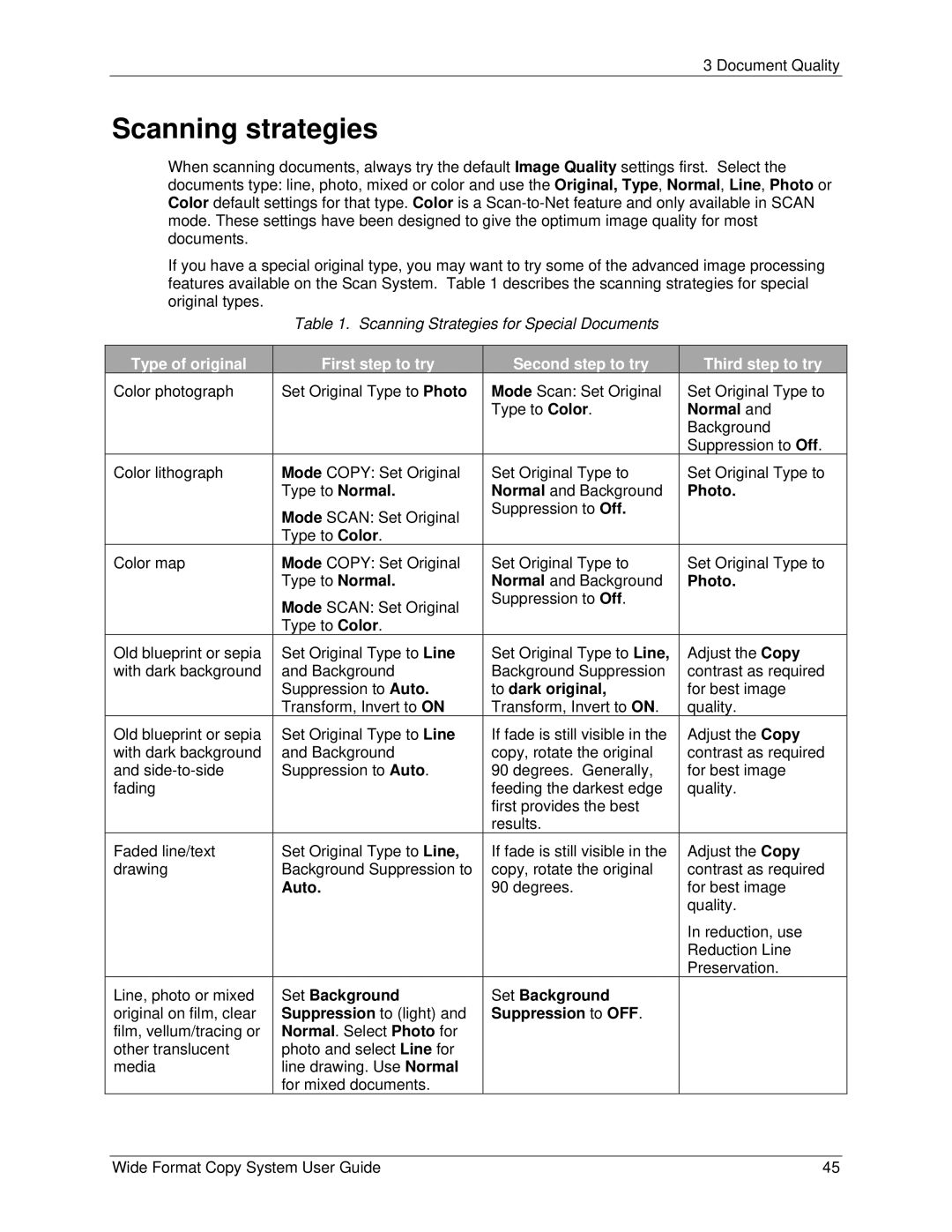3 Document Quality
Scanning strategies
When scanning documents, always try the default Image Quality settings first. Select the documents type: line, photo, mixed or color and use the Original, Type, Normal, Line, Photo or Color default settings for that type. Color is a
If you have a special original type, you may want to try some of the advanced image processing features available on the Scan System. Table 1 describes the scanning strategies for special original types.
Table 1. Scanning Strategies for Special Documents
Type of original |
| First step to try | Second step to try | Third step to try |
Color photograph | Set Original Type to Photo | Mode Scan: Set Original | Set Original Type to | |
|
|
| Type to Color. | Normal and |
|
|
|
| Background |
|
|
|
| Suppression to Off. |
Color lithograph |
| Mode COPY: Set Original | Set Original Type to | Set Original Type to |
|
| Type to Normal. | Normal and Background | Photo. |
|
| Mode SCAN: Set Original | Suppression to Off. |
|
|
|
|
| |
|
| Type to Color. |
|
|
Color map |
| Mode COPY: Set Original | Set Original Type to | Set Original Type to |
|
| Type to Normal. | Normal and Background | Photo. |
|
| Mode SCAN: Set Original | Suppression to Off. |
|
|
|
|
| |
|
| Type to Color. |
|
|
Old blueprint or sepia |
| Set Original Type to Line | Set Original Type to Line, | Adjust the Copy |
with dark background |
| and Background | Background Suppression | contrast as required |
|
| Suppression to Auto. | to dark original, | for best image |
|
| Transform, Invert to ON | Transform, Invert to ON. | quality. |
Old blueprint or sepia |
| Set Original Type to Line | If fade is still visible in the | Adjust the Copy |
with dark background |
| and Background | copy, rotate the original | contrast as required |
and |
| Suppression to Auto. | 90 degrees. Generally, | for best image |
fading |
|
| feeding the darkest edge | quality. |
|
|
| first provides the best |
|
|
|
| results. |
|
Faded line/text |
| Set Original Type to Line, | If fade is still visible in the | Adjust the Copy |
drawing |
| Background Suppression to | copy, rotate the original | contrast as required |
|
| Auto. | 90 degrees. | for best image |
|
|
|
| quality. |
|
|
|
| In reduction, use |
|
|
|
| Reduction Line |
|
|
|
| Preservation. |
Line, photo or mixed |
| Set Background | Set Background |
|
original on film, clear |
| Suppression to (light) and | Suppression to OFF. |
|
film, vellum/tracing or |
| Normal. Select Photo for |
|
|
other translucent |
| photo and select Line for |
|
|
media |
| line drawing. Use Normal |
|
|
|
| for mixed documents. |
|
|
Wide Format Copy System User Guide | 45 |