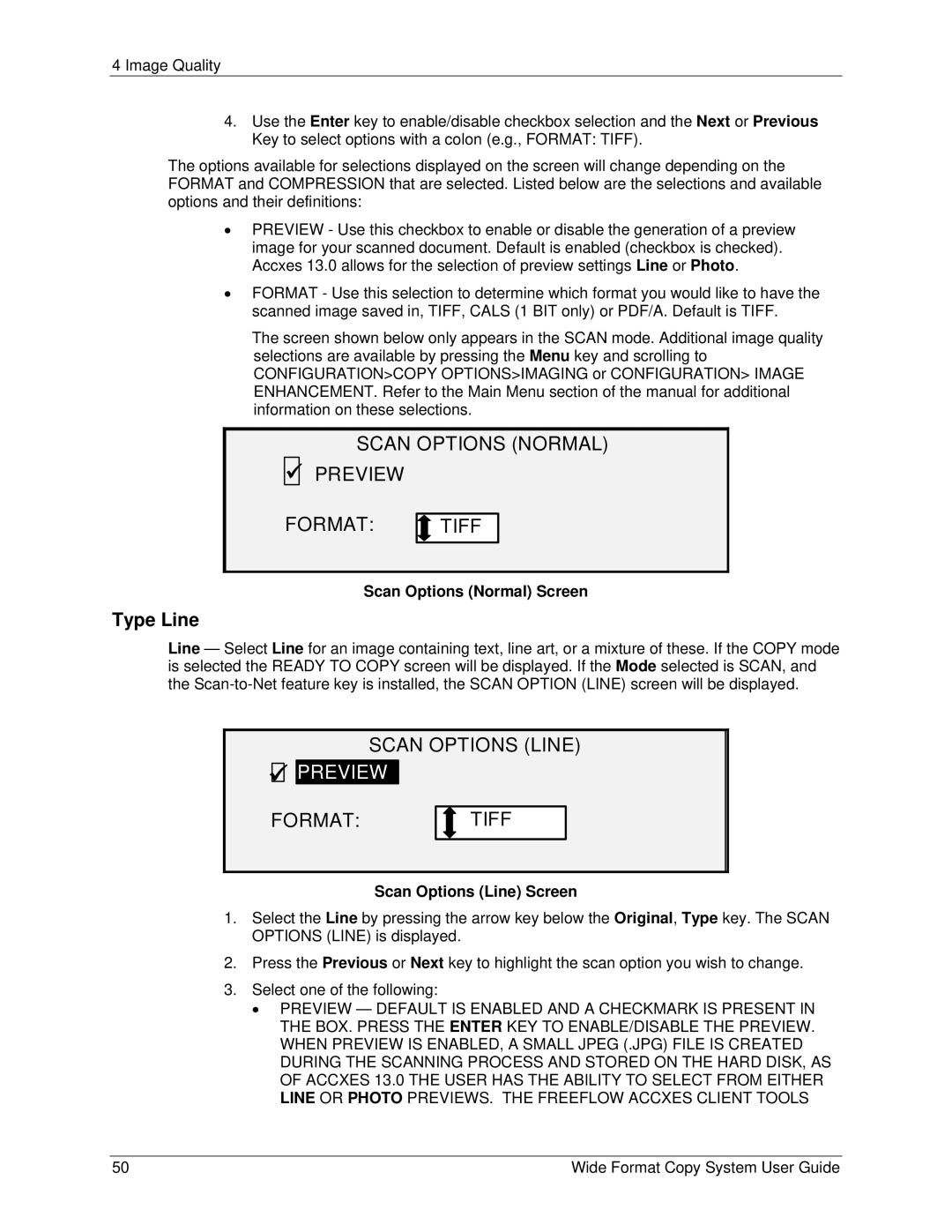4 Image Quality
4.Use the Enter key to enable/disable checkbox selection and the Next or Previous Key to select options with a colon (e.g., FORMAT: TIFF).
The options available for selections displayed on the screen will change depending on the FORMAT and COMPRESSION that are selected. Listed below are the selections and available options and their definitions:
•PREVIEW - Use this checkbox to enable or disable the generation of a preview image for your scanned document. Default is enabled (checkbox is checked). Accxes 13.0 allows for the selection of preview settings Line or Photo.
•FORMAT - Use this selection to determine which format you would like to have the scanned image saved in, TIFF, CALS (1 BIT only) or PDF/A. Default is TIFF.
The screen shown below only appears in the SCAN mode. Additional image quality selections are available by pressing the Menu key and scrolling to CONFIGURATION>COPY OPTIONS>IMAGING or CONFIGURATION> IMAGE ENHANCEMENT. Refer to the Main Menu section of the manual for additional information on these selections.
SCAN OPTIONS (NORMAL)
9PREVIEW
FORMAT: | TIFF |
Scan Options (Normal) Screen
Type Line
Line — Select Line for an image containing text, line art, or a mixture of these. If the COPY mode is selected the READY TO COPY screen will be displayed. If the Mode selected is SCAN, and the
SCAN OPTIONS (LINE) 9

 PREVIEW
PREVIEW
FORMAT: | TIFF |
Scan Options (Line) Screen
1.Select the Line by pressing the arrow key below the Original, Type key. The SCAN OPTIONS (LINE) is displayed.
2.Press the Previous or Next key to highlight the scan option you wish to change.
3.Select one of the following:
•PREVIEW — DEFAULT IS ENABLED AND A CHECKMARK IS PRESENT IN THE BOX. PRESS THE ENTER KEY TO ENABLE/DISABLE THE PREVIEW. WHEN PREVIEW IS ENABLED, A SMALL JPEG (.JPG) FILE IS CREATED DURING THE SCANNING PROCESS AND STORED ON THE HARD DISK, AS OF ACCXES 13.0 THE USER HAS THE ABILITY TO SELECT FROM EITHER LINE OR PHOTO PREVIEWS. THE FREEFLOW ACCXES CLIENT TOOLS
50 | Wide Format Copy System User Guide |