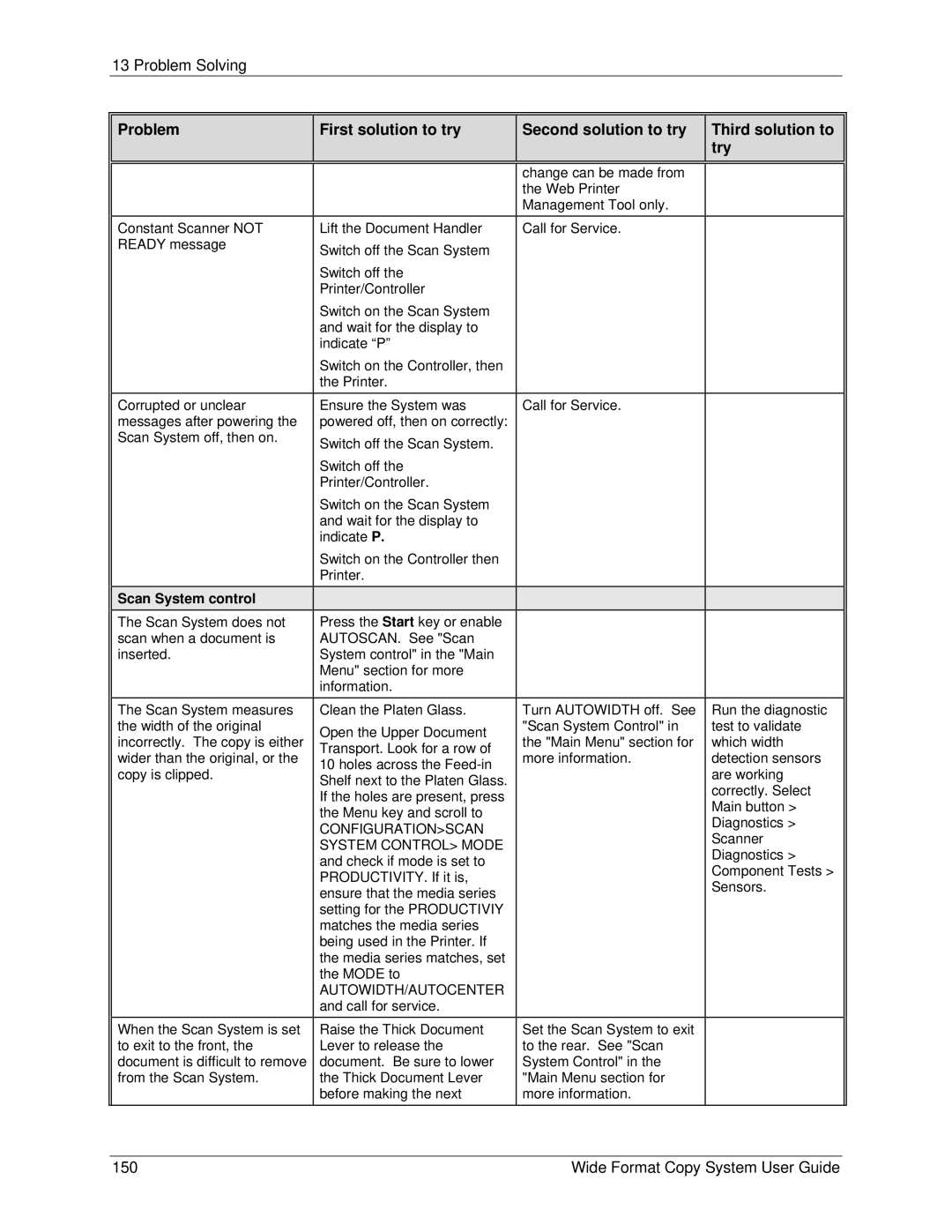13 Problem Solving
Problem | First solution to try | Second solution to try | Third solution to | |
|
|
| try | |
|
|
|
| |
|
| change can be made from |
| |
|
| the Web Printer |
| |
|
| Management Tool only. |
| |
Constant Scanner NOT | Lift the Document Handler | Call for Service. |
| |
READY message | Switch off the Scan System |
|
| |
|
|
| ||
| Switch off the |
|
| |
| Printer/Controller |
|
| |
| Switch on the Scan System |
|
| |
| and wait for the display to |
|
| |
| indicate “P” |
|
| |
| Switch on the Controller, then |
|
| |
| the Printer. |
|
| |
Corrupted or unclear | Ensure the System was | Call for Service. |
| |
messages after powering the | powered off, then on correctly: |
|
| |
Scan System off, then on. | Switch off the Scan System. |
|
| |
|
|
| ||
| Switch off the |
|
| |
| Printer/Controller. |
|
| |
| Switch on the Scan System |
|
| |
| and wait for the display to |
|
| |
| indicate P. |
|
| |
| Switch on the Controller then |
|
| |
| Printer. |
|
| |
Scan System control |
|
|
| |
The Scan System does not | Press the Start key or enable |
|
| |
scan when a document is | AUTOSCAN. See "Scan |
|
| |
inserted. | System control" in the "Main |
|
| |
| Menu" section for more |
|
| |
| information. |
|
| |
The Scan System measures | Clean the Platen Glass. | Turn AUTOWIDTH off. See | Run the diagnostic | |
the width of the original | Open the Upper Document | "Scan System Control" in | test to validate | |
incorrectly. The copy is either | the "Main Menu" section for | which width | ||
Transport. Look for a row of | ||||
wider than the original, or the | more information. | detection sensors | ||
10 holes across the | ||||
copy is clipped. |
| are working | ||
Shelf next to the Platen Glass. |
| |||
|
| correctly. Select | ||
| If the holes are present, press |
| ||
|
| Main button > | ||
| the Menu key and scroll to |
| ||
|
| Diagnostics > | ||
| CONFIGURATION>SCAN |
| ||
|
| Scanner | ||
| SYSTEM CONTROL> MODE |
| ||
|
| Diagnostics > | ||
| and check if mode is set to |
| ||
|
| Component Tests > | ||
| PRODUCTIVITY. If it is, |
| ||
|
| Sensors. | ||
| ensure that the media series |
| ||
|
|
| ||
| setting for the PRODUCTIVIY |
|
| |
| matches the media series |
|
| |
| being used in the Printer. If |
|
| |
| the media series matches, set |
|
| |
| the MODE to |
|
| |
| AUTOWIDTH/AUTOCENTER |
|
| |
| and call for service. |
|
| |
When the Scan System is set | Raise the Thick Document | Set the Scan System to exit |
| |
to exit to the front, the | Lever to release the | to the rear. See "Scan |
| |
document is difficult to remove | document. Be sure to lower | System Control" in the |
| |
from the Scan System. | the Thick Document Lever | "Main Menu section for |
| |
| before making the next | more information. |
|
150 | Wide Format Copy System User Guide |