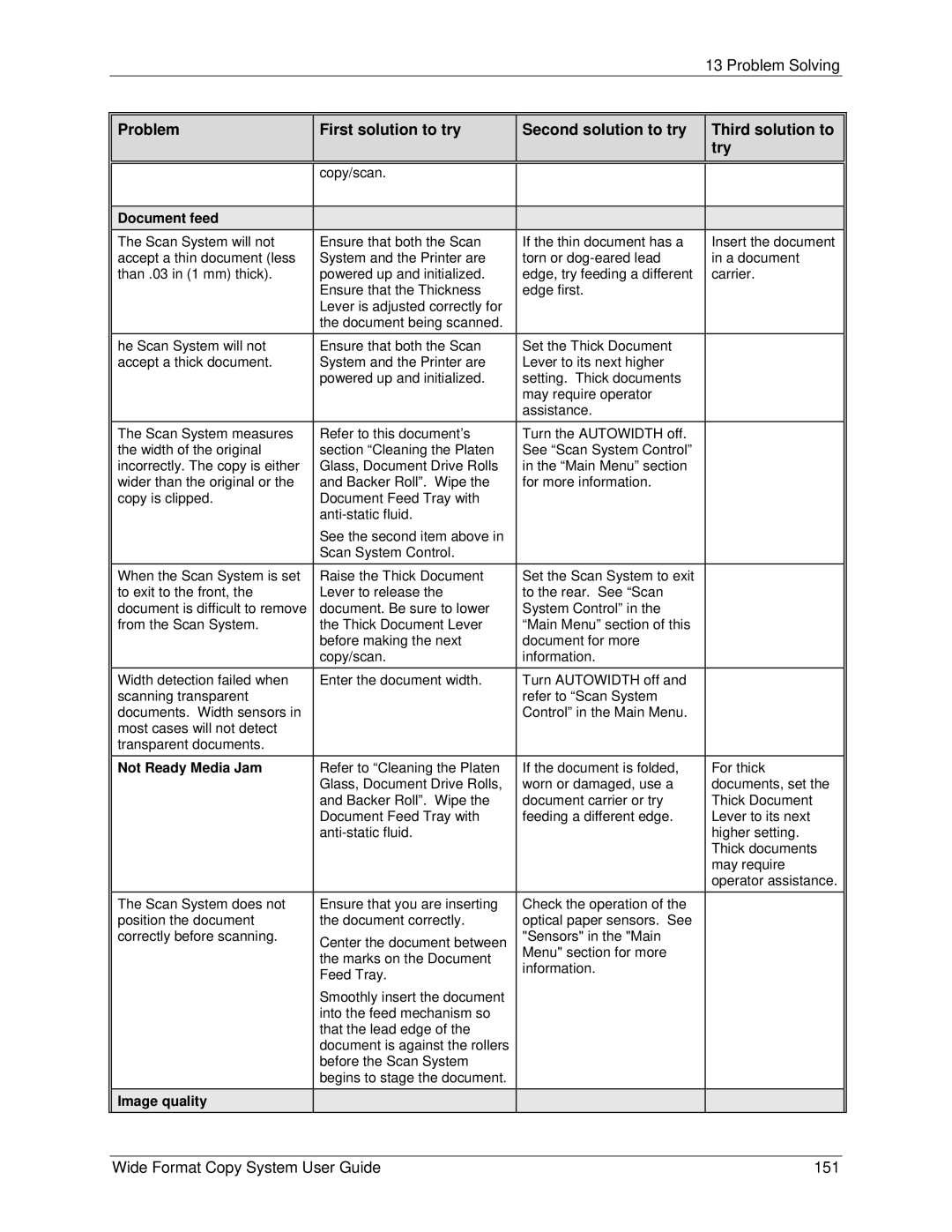|
|
| 13 Problem Solving |
|
|
|
|
Problem | First solution to try | Second solution to try | Third solution to |
|
|
| try |
|
|
|
|
| copy/scan. |
|
|
|
|
|
|
Document feed |
|
|
|
The Scan System will not | Ensure that both the Scan | If the thin document has a | Insert the document |
accept a thin document (less | System and the Printer are | torn or | in a document |
than .03 in (1 mm) thick). | powered up and initialized. | edge, try feeding a different | carrier. |
| Ensure that the Thickness | edge first. |
|
| Lever is adjusted correctly for |
|
|
| the document being scanned. |
|
|
he Scan System will not | Ensure that both the Scan | Set the Thick Document |
|
accept a thick document. | System and the Printer are | Lever to its next higher |
|
| powered up and initialized. | setting. Thick documents |
|
|
| may require operator |
|
|
| assistance. |
|
The Scan System measures | Refer to this document’s | Turn the AUTOWIDTH off. |
|
the width of the original | section “Cleaning the Platen | See “Scan System Control” |
|
incorrectly. The copy is either | Glass, Document Drive Rolls | in the “Main Menu” section |
|
wider than the original or the | and Backer Roll”. Wipe the | for more information. |
|
copy is clipped. | Document Feed Tray with |
|
|
|
|
| |
| See the second item above in |
|
|
| Scan System Control. |
|
|
When the Scan System is set | Raise the Thick Document | Set the Scan System to exit |
|
to exit to the front, the | Lever to release the | to the rear. See “Scan |
|
document is difficult to remove | document. Be sure to lower | System Control” in the |
|
from the Scan System. | the Thick Document Lever | “Main Menu” section of this |
|
| before making the next | document for more |
|
| copy/scan. | information. |
|
Width detection failed when | Enter the document width. | Turn AUTOWIDTH off and |
|
scanning transparent |
| refer to “Scan System |
|
documents. Width sensors in |
| Control” in the Main Menu. |
|
most cases will not detect |
|
|
|
transparent documents. |
|
|
|
Not Ready Media Jam | Refer to “Cleaning the Platen | If the document is folded, | For thick |
| Glass, Document Drive Rolls, | worn or damaged, use a | documents, set the |
| and Backer Roll”. Wipe the | document carrier or try | Thick Document |
| Document Feed Tray with | feeding a different edge. | Lever to its next |
|
| higher setting. | |
|
|
| Thick documents |
|
|
| may require |
|
|
| operator assistance. |
The Scan System does not | Ensure that you are inserting | Check the operation of the |
|
position the document | the document correctly. | optical paper sensors. See |
|
correctly before scanning. | Center the document between | "Sensors" in the "Main |
|
| Menu" section for more |
| |
| the marks on the Document |
| |
| information. |
| |
| Feed Tray. |
| |
|
|
| |
| Smoothly insert the document |
|
|
| into the feed mechanism so |
|
|
| that the lead edge of the |
|
|
| document is against the rollers |
|
|
| before the Scan System |
|
|
| begins to stage the document. |
|
|
Image quality |
|
|
|
Wide Format Copy System User Guide | 151 |