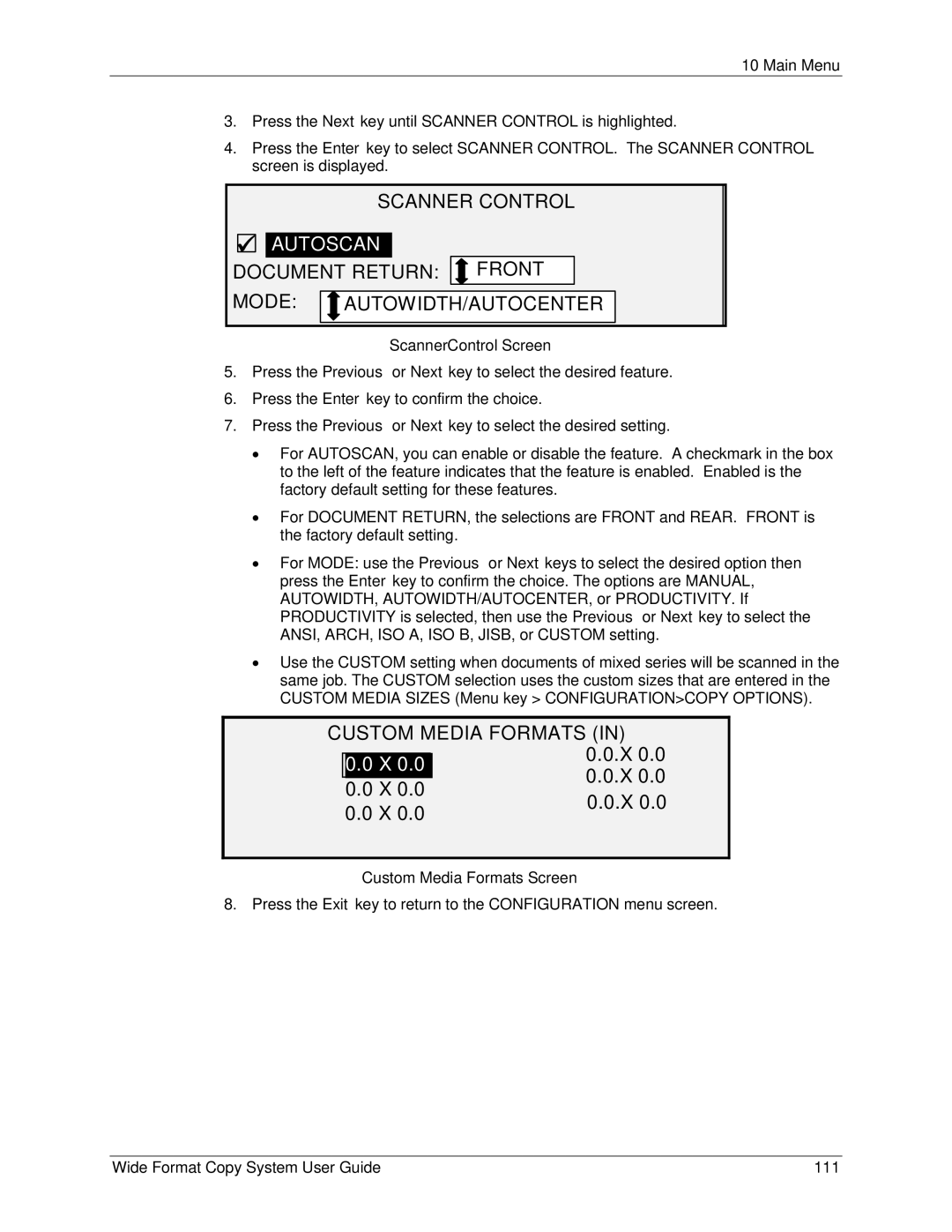10 Main Menu
3.Press the Next key until SCANNER CONTROL is highlighted.
4.Press the Enter key to select SCANNER CONTROL. The SCANNER CONTROL screen is displayed.
SCANNER CONTROL
9
 AUTOSCAN
AUTOSCAN
DOCUMENT RETURN: 
 FRONT
FRONT
MODE: 
 AUTOWIDTH/AUTOCENTER
AUTOWIDTH/AUTOCENTER
ScannerControl Screen
5.Press the Previous or Next key to select the desired feature.
6.Press the Enter key to confirm the choice.
7.Press the Previous or Next key to select the desired setting.
•For AUTOSCAN, you can enable or disable the feature. A checkmark in the box to the left of the feature indicates that the feature is enabled. Enabled is the factory default setting for these features.
•For DOCUMENT RETURN, the selections are FRONT and REAR. FRONT is the factory default setting.
•For MODE: use the Previous or Next keys to select the desired option then press the Enter key to confirm the choice. The options are MANUAL, AUTOWIDTH, AUTOWIDTH/AUTOCENTER, or PRODUCTIVITY. If PRODUCTIVITY is selected, then use the Previous or Next key to select the ANSI, ARCH, ISO A, ISO B, JISB, or CUSTOM setting.
•Use the CUSTOM setting when documents of mixed series will be scanned in the same job. The CUSTOM selection uses the custom sizes that are entered in the CUSTOM MEDIA SIZES (Menu key > CONFIGURATION>COPY OPTIONS).
CUSTOM MEDIA FORMATS (IN)
|
| 0.0.X 0.0 | |
| 0.0 X 0.0 | ||
| 0.0.X 0.0 | ||
| 0.0 X 0.0 | ||
| 0.0.X 0.0 | ||
0.0 X 0.0 | |||
| |||
Custom Media Formats Screen
8. Press the Exit key to return to the CONFIGURATION menu screen.
Wide Format Copy System User Guide | 111 |