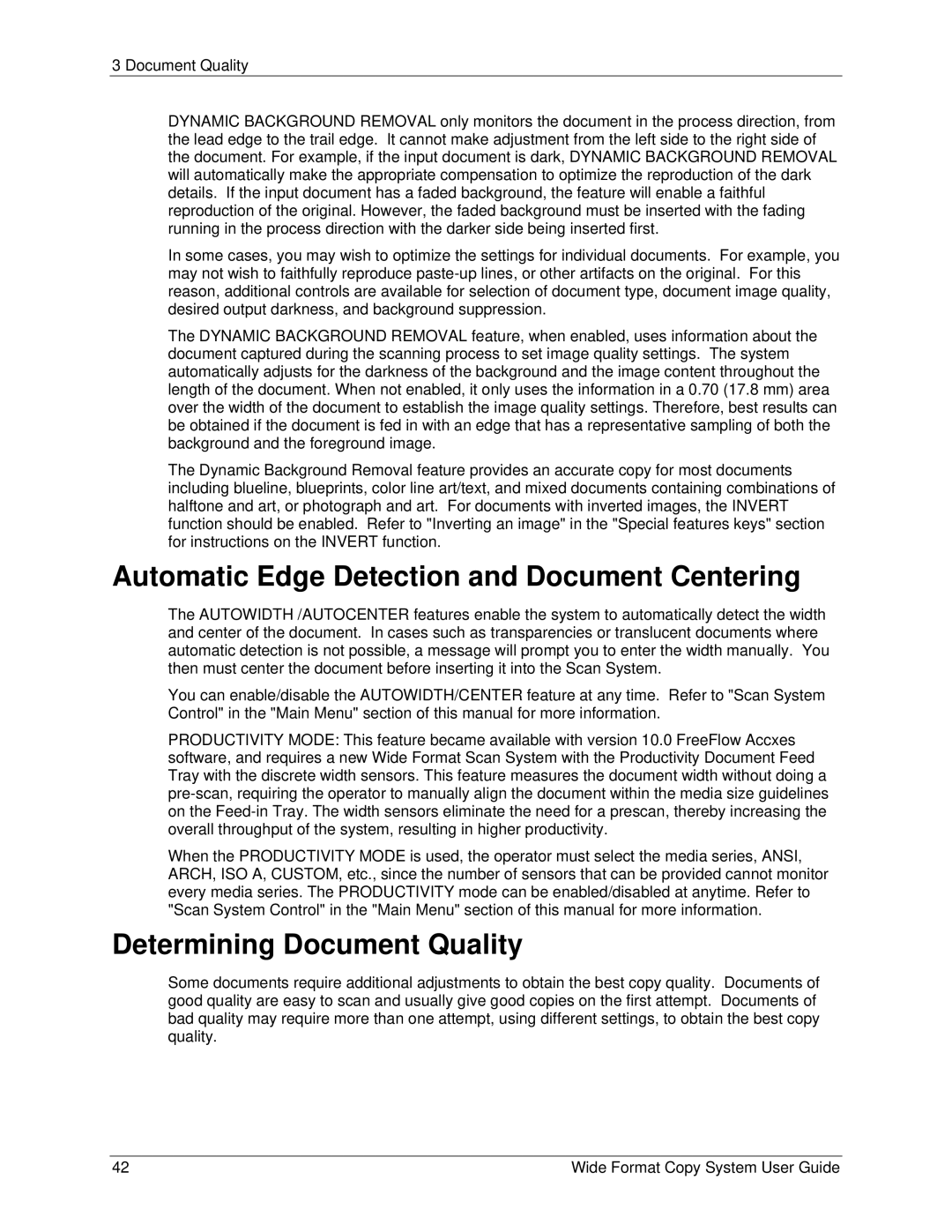3 Document Quality
DYNAMIC BACKGROUND REMOVAL only monitors the document in the process direction, from the lead edge to the trail edge. It cannot make adjustment from the left side to the right side of the document. For example, if the input document is dark, DYNAMIC BACKGROUND REMOVAL will automatically make the appropriate compensation to optimize the reproduction of the dark details. If the input document has a faded background, the feature will enable a faithful reproduction of the original. However, the faded background must be inserted with the fading running in the process direction with the darker side being inserted first.
In some cases, you may wish to optimize the settings for individual documents. For example, you may not wish to faithfully reproduce
The DYNAMIC BACKGROUND REMOVAL feature, when enabled, uses information about the document captured during the scanning process to set image quality settings. The system automatically adjusts for the darkness of the background and the image content throughout the length of the document. When not enabled, it only uses the information in a 0.70 (17.8 mm) area over the width of the document to establish the image quality settings. Therefore, best results can be obtained if the document is fed in with an edge that has a representative sampling of both the background and the foreground image.
The Dynamic Background Removal feature provides an accurate copy for most documents including blueline, blueprints, color line art/text, and mixed documents containing combinations of halftone and art, or photograph and art. For documents with inverted images, the INVERT function should be enabled. Refer to "Inverting an image" in the "Special features keys" section for instructions on the INVERT function.
Automatic Edge Detection and Document Centering
The AUTOWIDTH /AUTOCENTER features enable the system to automatically detect the width and center of the document. In cases such as transparencies or translucent documents where automatic detection is not possible, a message will prompt you to enter the width manually. You then must center the document before inserting it into the Scan System.
You can enable/disable the AUTOWIDTH/CENTER feature at any time. Refer to "Scan System Control" in the "Main Menu" section of this manual for more information.
PRODUCTIVITY MODE: This feature became available with version 10.0 FreeFlow Accxes software, and requires a new Wide Format Scan System with the Productivity Document Feed Tray with the discrete width sensors. This feature measures the document width without doing a
When the PRODUCTIVITY MODE is used, the operator must select the media series, ANSI, ARCH, ISO A, CUSTOM, etc., since the number of sensors that can be provided cannot monitor every media series. The PRODUCTIVITY mode can be enabled/disabled at anytime. Refer to "Scan System Control" in the "Main Menu" section of this manual for more information.
Determining Document Quality
Some documents require additional adjustments to obtain the best copy quality. Documents of good quality are easy to scan and usually give good copies on the first attempt. Documents of bad quality may require more than one attempt, using different settings, to obtain the best copy quality.
42 | Wide Format Copy System User Guide |