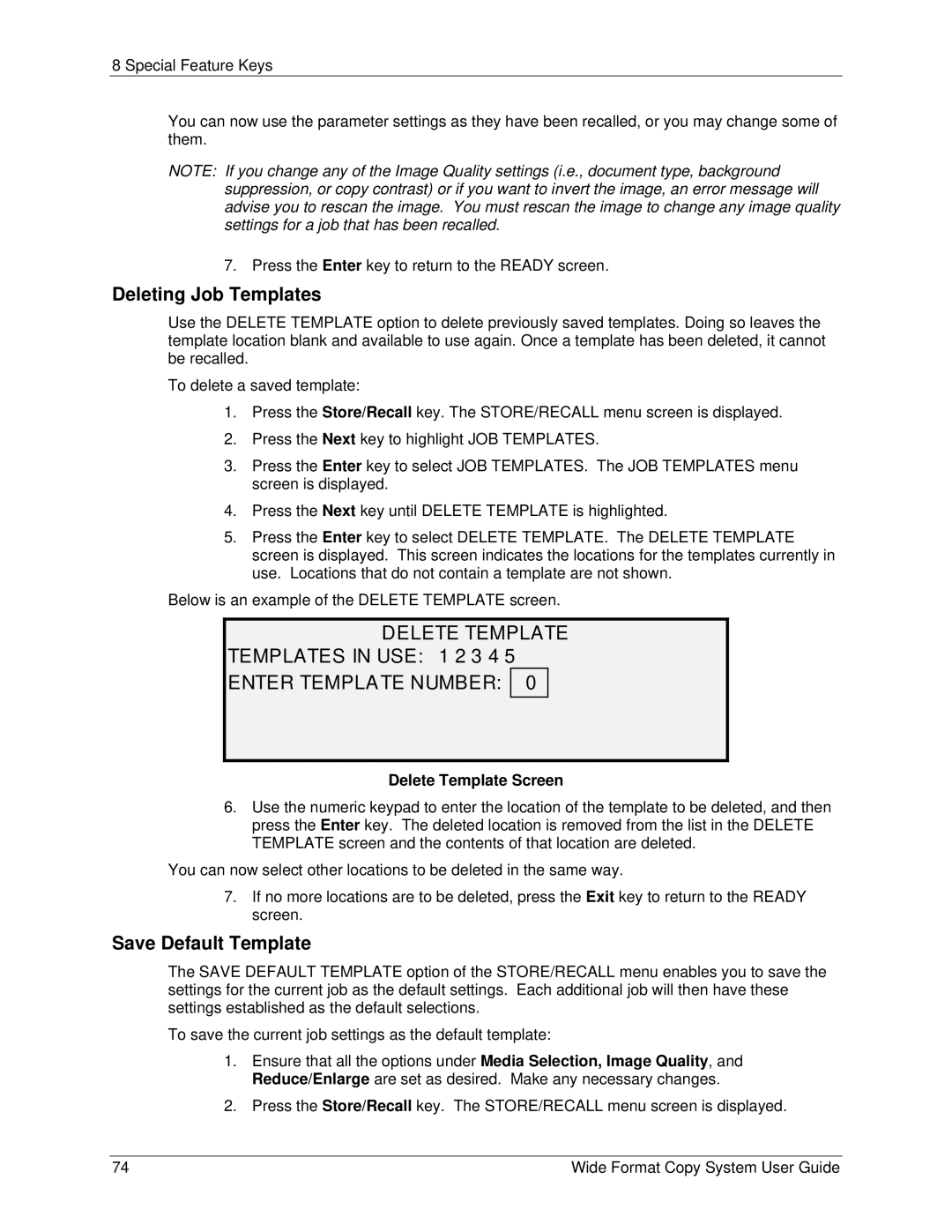8 Special Feature Keys
You can now use the parameter settings as they have been recalled, or you may change some of them.
NOTE: If you change any of the Image Quality settings (i.e., document type, background suppression, or copy contrast) or if you want to invert the image, an error message will advise you to rescan the image. You must rescan the image to change any image quality settings for a job that has been recalled.
7. Press the Enter key to return to the READY screen.
Deleting Job Templates
Use the DELETE TEMPLATE option to delete previously saved templates. Doing so leaves the template location blank and available to use again. Once a template has been deleted, it cannot be recalled.
To delete a saved template:
1.Press the Store/Recall key. The STORE/RECALL menu screen is displayed.
2.Press the Next key to highlight JOB TEMPLATES.
3.Press the Enter key to select JOB TEMPLATES. The JOB TEMPLATES menu screen is displayed.
4.Press the Next key until DELETE TEMPLATE is highlighted.
5.Press the Enter key to select DELETE TEMPLATE. The DELETE TEMPLATE screen is displayed. This screen indicates the locations for the templates currently in use. Locations that do not contain a template are not shown.
Below is an example of the DELETE TEMPLATE screen.
DELETE TEMPLATE
TEMPLATES IN USE: 1 2 3 4 5
ENTER TEMPLATE NUMBER: 0
Delete Template Screen
6.Use the numeric keypad to enter the location of the template to be deleted, and then press the Enter key. The deleted location is removed from the list in the DELETE TEMPLATE screen and the contents of that location are deleted.
You can now select other locations to be deleted in the same way.
7.If no more locations are to be deleted, press the Exit key to return to the READY screen.
Save Default Template
The SAVE DEFAULT TEMPLATE option of the STORE/RECALL menu enables you to save the settings for the current job as the default settings. Each additional job will then have these settings established as the default selections.
To save the current job settings as the default template:
1.Ensure that all the options under Media Selection, Image Quality, and Reduce/Enlarge are set as desired. Make any necessary changes.
2.Press the Store/Recall key. The STORE/RECALL menu screen is displayed.
74 | Wide Format Copy System User Guide |