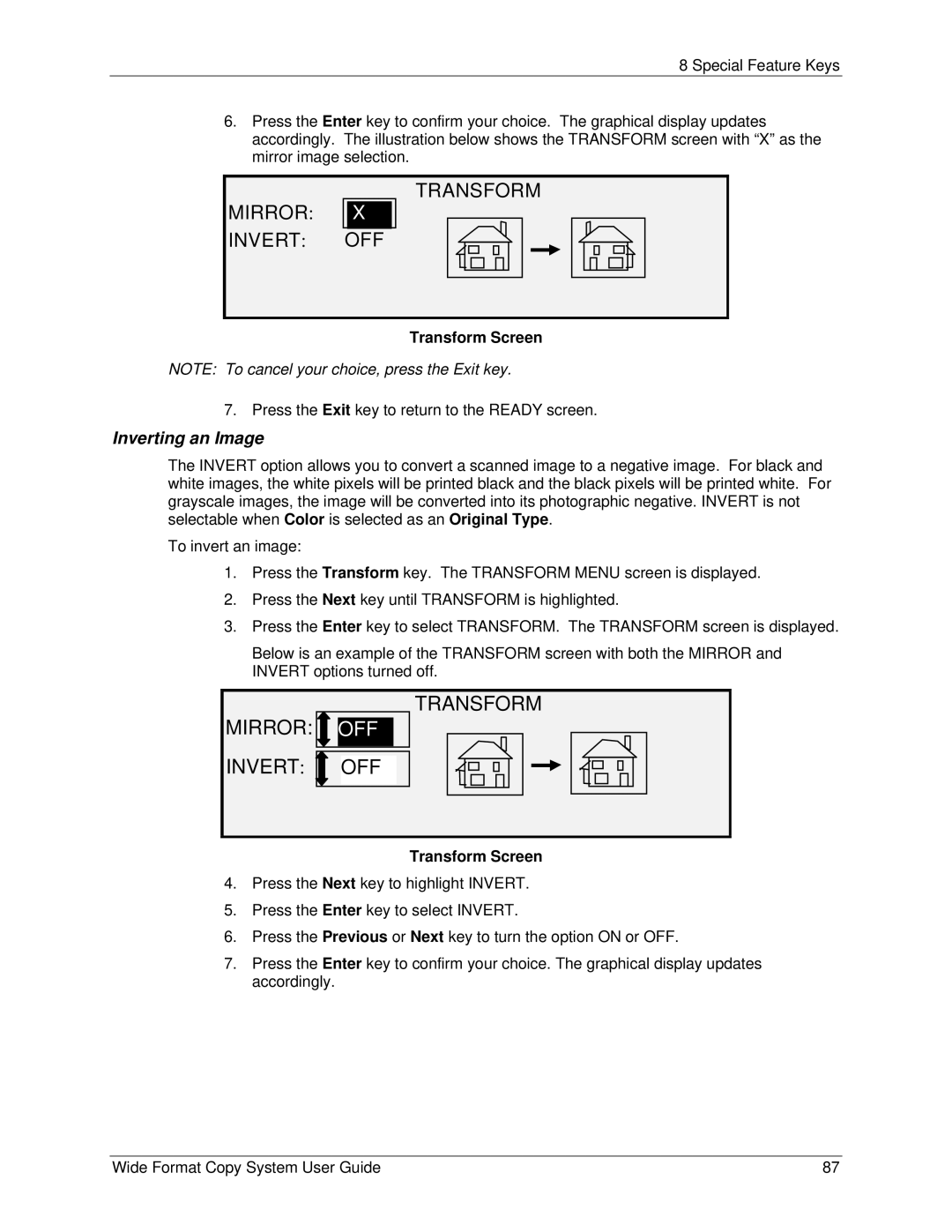8 Special Feature Keys
6.Press the Enter key to confirm your choice. The graphical display updates accordingly. The illustration below shows the TRANSFORM screen with “X” as the mirror image selection.
MIRROR: INVERT:
TRANSFORM
X
OFF
Transform Screen
NOTE: To cancel your choice, press the Exit key.
7.Press the Exit key to return to the READY screen.
Inverting an Image
The INVERT option allows you to convert a scanned image to a negative image. For black and white images, the white pixels will be printed black and the black pixels will be printed white. For grayscale images, the image will be converted into its photographic negative. INVERT is not selectable when Color is selected as an Original Type.
To invert an image:
1.Press the Transform key. The TRANSFORM MENU screen is displayed.
2.Press the Next key until TRANSFORM is highlighted.
3.Press the Enter key to select TRANSFORM. The TRANSFORM screen is displayed.
Below is an example of the TRANSFORM screen with both the MIRROR and INVERT options turned off.
MIRROR:  OFF
OFF
TRANSFORM
INVERT:  OFF
OFF
Transform Screen
4.Press the Next key to highlight INVERT.
5.Press the Enter key to select INVERT.
6.Press the Previous or Next key to turn the option ON or OFF.
7.Press the Enter key to confirm your choice. The graphical display updates accordingly.
Wide Format Copy System User Guide | 87 |