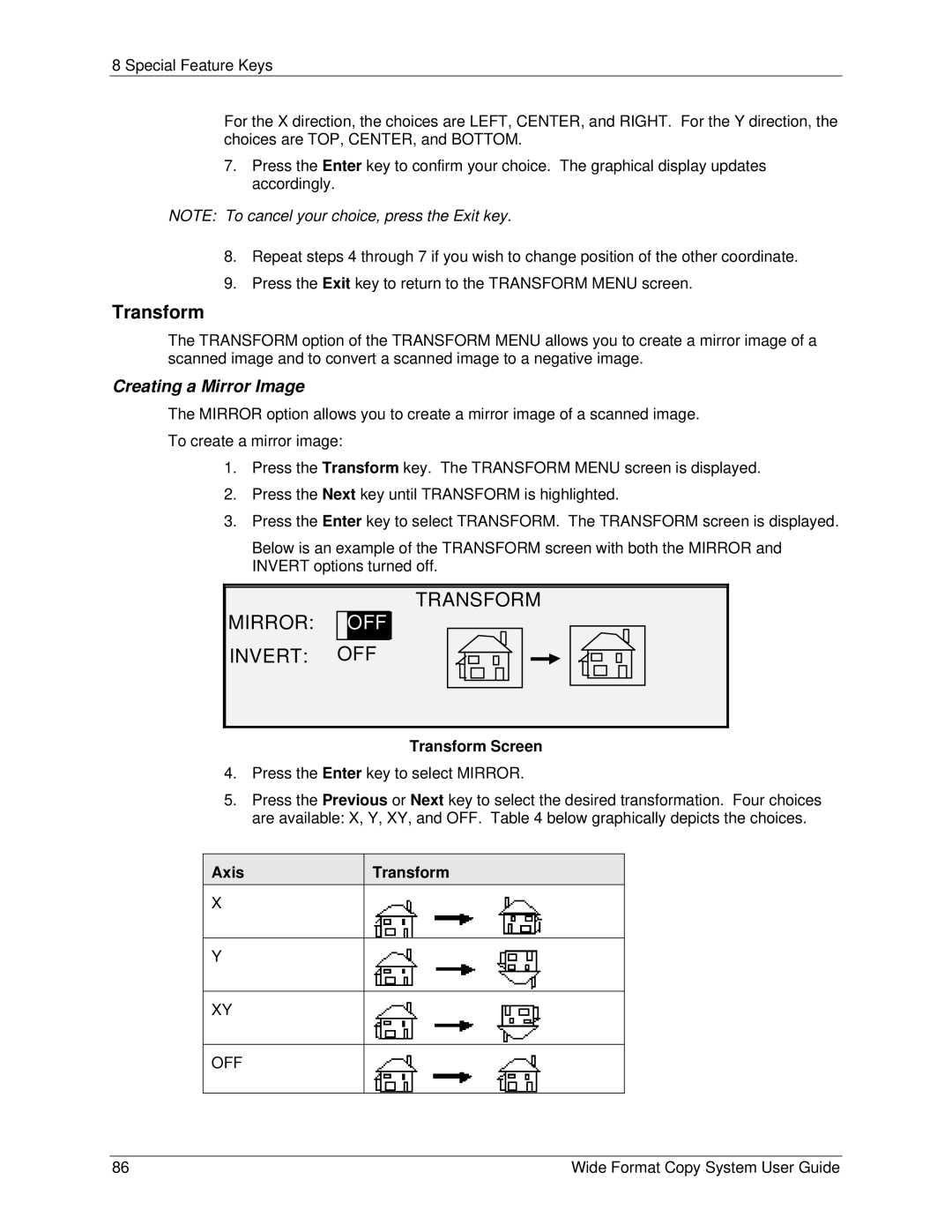8 Special Feature Keys
For the X direction, the choices are LEFT, CENTER, and RIGHT. For the Y direction, the choices are TOP, CENTER, and BOTTOM.
7.Press the Enter key to confirm your choice. The graphical display updates accordingly.
NOTE: To cancel your choice, press the Exit key.
8.Repeat steps 4 through 7 if you wish to change position of the other coordinate.
9.Press the Exit key to return to the TRANSFORM MENU screen.
Transform
The TRANSFORM option of the TRANSFORM MENU allows you to create a mirror image of a scanned image and to convert a scanned image to a negative image.
Creating a Mirror Image
The MIRROR option allows you to create a mirror image of a scanned image.
To create a mirror image:
1.Press the Transform key. The TRANSFORM MENU screen is displayed.
2.Press the Next key until TRANSFORM is highlighted.
3.Press the Enter key to select TRANSFORM. The TRANSFORM screen is displayed.
Below is an example of the TRANSFORM screen with both the MIRROR and INVERT options turned off.
MIRROR:
INVERT:
TRANSFORM
OFF
OFF
Transform Screen
4.Press the Enter key to select MIRROR.
5.Press the Previous or Next key to select the desired transformation. Four choices are available: X, Y, XY, and OFF. Table 4 below graphically depicts the choices.
Axis
X
Transform
Y
XY
OFF
86 | Wide Format Copy System User Guide |