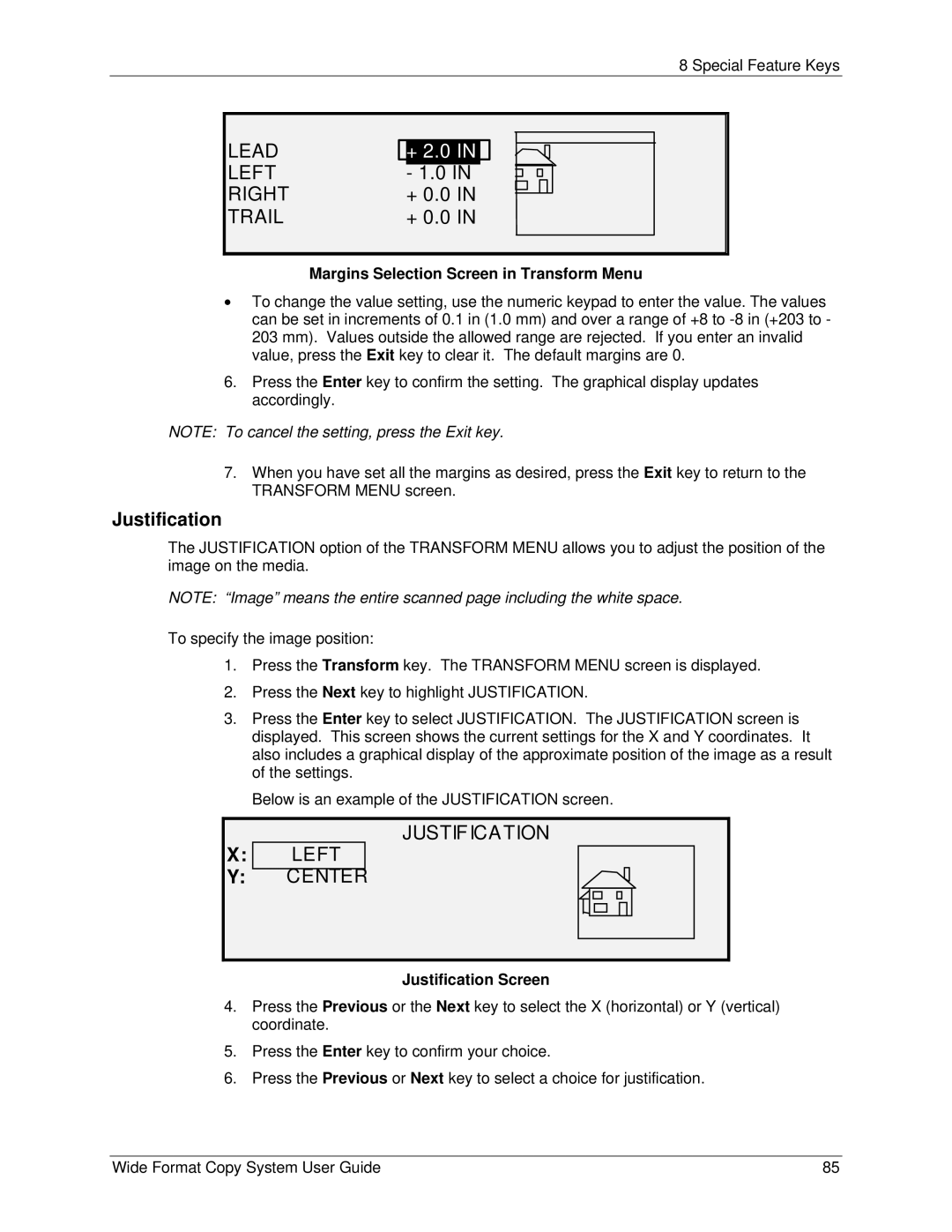8 Special Feature Keys
LEAD LEFT RIGHT TRAIL
+2.0 IN - 1.0 IN
+0.0 IN
+0.0 IN
Margins Selection Screen in Transform Menu
•To change the value setting, use the numeric keypad to enter the value. The values can be set in increments of 0.1 in (1.0 mm) and over a range of +8 to
6.Press the Enter key to confirm the setting. The graphical display updates accordingly.
NOTE: To cancel the setting, press the Exit key.
7.When you have set all the margins as desired, press the Exit key to return to the TRANSFORM MENU screen.
Justification
The JUSTIFICATION option of the TRANSFORM MENU allows you to adjust the position of the image on the media.
NOTE: “Image” means the entire scanned page including the white space.
To specify the image position:
1.Press the Transform key. The TRANSFORM MENU screen is displayed.
2.Press the Next key to highlight JUSTIFICATION.
3.Press the Enter key to select JUSTIFICATION. The JUSTIFICATION screen is displayed. This screen shows the current settings for the X and Y coordinates. It also includes a graphical display of the approximate position of the image as a result of the settings.
Below is an example of the JUSTIFICATION screen.
X:
Y:
JUSTIFICATION
LEFT CENTER
Justification Screen
4.Press the Previous or the Next key to select the X (horizontal) or Y (vertical) coordinate.
5.Press the Enter key to confirm your choice.
6.Press the Previous or Next key to select a choice for justification.
Wide Format Copy System User Guide | 85 |